Mastering keyboard shortcuts on your smartphone or tablet is like unlocking a hidden superpower, letting you navigate your device with lightning speed and efficiency. While touchscreens reign supreme, these handy keyboard combinations can save you precious time and taps, boosting your productivity and making you a digital ninja.
General Navigation Shortcuts
Get around your device faster with these universal navigation shortcuts:
- Home: Jump to the home screen instantly with this universal shortcut.
- Back: Escape from any app or menu to the previous screen. Usually the back button or a swipe from the left edge.
- Recent Apps: View a list of recently used apps for quick switching. Typically a swipe up from the bottom or dedicated button.
- Search: Access the search bar within any app or the device’s overall search function. Often a magnifying glass icon or swipe down from the home screen.
- Copy/Paste: Select text, then use the “Copy” and “Paste” shortcuts (usually Ctrl+C and Ctrl+V) to manipulate text efficiently. Many keyboards offer dedicated icons for these actions.
Text Editing Shortcuts
Edit documents and messages faster with these text editing tricks:
- Undo/Redo: Mistakes happen! Undo your last action with the “Undo” shortcut (usually Ctrl+Z) and redo it with “Redo” (Ctrl+Y).
- Select All/Copy All: Quickly select all text in a document or message with Ctrl+A, and copy it with Ctrl+C for seamless pasting elsewhere.
- Cut: Remove and copy selected text in one go with the “Cut” shortcut (Ctrl+X). Ideal for moving text between documents or apps.
- Find/Replace: Locate specific words or phrases within a document using the “Find” shortcut (Ctrl+F) and replace them with something else using “Replace All” (Ctrl+H).
Bonus Keyboard Shortcuts
Unlock even more digital superpowers with these bonus shortcuts:
- Screenshots: Capture your screen instantly with dedicated screenshot buttons or keyboard shortcuts (varies by device).
- Screen Off/Lock: Instantly turn off your screen or lock your device with a quick shortcut (often the power button or a combination like Power+Volume Down).
- Launch Specific Apps: Assign keyboard shortcuts to frequently used apps for lightning-fast access. This option may require additional keyboard apps or device settings.
Tips for Mastering Shortcuts
Follow these pro tips on your journey to shortcut mastery:
- Explore your keyboard app: Most keyboard apps offer dedicated shortcut menus or settings where you can discover additional hidden gems.
- Practice makes perfect: The more you use keyboard shortcuts, the more intuitive and second-nature they become. Integrate them into your daily workflow and witness the time you save.
- Customize your experience: Many keyboard apps allow customization of shortcuts and layouts. Tailor them to your specific needs and preferences for maximum efficiency.
Remember, mastering keyboard shortcuts on your smartphone or tablet is a journey, not a destination. Start with the basics, gradually expand your repertoire, and soon you’ll be navigating your device like a seasoned pro, leaving tap fatigue in the dust. So, embrace the power of keyboard shortcuts, unlock your inner digital ninja, and conquer the world of mobile interactions with efficiency and grace!







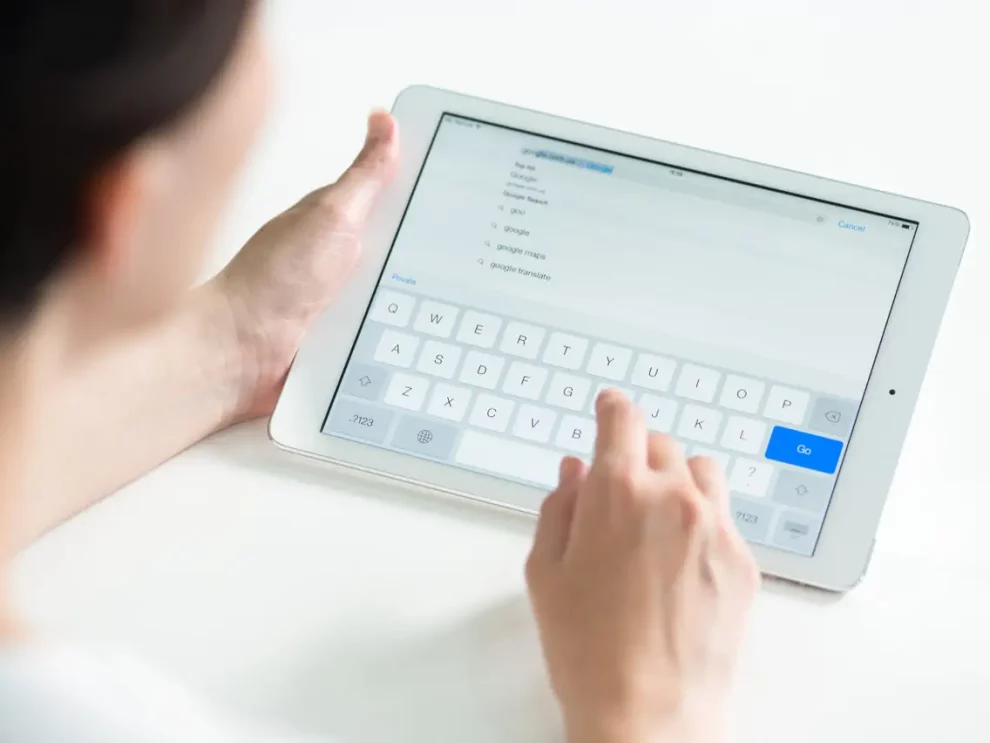








Add Comment