A sluggish Android phone can be a major buzzkill, hindering your daily tasks and overall user experience. But fear not, Android warriors! With some strategic optimization strategies, you can breathe new life into your device and reclaim its former speed.
Here’s your toolbox of Android optimization techniques:
Basic Tune-Up
Restart your phone: A simple restart can clear temporary files and processes, giving your phone a fresh start.
Update software: Ensure your Android OS and app versions are up-to-date. Updates often include performance improvements and bug fixes.
Uninstall unused apps: Identify and remove apps you no longer use. They consume storage and can run background processes, draining battery and performance.
Disable bloatware: Many manufacturers pre-install unnecessary apps (bloatware). Check your Settings > Apps and identify bloatware to disable or uninstall them.
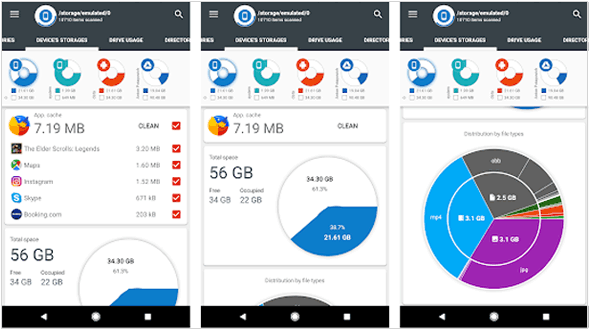
Storage Management
Clear app cache and data: Over time, apps accumulate cached data that can slow down performance. Go to Settings > Apps, choose an app, and tap “Storage” to clear cache and data (be cautious with data clearing as it will erase app-specific information).
Manage downloads and files: Regularly review your Downloads folder and delete unused files to free up storage space. Consider moving large files to an SD card if available.
Optimize storage: Some Android versions offer a built-in storage optimization feature. This analyzes and removes unnecessary files like temporary data and app caches.
Memory and Performance
Limit background processes: Open Settings > Battery and check “Battery saver” or “Adaptive battery.” These features limit background activity of less-used apps, saving battery and performance.
Reduce animations: Go to Settings > Developer options (enable them if necessary) and look for options like “Window animation scale” and “Transition animation scale.” Reducing these values can make your phone feel snappier.
Use Lite versions of apps: Many popular apps offer Lite versions specifically designed for lower-end devices. These versions use fewer resources and can run smoother on your phone.
Advanced Techniques
Factory reset (last resort): This erases all data and settings on your phone and reinstalls the original OS. It’s a drastic measure but can resolve performance issues caused by software glitches or corruption. Remember to back up your data before proceeding.
Install a custom ROM (advanced users only): Replacing the stock OS with a custom ROM can offer enhanced performance and features. However, this requires technical knowledge and carries risks, so proceed with caution.
Additional Tips
Monitor resource usage: Use apps like “Battery Guru” or “Greenify” to identify apps consuming excessive resources and optimize their behavior.
Avoid live wallpapers and widgets: These can drain battery and resources, potentially impacting performance.
Use a lightweight launcher: Some launchers use fewer resources than the stock launcher, potentially improving performance.
Remember, a proactive approach to maintaining your Android phone can go a long way in keeping it running smoothly and efficiently. By applying these optimization techniques regularly, you can transform your sluggish device into a performance champion once again!
So, unleash your inner Android optimizer, reclaim your phone’s potential, and enjoy a seamless mobile experience!

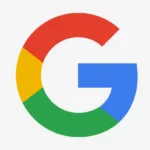














Add Comment