Installing custom ROMs can help you customize your Android experience, gain new features, and extend the life of older phones. However, the process requires careful research and technical knowledge to avoid potential issues. This comprehensive guide covers everything you need to know before installing custom Android ROMs.
What are Custom ROMs?
A stock ROM is the software interface and operating system your Android phone comes loaded with. It is customized by the device manufacturer with their own apps and services.
Custom ROMs are community-built versions of Android developed by enthusiast programmers and distributed for free. They offer an alternative OS for your device, often focusing on providing newer Android versions, better performance, UI tweaks, new features, and removing carrier bloatware.
Popular custom ROM options like LineageOS and Paranoid Android bring Android 11 or 12 even to older phones. They can extend device longevity and are preferred by tech enthusiasts for greater customization.
Reasons to Install a Custom ROM
Here are some of the key benefits of switching from stock ROM to custom:
- Newer and Updated Android Version: Receive latest Android updates not provided officially for your older device.
- Remove Bloatware: Get rid of unnecessary pre-installed apps on carrier devices.
- Faster Performance: Experience speed and battery boost on old phones with optimized ROMs.
- Enhanced Features: Access interface tweaks, new display options, privacy protection, theming capabilities etc.
- Security Updates: Third-party ROMs often release patches even when official support ends.
- Prolong Device Longevity: Using an optimized ROM can extend the usable life of your Android phone.
Considerations Before Installing Custom ROMs
While enticing, use caution before installing custom firmware on your Android. Here are some key considerations:
Warranty and Security Risks
Installing custom ROM software invariably makes changes to your system files which voids manufacturer warranties. It also opens potential security issues if done incorrectly.
As community ROMs are not official Android builds, vulnerabilities can exist. Ensure to choose ROMs from established trustworthy developers with good track record.
Requires Technical Expertise
The process of unlocking bootloader, rooting, installing custom recovery, wiping data, flashing ROM zip files etc. needs you to be technically sound. Without proper know-how, it’s easy to end up with serious issues like bricked devices.
Verify Phone and ROM Compatibility
Not all phones, especially carrier-branded models allow bootloader unlocking essential for this process. Amongst community ROMs too, many support only selected phone models and variants.
Before you begin, double check for your exact phone variant’s compatibility with your chosen custom ROM from specific device build lists the developers provide.
Complete Data Backup Necessary
Installing custom ROMs wipes your entire device and replace the operating software. So backup contacts, photos, messages, accounts and everything important using Google Drive, external storage etc. beforehand.
How to Flash Custom ROM on Android
Once you decide on a stable custom ROM that’s compatible, here are the key steps for installation:
Step 1 – Unlock Bootloader
Bootloader is a program that initializes your Android OS during boot-up. You’ll first need to unlock the bootloader via adb/fastboot tools which will wipe the device.
On some devices, unlocking bootloader is not officially supported by manufacturers. You can refer to online guides on how bootloader unlocking works for your specific phone model.
Step 2 – Root Access & Custom Recovery
Rooting provides admin control of Android OS allowing deeper system changes. Then you need to install custom recovery like TWRP to backup, wipe data, ability to flash ROM files.
Step 3 – Backup Data & Wipe
Before installing the ROM itself, backup your apps, data and settings using TWRP custom recovery. Then do a full wipe of existing data and cache partitions.
Step 4 – Flash the ROM Zip
Finally, transfer the downloaded ROM zip file to your phone storage either via USB or wirelessly. Reboot into recovery, select the zip file under Install section and swipe to flash.
Step 5 – Additional Set-Up
For first boot of new ROM, some additional set up like installing Google apps package, rooting (if required) might be needed before restoring your apps and data.
Best Custom ROMs for Android
Here are some of the most popular, stable and best maintained custom ROM options to choose from:
LineageOS
One of the largest custom Android ROM communities with over 2 million active users globally. Focused on clean, debloated and smooth stock Android experience.
Supports 100+ devices currently. Regular Android security patch updates even for older phones. Lots of trust in this ROM.
Pixel Experience
Brings the real Pixel phone software experience to non-Google phones. Clean UI, fastest updates, optimizes device performance and battery life.
Paranoid Android
Features unique customization options related to system UI, buttons, gestures and more. Focuses heavily on design, personalization along with smoothness.
Resurrection Remix OS
Packed with features and custom tweaks for extensive personalization. Think themes, mods, configs etc. Regular updates and huge device compatibility list.
There are more ROM options like ArrowOS, crDroid, Havoc etc. each with their own USPs. Evaluate them before final selection.
Installation Precautions
Keep in mind these key precautions during the installation process to avoid issues:
- Ensure starting with at least 60%-70% battery charge or keep connected to charger throughout.
- Avoid interruptions like calls which might hamper flashing procedure leading to stalled devices.
- Carefully follow flashing instructions for your specific phone variant.
- Be extremely careful when wiping data, cache and system partitions.
- Research potential bugs, issues to watch out for with your chosen ROM.
Troubleshooting Problems
Despite best efforts, you might still encounter failed flashing, boot loops, app crashes, lags etc. Some troubleshooting tips:
- Wipe caches and dalvik, re-flash ROM zip file in recovery mode
- Dirty flash over existing ROM without wiping data
- Confirm correct ROM variant installed for device
- Try another stable Android 10/11/12 custom ROM if all else fails
- Factory reset will restore original stock ROM
Wrap Up
Installing a custom ROM provides opportunity for enhanced performance, features and customizability from your Android. But the process requires caution to avoid potential device issues.
Ensure you research thoroughly and backup everything before getting started. While challenging initially, with some learning, flashing custom ROMs can be extremely rewarding in the long run allowing you to unlock your phone’s full potential.







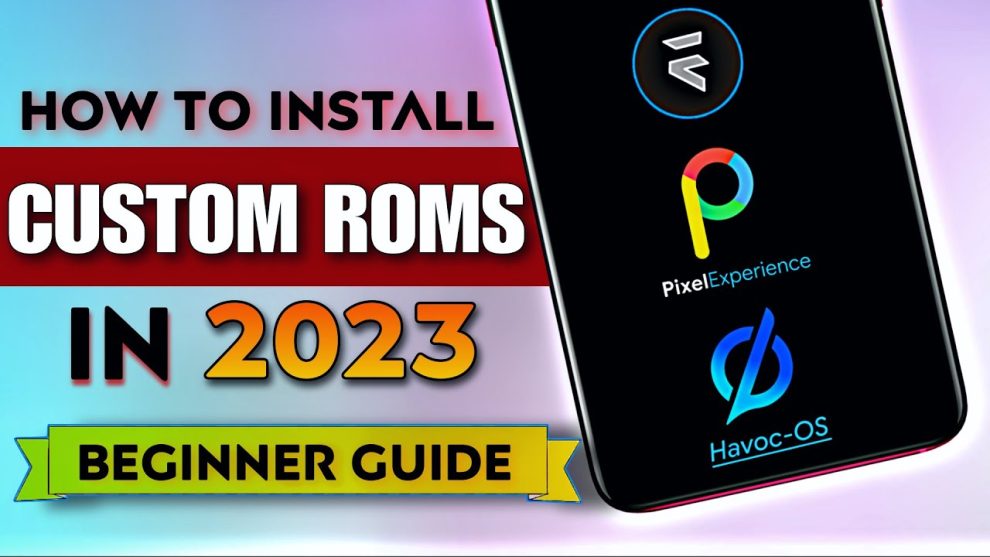








Add Comment