Canva is a fantastic graphic design platform that makes it easy for anyone to create professional-level designs, even if you have no prior experience.
With an extensive library of customizable templates, intuitive drag-and-drop interface, and huge selection of fonts, graphics, photos and illustrations, Canva simplifies graphic design so you can unleash your creativity.
In this comprehensive guide, you’ll learn:
- How to get started with Canva
- How to customize Canva templates to match your needs
- Pro tips for creating visually stunning designs
- Where to find additional Canva resources and tutorials
Getting Started with Canva
Signing up for Canva is free and easy. Within minutes you can be designing beautiful graphics like a pro with no technical skills needed.
Step 1: Sign Up for a Free Account
Canva offers a robust free plan that gives you access to thousands of customizable templates, graphics elements, fonts, photos, illustrations and more.
If you need additional features like animated video creation, custom brand kits or team collaboration tools, Canva also offers affordable paid plans that give you even more capabilities.
Step 2: Choose Your Design Type
Canva makes it simple to pick the perfect template for any type of graphic design project you have in mind. Browse Canva’s extensive template categories to find options like:
- Social media posts and graphics
- Presentations
- Posters
- Flyers and brochures
- Reports and proposals
- Resumes
- Logos
- Cards and invitations
- Infographics
- And many more
With sizes and dimensions tailored for every popular social platform and printable format, you’ll design the perfect graphic for your needs in minutes.
Step 3: Customize Your Design Template
Once you’ve selected your template, it’s easy to customize it into a design that’s uniquely you. With Canva’s intuitive drag-and-drop interface, options include:
- Change images: Click on any image or illustration to swap it out for one of your own photos or graphics.
- Edit text: Click on text boxes to replace with your own messaging.
- Alter colors and fonts: Experiment with different color palettes and font combinations using the handy built-in tools.
- Add graphics and elements: Enhance your design with lines, shapes, emojis, infographics and illustrations.

Pro Tips for Stunning Designs
Follow these pro tips to level up your Canva designs with high-impact visuals guaranteed to wow:
Mind the Size and Format
Tailor your designs to the recommended pixel sizes and dimensions for each platform or medium where they’ll be seen. For example, Canva offers specific templates sized for Instagram squares, Facebook cover images, Youtube thumbnails and more. Using properly sized templates ensures your designs won’t get cropped or distorted.
Apply Visual Hierarchy Principles
Use strategic color choices, fonts and element sizes to establish visual hierarchy in your design. This helps guide the viewer’s eye so they intuitively know what’s most important. For instance, make key text larger with bolder fonts and colors to draw attention.
Build Contrast with Colors
Choose contrasting hues that complement each other on the color wheel like blue and orange or purple and yellow. This makes designs pop. Check out Canva’s pre-made color palette options under the “Colors” tab.
Embrace White Space
Resist overcrowding your design. Leave some strategic empty space, or “white space” to help focus the eye on the most key information. Clean designs feel more polished, modern and readable.
Use High Quality Elements
While Canva offers plenty of free images, graphics and fonts, investing in premium design elements can take your creation to the next level. Explore Canva’s library of stock photos, illustrations, graphic packs, fonts and templates under the “Element” tab.
Download Your Design
Once your Canva masterpiece is complete, download it by clicking the green “Download” button. File formats include JPG, PNG or PDF. now you’re ready to share your graphic online or print it.
Additional Canva Resources
Ready to become an expert Canva user? Check out these additional helpful resources:
Canva Tutorials
From beginner to advanced lessons, Canva’s YouTube channel and Design School offer everything you need to take your graphic design skills to new heights.
Canva Community
Join Canva’s Community forums to get tips, feedback and advice from fellow users. Share your designs and find inspiration!
Armed with these powerful Canva features and tips, anyone can now easily create stunning graphics and images. Why not give it a try today?

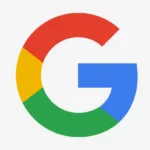





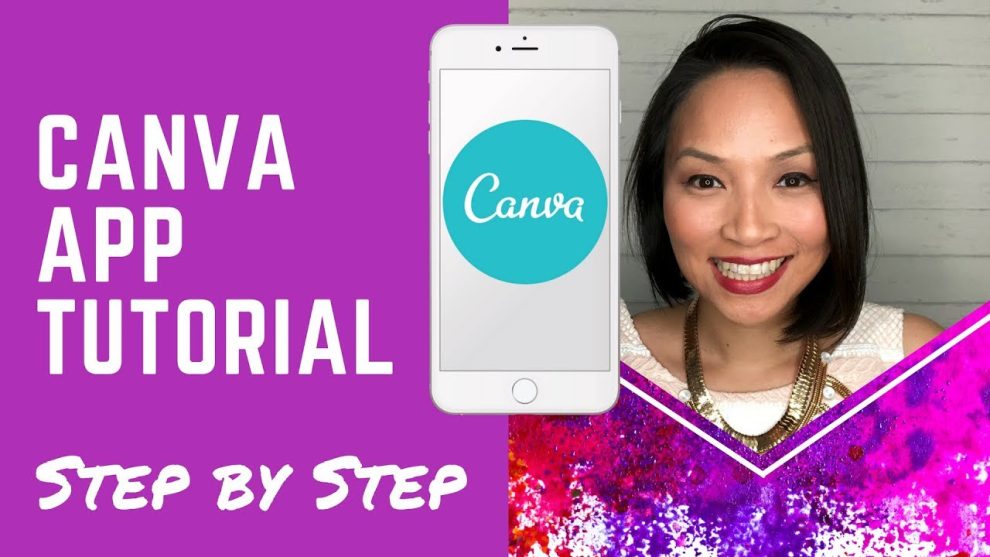








Add Comment