Making the switch from Windows to Linux as a beginner can seem daunting, but with the right preparation and resources, it can be a smooth and rewarding experience. Here’s a comprehensive guide to get you started:
Before You Begin
Understand Your Needs
Why are you switching to Linux? Are you looking for more customization, increased security, better resource allocation, or just a different experience? Identifying your goals and motivations will help you choose the right Linux distribution to meet your needs.
Research Different Distributions
There are hundreds of Linux distributions (known as “distros”) but some popular beginner-friendly options include:
- Ubuntu
- Linux Mint
- Elementary OS
- Fedora
- Pop!_OS
- Zorin OS
Research features, ease of use, hardware compatibility, and community support for each distro before deciding. Resources like DistroWatch can help compare options.
Back Up Your Data
Before altering anything on your computer, ensure all important personal files and documents are backed up to an external hard drive or cloud storage. Losing data would make switching operating systems more difficult.
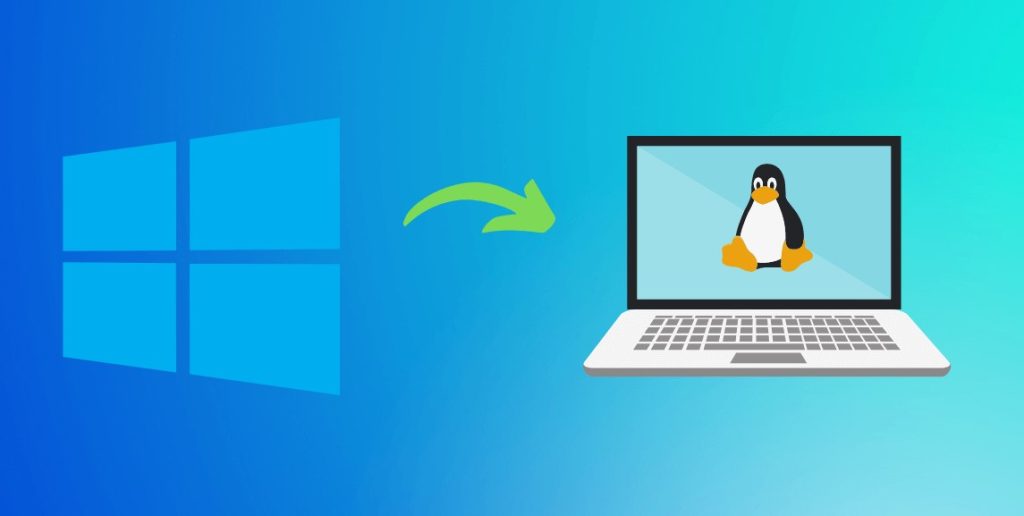
Steps to Switching to Linux
1. Download ISO and Create Bootable Media
Download the ISO installer image file for your selected Linux distribution and use software like Rufus or Etcher to create a bootable USB stick or DVD with the image.
2. Boot Computer From the Media
Restart your computer and enter the BIOS/UEFI settings (by pressing F2, F10 or other function keys on boot) to change the boot order priority to your Linux USB or DVD. This will enable your system to boot into the Linux live session.
3. Test Before Installing
Most Linux distros offer a “Try Before You Install” option when booted. Test drive the distro in this live session, explore the desktop environment, applications etc. If satisfied, proceed to install. If not, reboot and test other distros.
4. Begin Installation Process
When ready to install, double click the “Install Linux” icon on the desktop or select the option from the launcher. The beginner-friendly setup wizards will guide you through customizing partitions, creating user accounts, configuring settings etc.
5. Install Additional Software
While Linux comes with basic apps, you may need to install additional software. Use the inbuilt package managers and software centers to browse thousands of free open source software across all categories.
6. Learn Basic Command Line Skills
While Linux GUIs are user-friendly, learning some command line can boost productivity. Start small with commands like navigating directories (ls, cd), file operations (mv, cp) and system info (df, du) using online tutorials.
7. Join the Linux Community
Linux has an incredibly helpful community. Ask questions and engage in forums like Reddit r/linux, LinuxQuestions.org and distro-specific subs. The community’s support can help overcome any transition hurdles.
Additional Tips for Switching to Linux
Start With a Dual Boot Setup
If unsure about completely switching, first install Linux alongside Windows on your hard drive in a dual boot configuration. This allows you to easily switch between operating systems on boot.
Explore Customizations
One of Linux’s strengths is customizability. Tinker with different desktop environments, themes, icon packs, widgets etc. tailored to your preferences.
Be Patient When Learning
It takes time to adapt to a new OS. Expect a learning curve and don’t get discouraged by initial challenges. With regular usage, it will start feeling familiar.
Helpful Resources for Linux Beginners
- DistroWatch – Compare specs and info across various Linux distributions.
- Ubuntu – Most popular beginner friendly distribution with excellent documentation.
- Linux Mint – Based on Ubuntu, specifically caters to former Windows users.
- Elementary OS – Beautiful aesthetics and UX makes transition intuitive.
- Fedora – Backed by Red Hat, focusses on latest innovations.
- Ask Ubuntu – Get community assistance for Ubuntu/Linux questions.
The key is having realistic expectations on the transition process, choosing user-friendly distros and leveraging community resources. With some effort, you can unlock the stability, security and customizability of Linux for a rewarding computing experience.







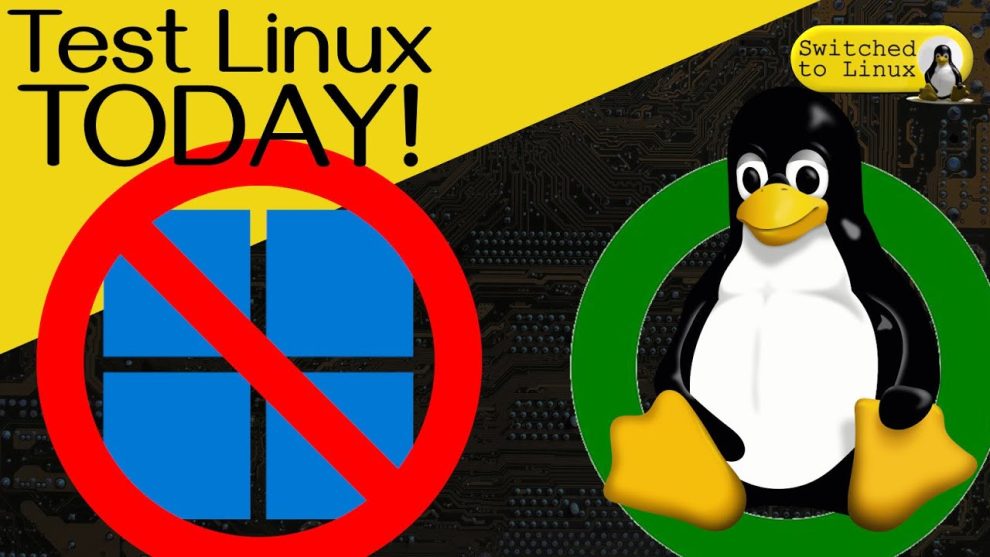








Add Comment