Unlock the secret to transforming your Instagram posts with music! Embark on a journey to infuse your visuals with soundtracks that resonate, elevating your social media presence to unparalleled heights. “How To Add Music To Instagram Post” is not just about enhancing your posts; it’s about crafting an immersive experience that engages and captivates your audience from the first note.
Why Adding Music to Your Instagram Posts Matters?
Imagine scrolling through your Instagram feed and stumbling upon a post that not only catches your eye but also captures your ear. The perfect harmony of visuals and music can turn a simple scroll into a moment of connection, making your content memorable in the bustling world of social media. Adding music to your Instagram posts does exactly that—increases engagement, sets a mood, and helps your content strike a chord with followers on an emotional level.
How To Add Music To Instagram Post: The Basics
Can Anyone Add Music to Their Instagram Posts?
Absolutely! Instagram’s user-friendly design facilitates everyone—brands, influencers, and everyday users—to add music to their posts effortlessly. Whether you’re aiming to add a lyrical touch to your Stories or give your feed posts a musical backdrop, the platform’s integrated music library is at your disposal.
Step-by-Step Guide: Integrating Music into Your Posts
- Select Your Post Type: Start by choosing whether you want to add music to an Instagram Story or a feed post. Remember, the music feature is available for both, but the process slightly differs.
- Navigate to the Music Option: For Stories, swipe up to access the sticker tray and select the music sticker. For feed posts, tap the sticker icon after selecting your photo or video.
- Explore the Music Library: Dive into Instagram’s vast library, filled with songs from various genres and artists. Use the search function or browse by mood and genre to find the perfect track.
- Choose Your Song: Once you’ve found a song that complements your content, select it. You can preview the track and choose the exact part of the song that fits your post best.
- Finalize Your Post: After adding the music, continue editing your post as usual. Add captions, hashtags, and any other elements before sharing it with your followers.

How To Choose the Perfect Song for Your Instagram Post
Selecting the right song is paramount in achieving the desired effect on your audience. The music should enhance the visual content, not overpower it. Consider the following:
- Mood and Theme: The song should match the mood of your visual content. A serene landscape might call for a calming melody, while a workout video could be paired with an energetic beat.
- Audience Preferences: Tailor your music selection to your audience’s tastes. Consider their age, cultural backgrounds, and musical preferences to make a connection.
- Message Alignment: Ensure the lyrics and tone of the song align with the message or story you’re trying to convey. The right music can amplify your post’s impact.
Advanced Tips for Adding Music to Instagram Posts
How To Add Your Own Music to an Instagram Post
While Instagram’s library offers a wide range of choices, there might be times when you want to add a personal touch with your own music. Here’s how you can do it:
- Use Editing Software: Before uploading your video to Instagram, use video editing software to overlay your chosen track. This approach requires adherence to copyright laws, ensuring you have the right to use the music.
- Explore Royalty-Free Music: Numerous online platforms offer royalty-free music. These tracks can be freely used in your Instagram posts without copyright infringement concerns.
Remember, the goal is to create posts that not only look good but also sound good. By thoughtfully adding music to your Instagram posts, you create a multi-sensory experience that can elevate your content and deepen your connection with your audience.







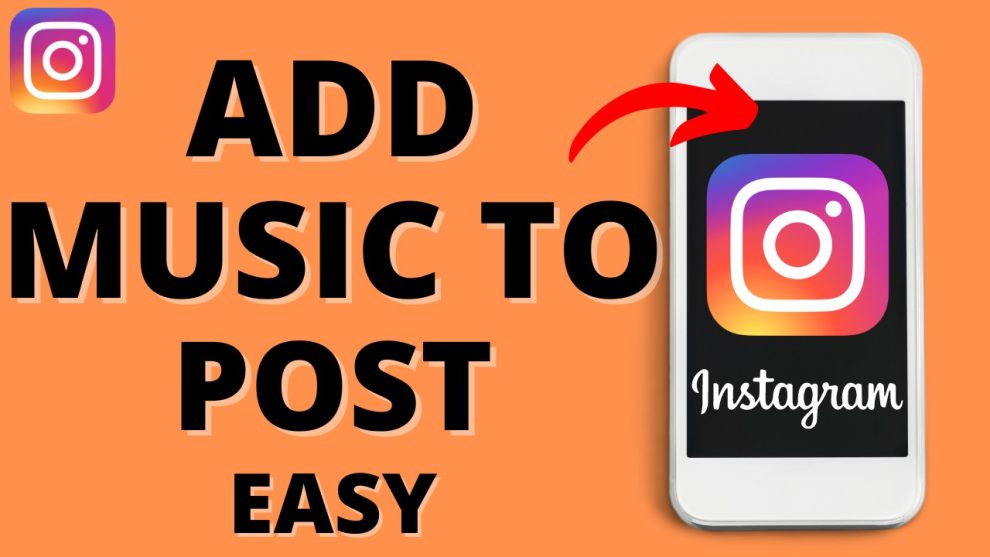








Add Comment