Ever uploaded a video to YouTube that you now wish never saw the light of the internet? Maybe it was a youthful experiment in filmmaking, a gaming session gone wrong, or simply content that no longer aligns with your channel’s direction. Regardless of the reason, you’re wondering: how to delete videos on YouTube.
This in-depth guide will equip you with everything you need to know about deleting videos on YouTube. We’ll cover the steps involved for both desktop and mobile users, explore important considerations before deletion, and answer frequently asked questions. By the end, you’ll be a pro at decluttering your YouTube channel and maintaining a curated video library.
Considering Deleting Videos on YouTube? Here’s What You Need to Know First
Deciding to delete a video on YouTube is a personal choice. Here are some common reasons why creators might choose to do this:
- Outdated Content: Perhaps your channel has evolved, and older videos no longer reflect your current style or message. Deleting them keeps your channel focused and relevant.
- Privacy Concerns: Maybe a video contains personal information you’d rather not share publicly anymore. Removing it ensures control over your online presence.
- Poor Performance: If a video has consistently low views or engagement, deleting it can streamline your channel and focus on content that resonates with your audience.
Important Considerations Before Clicking “Delete”: Don’t Be Hasty!
While deleting videos on YouTube offers a sense of control, there are some key points to consider before hitting that button:
- Download a Backup: Once you delete a video, it’s gone forever. Consider downloading a copy of the video beforehand in case you change your mind or need it for future reference. YouTube allows downloading in various resolutions through the video editing tools.
- Impact on Watch Time and Monetization: Deleted videos contribute to your channel’s overall watch time, which can be a factor in monetization and channel growth. Deleting them might impact these metrics.
- Community Engagement: If the video has existing comments, likes, or shares, deleting it removes these interactions as well.
Think Twice Before Deleting:
If you’re unsure about permanent deletion, consider these alternatives:
- Make the Video Private: Instead of deleting, you can make the video private. This hides it from public view but allows you to revisit it later if needed.
- Unlist the Video: Unlisted videos remain invisible in search results but can still be accessed through a direct link you share with specific viewers.
:max_bytes(150000):strip_icc()/006_how-to-remove-video-from-youtube-4692534-9cd652281301436199bbcdf83b12a304.png)
Ready to Delete? A Step-by-Step Guide for Desktop and Mobile
Once you’ve weighed the pros and cons, here’s a detailed breakdown on how to delete videos on YouTube:
Deleting Videos on Desktop:
- Access YouTube Studio: Log in to your YouTube account and navigate to YouTube Studio. You can access it directly through
https://studio.youtube.comor by clicking on your profile picture in the top right corner of the YouTube homepage and selecting “YouTube Studio” from the dropdown menu. - Locate the “Content” Tab: Within the YouTube Studio interface, find the “Content” tab located on the left-hand side menu. Click on “Content” to view a list of all your uploaded videos.
- Find the Video You Want to Delete: The “Content” tab displays a list of your videos with thumbnails, titles, and upload dates. Locate the specific video you intend to delete from this list.
- Hover Over the Video and Click the Three Dots: Move your mouse cursor over the video thumbnail. This will reveal a menu with three vertical dots. Click on those dots to access options for the specific video.
- Select “Delete” from the Menu: The menu will display various options related to the video, including “Edit,” “Analytics,” and “Delete.” Click on “Delete” to initiate the deletion process.
- Confirm Deletion (Important): YouTube will prompt you with a confirmation window. It might display the video title and ask you to confirm your decision to permanently delete it. Carefully review the information and click “Delete” again to proceed.
Deleting Videos on Mobile:
- Open the YouTube App: Launch the YouTube app on your smartphone or tablet.
- Tap on Your Profile Picture: In the top right corner of the YouTube app interface, tap on your profile picture.
- Select “Your channel” from the Menu: A menu will appear with various options related to your account. Tap on “Your channel” to access your channel management tools.
- Navigate to the “Videos” Tab: Within your channel management tools, locate the “Videos” tab. This tab displays a list of all the videos uploaded from your account. Find the video you want to delete from this list.
- Tap the Three Dots Menu on the Video: Locate the video you intend to delete and tap on the three vertical dots located next to the video title or thumbnail. This will open a menu with options for that specific video.
- Select “Delete” from the Menu: The menu will present various options related to the video, such as “Edit,” “Statistics,” and “Delete.” Choose “Delete” to proceed with removing the video.
- Confirm Deletion (Important): Similar to the desktop process, YouTube will display a confirmation prompt on your mobile device. Double-check that you’re deleting the correct video and tap “Delete” again to confirm your decision.
Please Note: The exact layout and wording of menus and buttons might vary slightly depending on your specific YouTube app version. If you encounter any difficulties navigating the app, YouTube’s official support page offers detailed instructions and troubleshooting tips.
Troubleshooting: Can’t Delete the Video? Here’s Why
If you’re unable to delete a video on YouTube, here are some common reasons:
- Video Processing: If the video is still being processed or uploaded, you won’t be able to delete it until the process is complete.
- Copyright Issues: In rare cases, a copyright claim on your video might prevent deletion. Resolve the claim or wait for its resolution before attempting deletion again.
- Temporary Glitches: Sometimes, temporary glitches on YouTube’s end might cause issues. Try refreshing the page or restarting the app and see if the option to delete reappears.
Beyond Deletion: Alternative Options for Managing Your YouTube Content
While deleting videos offers a clean slate, consider these alternative approaches for managing your YouTube content:
- Making Videos Private: As mentioned earlier, privating videos hides them from public view but allows you to revisit them later. This can be useful for storing drafts, test footage, or content you’re not ready to share publicly yet.
- Unlisting Videos: Unlisted videos offer a middle ground. They remain invisible in search results but can still be accessed through a direct link you share with specific viewers. This can be useful for sharing content with collaborators or patrons without making it public on your channel.
- Updating Video Titles, Descriptions, and End Screens: Revamping your video’s metadata (title, description, end screens, cards) can breathe new life into older content without needing deletion. Optimize these elements to improve searchability and engagement.
Frequently Asked Questions (FAQs) About Deleting Videos on YouTube
1. Can I Recover a Deleted Video on YouTube?
No. Once you delete a video on YouTube, it’s permanently removed from the platform. There’s no way to recover it through YouTube’s built-in features. That’s why downloading a backup beforehand is crucial.
2. How Long Does it Take for a Deleted Video to Disappear from YouTube?
While the deletion process is immediate, it might take some time for YouTube to completely remove the video from its servers and purge it from search results. This typically happens within a few hours but can occasionally take up to 48 hours.
3. What Happens to My Views and Comments After Deleting a Video?
All views, comments, likes, dislikes, and shares associated with the deleted video are also permanently removed.
4. Does Deleting a Video Affect My Channel’s Monetization?
Yes, deleting videos can impact your channel’s overall watch time, which is a factor considered for YouTube’s Partner Program eligibility and ad revenue generation. However, the impact depends on the video’s performance and watch time contribution compared to your total channel watch time.
5. Is There a Way to Mass Delete Videos on YouTube?
Unfortunately, YouTube doesn’t currently offer a built-in feature for mass video deletion. You’ll need to follow the steps mentioned above to delete videos individually.
Advanced Video Management Strategies for Serious YouTubers
As your YouTube channel grows, managing your video library can become increasingly complex. Here are some advanced strategies for serious YouTubers to consider:
1. Implementing Video Archiving and Organization
Instead of deleting old videos, you can archive them for future reference or potential repurposing. Create a separate playlist or channel section specifically for archived videos. Utilize effective naming conventions and metadata to keep them organized.
2. Leveraging YouTube Content Management Tools
YouTube offers various content management tools, including bulk editing and video filtering capabilities. Explore these tools to streamline video organization, metadata management, and channel curation processes.
3. Integrating Third-Party Video Management Solutions
Several third-party tools and services are available to help YouTubers manage their video libraries more efficiently. These solutions often provide features like video scheduling, analytics, collaboration tools, and more.
4. Automating Processes with YouTube’s API
For advanced users, YouTube’s API (Application Programming Interface) allows you to automate various tasks, including video uploads, metadata management, and even deletion processes. This can be particularly useful for channels with large video libraries or frequent uploads.

The Final Cut: Keeping Your YouTube Channel Organized
By understanding how to delete videos on YouTube, exploring alternative management options, and considering the potential consequences, you can make informed decisions about your video content. Remember, a well-organized and curated YouTube channel is more engaging for viewers and can contribute to your channel’s growth. So declutter with confidence, and continue creating fantastic video content!
As your YouTube journey progresses, don’t hesitate to explore advanced video management strategies and leverage the power of third-party tools and automation. With the right approach, you can maintain a streamlined and professional YouTube presence that reflects your brand and resonates with your audience.







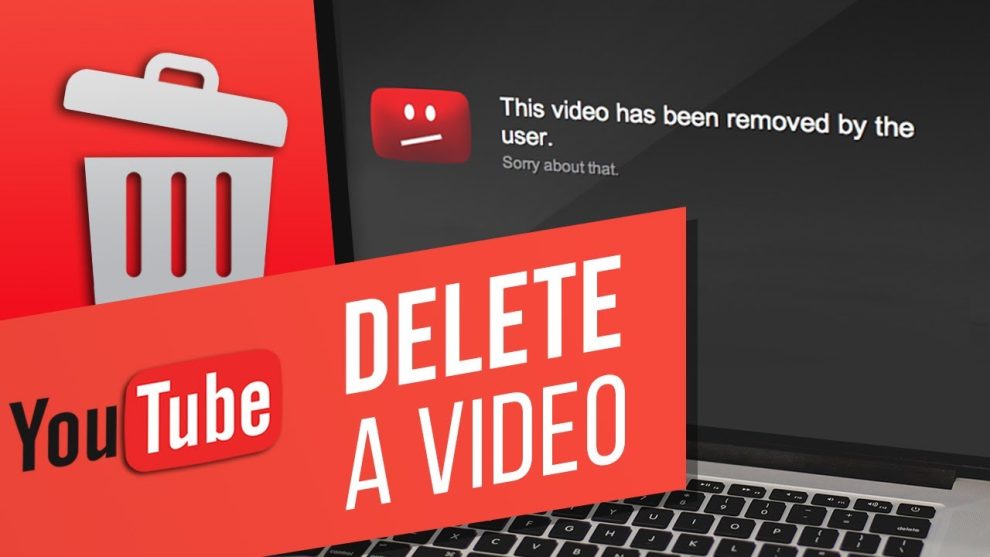








Add Comment