Why Delete Videos from Watch Later?
Before diving into the nitty-gritty of video deletion, it’s essential to understand the benefits of pruning your watch later list. Here are a few compelling reasons to embrace a minimalist approach:
- Clear Out the Clutter: An overloaded watch later list can feel like a digital weight, causing unnecessary stress and making it challenging to find the content you genuinely want to watch. Deleting irrelevant videos declutters your viewing queue, creating a more focused and enjoyable experience.
- Prioritize Your Viewing: By removing videos that no longer align with your current interests, you can prioritize the content that truly grabs your attention. This allows you to focus on what matters most, rather than wasting time sifting through irrelevant clips.
- Mental Clarity: While the watch later list doesn’t take up physical storage space, the psychological burden of a never-ending to-watch pile can be draining. Deleting videos you no longer plan to view can provide a sense of accomplishment and mental clarity, helping you regain control over your digital life.
Can You Delete All Videos from Watch Later at Once?
As of April 23, 2024, YouTube does not offer a built-in option to delete all videos from your watch later list simultaneously, on either desktop or mobile platforms. However, fear not! This guide will equip you with efficient methods for tackling even the most daunting watch later queues, ensuring a streamlined and stress-free viewing experience.
How to Delete Videos from Watch Later on Desktop
Taming your watch later list on a desktop computer is a straightforward process. Follow these simple steps:
- Open your favorite web browser and navigate to YouTube.com.
- Ensure you’re signed in to your YouTube account. If not, click the profile icon in the top right corner and select “Sign in.”
- Click on the “Library” tab from the menu on the left-hand side of the screen, then select “Watch Later” from the submenu.
- You’ll now see a list of all the videos you’ve added to your watch later queue.
- Locate the video you want to remove by scrolling through your watch later list or using the search bar at the top of the page.
- Once you’ve found the video, there are two ways to delete it:
- Three-Dot Menu: Hover over the video thumbnail and click the three vertical dots that appear. Select “Remove from Watch Later” from the menu that pops up.
- More Options Menu: Click on the video thumbnail to open the video page. Below the video description, click the “More options” menu (the three vertical dots). From the menu, choose “Remove from Watch Later.”
- The chosen video will be instantly removed from your watch later list.

How to Delete Videos from Watch Later on Mobile App
Staying on top of your watch later list while on-the-go is just as crucial. Here’s how to delete videos from the YouTube mobile app:
- Open the YouTube app on your smartphone or tablet.
- Verify that you’re signed in to your YouTube account within the app. If not, tap on your profile picture in the top right corner and select “Sign in.”
- Tap on the “Library” tab at the bottom of the app screen, then select “Watch Later” from the submenu that appears.
- Your mobile device will display your watch later queue.
- Scroll through your watch later list or utilize the search bar at the top of the screen to find the specific video you want to remove.
- Tap on the three vertical dots located next to the video thumbnail. A small menu will appear. Select “Remove from Watch Later” from this menu.
- The chosen video will be swiftly deleted from your mobile watch later list.
Alternatives to Deleting Videos from Watch Later
While deleting videos is an effective way to manage your watch later list, there might be situations where complete removal isn’t the ideal solution. Here are some alternatives to consider:
- Mark as “Not Interested”: If you’re unsure about a video but don’t necessarily want to remove it from your watch later list, you can mark it as “Not interested.” This will prevent YouTube from suggesting similar content in the future, without permanently deleting the video from your queue.
- Create a Separate Playlist: Instead of deleting videos from your watch later list, you can create a new playlist and move the videos you’re unsure about into that playlist. This way, you can revisit those videos at a later time without cluttering your main watch later queue.
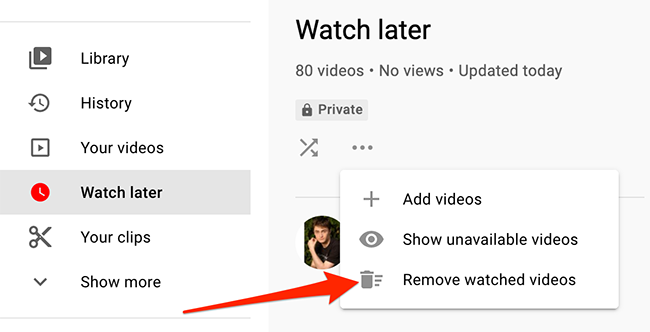
Advanced Watch Later Management: Tips, Tricks, and Beyond Deletion
While deleting videos is a core strategy for managing your YouTube watch later list, there’s a whole arsenal of techniques at your disposal to optimize your viewing experience further. This section delves into additional methods to keep your queue curated and organized.
Can You Sort or Organize Videos in Watch Later?
Unfortunately, there’s currently no built-in way to sort or organize videos within your YouTube watch later list on desktop or mobile. The videos appear in the order they were added. However, some workarounds can help you prioritize your viewing:
Manual Re-ordering (Workaround): While YouTube doesn’t offer native sorting, you can achieve a similar effect by strategically deleting and re-adding videos. For instance, remove videos you no longer plan to watch and then re-add the ones you want to see sooner. This effectively bumps them to the top of your watch later queue.
Creating Playlists from Watch Later
Playlists are a powerful tool for organizing YouTube videos. Here’s how to leverage playlists to manage your watch later content:
- Sign in to your YouTube account and navigate to your Library. Click on “Playlists” from the submenu and select “Create new playlist.” Give your playlist a descriptive title.
- Open your watch later list and locate the videos you want to move to your new playlist. Click on the three vertical dots next to the video thumbnail and select “Add to playlist.” Choose the playlist you just created from the list of options.
- By creating playlists for specific categories (e.g., “Tech Reviews,” “Travel Vlogs”), you can organize your watch later content thematically, making it easier to find the videos you’re currently interested in.
Using Watch Later Suggestions for Content Discovery
The YouTube watch later list isn’t just for storing videos you’ve actively added; it can also act as a suggestion queue. Here’s how to utilize watch later for content discovery:
YouTube Algorithm Tailoring: As you watch videos and add content to your watch later list, YouTube’s algorithm tailors suggestions based on your viewing habits. The videos in your watch later queue, along with your watch history, influence the recommendations you see on the YouTube homepage and in the sidebar.
By strategically adding videos related to your current interests, you can steer the YouTube algorithm towards suggesting similar content that might pique your curiosity. This can be a great way to discover new creators and explore fresh video topics.
Third-Party Watch Later Management Tools (Use with Caution)
There are browser extensions and third-party apps claiming to offer advanced watch later management features. These tools should be approached with caution. Always thoroughly research the reputation and security practices of any third-party tool before granting it access to your YouTube account.
Official YouTube Watch Later Updates
It’s important to note that YouTube frequently updates and improves its features. While there’s no official news of advanced watch later management features as of April 23, 2024, it’s always a good idea to stay updated on the YouTube Help Center or official blog for any announcements regarding watch later functionality.
Conclusion: Watch Later Mastery – A Streamlined YouTube Experience
By combining deletion strategies with organizational techniques like playlists and content discovery through watch later suggestions, you can transform your watch later list from a cluttered queue into a valuable tool for managing your YouTube viewing experience.
Remember, a well-curated watch later list allows you to focus on the content that truly interests you and empowers you to navigate the vast world of YouTube with efficiency. Embrace these tips and tricks, and reclaim control over your digital to-watch pile, paving the way for a more enjoyable and streamlined YouTube journey.







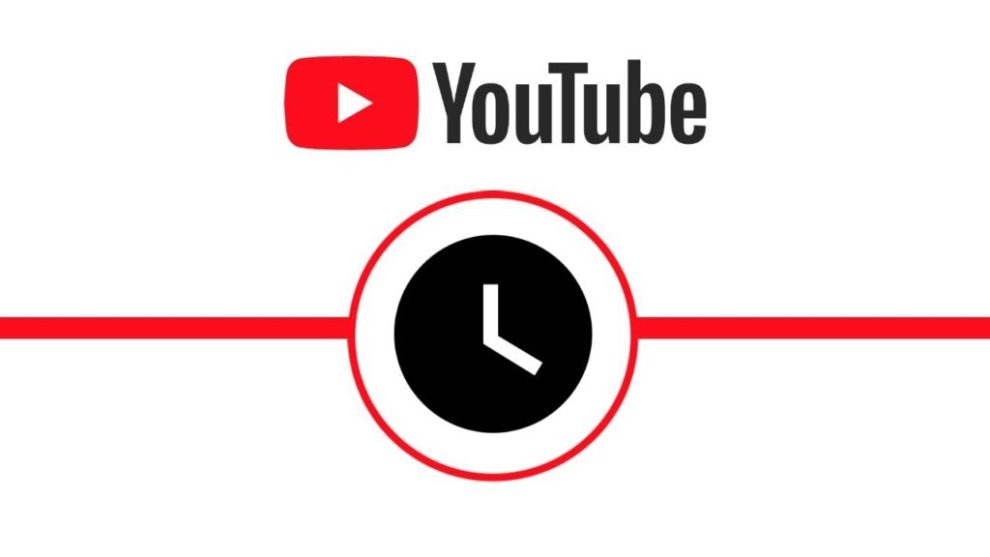








Add Comment