In today’s digital landscape, seamlessly converting file formats is essential for streamlining workflows and enhancing document sharing. One of the most common format conversions is transforming JPG image files into PDF documents. In this comprehensive guide, we’ll explore the various methods for converting JPG to PDF, discuss the advantages of using the PDF format, and provide tips for optimizing your converted files.
Throughout this guide, the term “convert JPG to PDF” refers to the process of transforming a Joint Photographic Experts Group (JPG) image file into a Portable Document Format (PDF) file.
The Benefits of Converting JPG to PDF
Before we dive into the conversion methods, let’s take a moment to understand why converting JPG to PDF can be advantageous:
- Cross-platform compatibility: PDFs are widely supported and can be opened on virtually any device or operating system with a PDF reader, ensuring your converted JPG images can be easily viewed by anyone.
- Layout preservation: Converting JPG to PDF maintains the original layout, ensuring that text, graphics, and formatting remain intact and appear exactly as intended.
- Enhanced security options: PDFs offer built-in security features, such as password protection and encryption, allowing you to safeguard sensitive information within your converted JPG files.
- Potential for smaller file sizes: While not always the case, optimized PDFs can sometimes result in smaller file sizes compared to high-resolution JPGs, making storage and sharing more efficient.
By converting your JPG images to PDF, you can improve the accessibility, consistency, and security of your visual content.
Methods for Converting JPG to PDF
There are several methods available for converting JPG to PDF, catering to different preferences, technical skill levels, and device types. Let’s explore some of the most popular options:
Method 1: Online JPG-to-PDF Converters (Free and User-Friendly)
Online JPG-to-PDF converters offer a quick and convenient way to transform your images into PDFs without the need for software installation. Here’s what you need to know:
- Ease of use: Online converters typically feature user-friendly interfaces, making the conversion process straightforward and accessible to users of all skill levels.
- Security considerations: When using online converters, be cautious about uploading sensitive or confidential JPG files. Ensure that the website has robust security measures and a transparent privacy policy regarding the handling of uploaded files.
- Conversion process: Most online converters follow a simple workflow: select the “Choose File” or “Upload” button, locate your JPG image on your device, and click “Convert” or a similar option. The converted PDF file will then be available for download.
Some reputable free online JPG-to-PDF converters include:
Always review the privacy policies of these websites before uploading any files to ensure the security of your data.
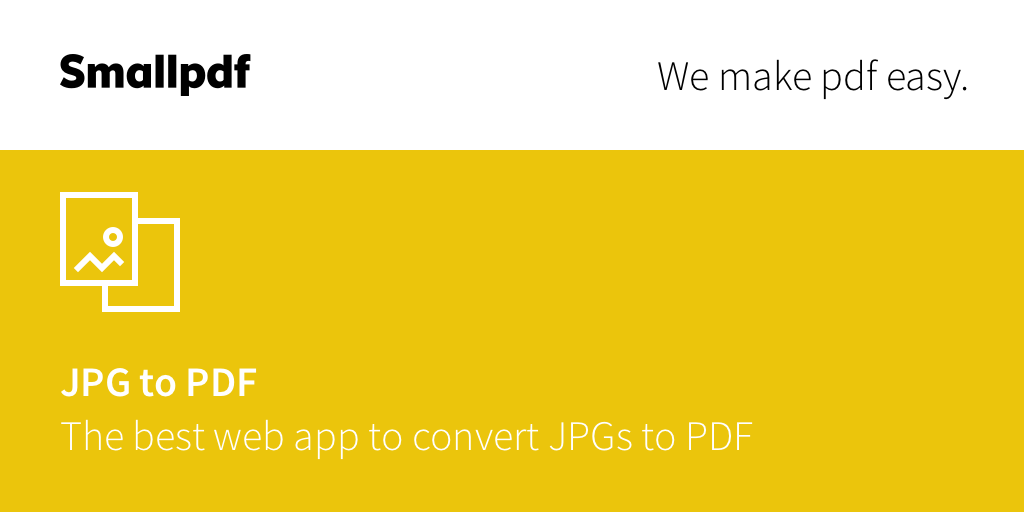
Method 2: Offline Software Applications (Enhanced Control and Features)
For users who prefer greater control over the conversion process or need to convert JPG to PDF without an internet connection, offline software applications are a viable option:
- Offline functionality: Offline software allows you to convert JPG to PDF without relying on an internet connection, providing a reliable solution for users with limited connectivity.
- Advanced features: Many offline software applications offer additional features beyond basic conversion, such as batch processing (converting multiple JPGs at once), image editing, and more comprehensive customization options.
- Software options: There are numerous paid and free offline software applications capable of converting JPG to PDF. Some popular choices include Adobe Acrobat Pro, Microsoft Word (which can import and convert JPG files), and open-source alternatives like LibreOffice Draw.
- Conversion process: The specific steps for converting JPG to PDF using offline software may vary depending on the application. Generally, you’ll need to import your JPG image into the software, then use the “Export” or “Save As” function to create a PDF version of the file.
When exploring offline software options, consider trying free or trial versions of paid applications before committing to a purchase to ensure they meet your specific needs.
Method 3: Built-in Operating System Features (Quick and Easy)
Some operating systems have built-in features that allow for basic JPG to PDF conversion without the need for additional software. While these methods may have limited functionality compared to dedicated conversion tools, they can be handy for quick and simple conversions.
- Windows 10 “Print to PDF”: Right-click on your JPG image file, select “Print” from the context menu, choose “Microsoft Print to PDF” as the printer, and click “Print” to create a PDF version of the image.
- macOS Preview App: Open your JPG image in the Preview application (the default image viewer on macOS). Navigate to “File” > “Export” > “Export as PDF” to convert the image to a PDF file.
While these built-in methods offer convenience for basic conversions, they may lack advanced features and customization options found in dedicated conversion software.
Remember that the specific steps for each conversion method may vary slightly depending on the online converter, software application, or operating system version you are using. Always consult the official documentation or support resources for the most accurate and up-to-date instructions.
Tips for Optimizing Your Converted PDFs
After successfully converting your JPG images to PDF format, consider the following tips to optimize your files:
- Compress images: If your converted PDF file size seems larger than necessary, explore the image compression options within the software you used for the conversion. Compressing images can help reduce file size without significantly sacrificing visual quality.
- Add extra information: Some conversion methods allow you to add text, annotations, or watermarks to your converted PDFs. This can be useful for branding purposes or providing additional context to the images.
- Protect sensitive information: If your converted PDF contains sensitive or confidential information, consider applying password protection using the security features available in the conversion software. This adds an extra layer of security to your file.
- Organize multiple images: When converting multiple JPG images into a single PDF file, use software that allows you to arrange the order of the images within the PDF. This ensures that your converted document displays the images in the desired sequence.
By implementing these optimization tips, you can enhance the functionality, security, and overall quality of your converted PDF files.
The Future of JPG-to-PDF Conversion
As technology advances, the process of converting JPG to PDF is likely to become even more streamlined and efficient. Here are some potential developments to keep an eye on:
- AI-powered optimization: Advances in artificial intelligence (AI) may lead to the development of intelligent conversion tools that automatically optimize file size and image quality during the JPG to PDF conversion process.
- Cloud-based solutions: Cloud-based conversion services may become more prevalent, offering users the ability to convert JPG to PDF from anywhere, on any device, without the need for local software installation.
- Integration with design software: Seamless integration between JPG to PDF conversion tools and popular design software could further streamline workflows for creative professionals and businesses.
As these advancements emerge, we will continue to update this guide to reflect the latest innovations and best practices in JPG to PDF conversion.
Conclusion
In this comprehensive guide, we’ve explored the various methods for converting JPG to PDF, including online converters, offline software applications, and built-in operating system features. By understanding the benefits of the PDF format and the available conversion options, you can make informed decisions about how to transform your JPG images into versatile, secure, and widely compatible PDF files.
Remember to consider factors such as ease of use, security, and the need for advanced features when choosing a conversion method. Additionally, implementing the optimization tips discussed in this guide can help you create PDF files that are efficient, well-organized, and protected.
As technology continues to evolve, stay informed about the latest advancements in JPG to PDF conversion to ensure you’re always using the most effective and efficient methods for your needs.
Now that you’re equipped with the knowledge to convert JPG to PDF with confidence, go forth and transform your images into powerful, portable documents!















Add Comment