The Apple Watch is not just a smartwatch; it’s a versatile device that can streamline your daily life. Among its many features, the Walkie-Talkie app stands out as a unique and fun way to communicate with your friends and family. This voice-activated app allows you to instantly connect with other Apple Watch users, making it perfect for quick chats, coordinating meet-ups, or even feeling like a secret agent. In this comprehensive guide, we’ll walk you through everything you need to know to master the Walkie-Talkie app on your Apple Watch.
Is Your Apple Watch Compatible with Walkie-Talkie?
Before diving into the world of Walkie-Talkie, it’s essential to ensure that your Apple Watch supports this feature. The Walkie-Talkie app is available on the following models:
- Apple Watch Series 1 and later
Additionally, your Apple Watch must be paired with an iPhone 6 or later running iOS 12.4 or above. Both your iPhone and your friend’s iPhone must have FaceTime enabled and be connected to Wi-Fi or cellular data for the Walkie-Talkie app to work.
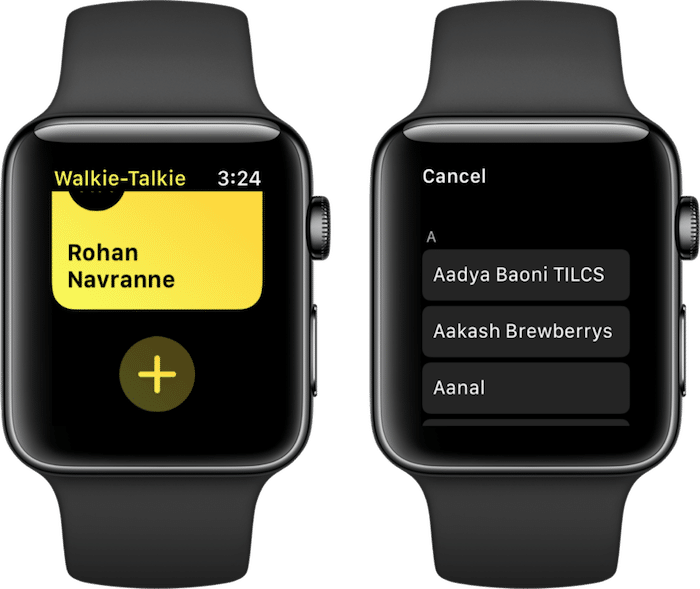
Setting Up Walkie-Talkie: Inviting Friends to Your Network
To start using the Walkie-Talkie app, you’ll need to invite your friends to join your network. Here’s how to do it:
- Open the Walkie-Talkie app on your Apple Watch.
- Tap the “+” button to access your contacts list.
- Select the friends you want to invite. They must also have a compatible Apple Watch.
- Tap “Send” to send the invitation.
Your friends will receive a notification on their Apple Watch. Once they accept the invitation, they’ll be added to your Walkie-Talkie network.
Accepting Walkie-Talkie Invitations
If you receive a Walkie-Talkie invitation from a friend, you’ll see a notification on your Apple Watch. To accept the invitation:
- Tap the notification to open the Walkie-Talkie app.
- Tap “Accept” to add your friend to your network.
You can now start Walkie-Talkie conversations with this friend.
Checking Walkie-Talkie Availability
Before initiating a Walkie-Talkie conversation, it’s a good idea to check your friend’s availability. The app uses a color-coded system to indicate availability:
- Yellow: Your friend is available for a Walkie-Talkie chat.
- Gray: Your friend is currently unavailable. This could be because their Apple Watch is off, they’re not connected to Wi-Fi or cellular data, or they’re already in another Walkie-Talkie conversation.
To check your own availability, open the Walkie-Talkie app and look for the toggle at the top of the screen. If the toggle is green, you’re available for Walkie-Talkie chats. If it’s gray, you’re currently unavailable.
Starting a Walkie-Talkie Conversation
Once you’ve confirmed that your friend is available, you can start a Walkie-Talkie conversation:
- Open the Walkie-Talkie app on your Apple Watch.
- Tap the friend you want to talk to.
- Press and hold the “Talk” button, then speak your message.
- Release the “Talk” button when you’re done speaking.
- Wait for your friend to respond. You’ll hear a chime when it’s your turn to talk again.
Remember, the Walkie-Talkie app works like a traditional walkie-talkie, so only one person can speak at a time. Make sure to keep your messages brief and wait for your friend to finish talking before responding.
Tips for Better Walkie-Talkie Communication
To ensure a smooth and enjoyable Walkie-Talkie experience, keep these tips in mind:
- Find a quiet location: Background noise can make it difficult for your friend to hear you. Try to find a quiet spot before starting a Walkie-Talkie conversation.
- Speak clearly and concisely: Speak directly into your Apple Watch’s microphone and keep your messages brief and to the point.
- Be patient: Wait for the chime that indicates it’s your turn to talk. Interrupting your friend can lead to a confusing conversation.
- Use headphones: If you’re in a noisy environment, consider using Bluetooth headphones with your Apple Watch. This can help you hear your friend more clearly and prevent others from overhearing your conversation.
Advanced Walkie-Talkie Features
The Walkie-Talkie app offers a few additional features to enhance your experience:
- Adding favorites: If you frequently talk to certain friends via Walkie-Talkie, you can add them to your favorites list for quick access. Simply tap and hold on a friend’s name in the Walkie-Talkie app, then select “Add to Favorites.”
- Adjusting volume: You can adjust the volume of your Walkie-Talkie conversations by turning the Digital Crown on your Apple Watch while in the app.
- Muting conversations: If you need to step away from a Walkie-Talkie conversation, you can mute the app by swiping left on the conversation and tapping the mute button.
Troubleshooting Walkie-Talkie Issues
If you encounter problems with the Walkie-Talkie app, try these troubleshooting steps:
- Check your connection: Make sure your iPhone and Apple Watch are connected to Wi-Fi or cellular data.
- Restart the app: Close the Walkie-Talkie app on your Apple Watch, then reopen it.
- Restart your devices: If the issue persists, try restarting both your iPhone and Apple Watch.
- Check for updates: Ensure that your iPhone and Apple Watch are running the latest version of iOS and watchOS, respectively.
- Reestablish the connection: If your friend is showing as unavailable, try removing them from your Walkie-Talkie network and re-adding them.
Privacy and Safety Considerations
When using the Walkie-Talkie app, it’s important to remember that your conversations are not private. Anyone within earshot of your Apple Watch or your friend’s Apple Watch can potentially hear your conversation. Be mindful of your surroundings and avoid discussing sensitive information over Walkie-Talkie.
Additionally, if you feel uncomfortable with a Walkie-Talkie conversation or receive unwanted messages, you can block the person by swiping left on the conversation and tapping “Block.” This will prevent them from sending you further Walkie-Talkie invitations or messages.
Conclusion
The Walkie-Talkie app on the Apple Watch is a unique and convenient way to stay connected with your friends and family. By following the steps and tips outlined in this guide, you’ll be able to master this fun communication tool in no time. Whether you’re coordinating a meet-up or just want to have a quick chat, the Walkie-Talkie app makes it easy to stay in touch without the need for phone calls or text messages.
So, go ahead and give the Walkie-Talkie app a try. With a little practice, you’ll be communicating like a pro and maybe even feeling like a secret agent in the process. Happy talking!







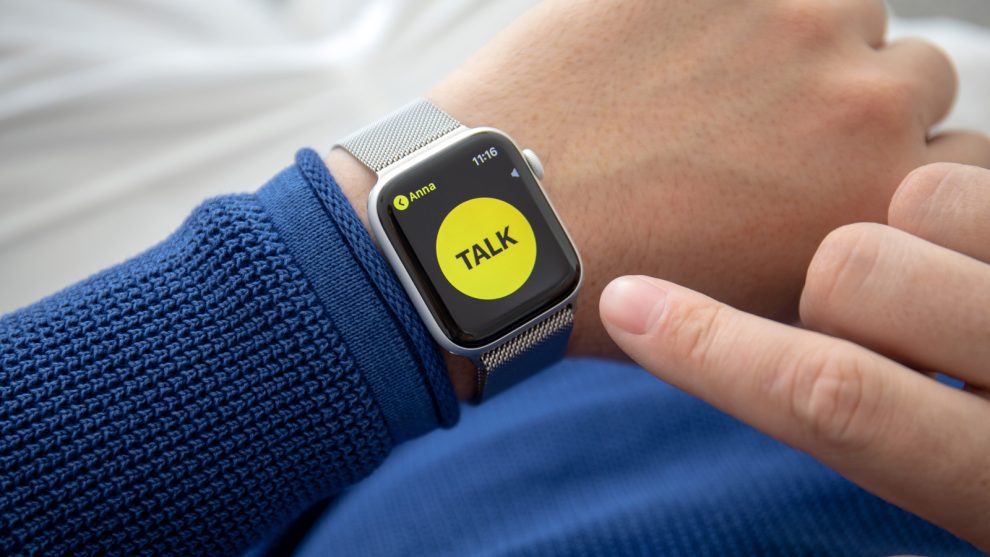








Add Comment