Tailoring your macOS keyboard layout can significantly enhance your productivity and comfort. Keyboard mapping software allows you to customize key assignments, create keyboard shortcuts, and even simulate different keyboard layouts. This comprehensive guide will explore some of the best macOS keyboard mapping software options and their key features.

Understanding Keyboard Mapping
Keyboard mapping involves reassigning keys to perform different functions than their default assignments. This can be helpful for users with disabilities, those who prefer a different keyboard layout, or individuals who want to streamline their workflow.
Popular Keyboard Mapping Software
- Karabiner-Elements:
- Powerful and customizable
- Extensive range of features, including remapping keys, creating complex macros, and simulating different keyboard layouts.
- Active community and frequent updates.
- BetterTouchTool:
- Versatile tool for customizing not only your keyboard but also your trackpad and mouse.
- Create custom gestures, keyboard shortcuts, and automate tasks.
- Offers a wide range of features, from basic remapping to advanced scripting.
- KeyRemap4MacBook:
- Lightweight and easy to use
- Focuses primarily on remapping individual keys and creating simple keyboard shortcuts.
- Suitable for users who need basic customization.
- Ukelele:
- Specifically designed for creating custom keyboard layouts.
- Allows you to define new keyboard layouts and assign keys to different characters or functions.
- Ideal for users who need to switch between multiple keyboard layouts.
- KeyCue:
- A keyboard shortcut manager that helps you discover and use built-in macOS keyboard shortcuts.
- Provides a visual interface for browsing and searching for shortcuts.
Key Features to Consider
- Remapping Individual Keys: The ability to remap individual keys to different functions.
- Creating Keyboard Shortcuts: The ability to create custom keyboard shortcuts for frequently used actions.
- Simulating Different Keyboard Layouts: The ability to simulate different keyboard layouts, such as QWERTY, Dvorak, or Colemak.
- Advanced Features: Look for features like macros, conditional logic, and scripting capabilities for more complex customization.
- Ease of Use: Consider the software’s user interface and how easy it is to learn and use.
Best Practices for Keyboard Mapping
Start with Simple Changes: Begin with small changes to your keyboard layout to avoid overwhelming yourself.
Test Your Changes: Test your new keyboard mappings to ensure they work as intended and don’t interfere with your workflow.
Consider Ergonomics: When remapping keys, consider ergonomic factors to avoid strain or discomfort.
Back Up Your Configuration: Regularly back up your keyboard mapping configuration to prevent data loss.
Keyboard mapping software can significantly enhance your productivity and comfort on macOS. By carefully selecting the right tool and customizing your keyboard layout, you can tailor your Mac experience to your specific needs and preferences. Experiment with different options and find the perfect keyboard mapping solution for you.










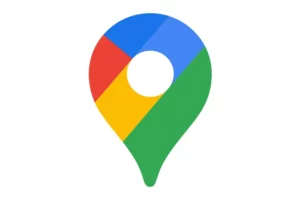





Add Comment