iPhones are renowned for their robust security features. But even with advanced safeguards like Face ID and Touch ID, a stolen iPhone can still spell disaster. Sensitive personal information, financial data, and cherished memories are all at risk when your device falls into the wrong hands. Enter iOS 17‘s Stolen Device Protection, a game-changing security feature that adds a formidable layer of defense against thieves and hackers.
The Perils of a Stolen iPhone: Data Breaches and Identity Theft
Imagine this all-too-common scenario: you’re on a crowded train, engrossed in a podcast, when a swift hand snatches your iPhone from your pocket. In a matter of seconds, your digital life is in jeopardy. The thief may attempt to guess your passcode or use sophisticated hacking tools to bypass your lock screen. If successful, they gain unfettered access to a trove of sensitive data:
- Personal photos and videos
- Text messages and emails
- Social media accounts
- Banking and payment apps
- Confidential work documents
But the risks don’t stop there. A savvy thief might head straight to your iPhone’s settings, intent on severing your connection to the device. They could disable Find My iPhone, preventing you from tracking the phone’s location. They might change your Apple ID password, locking you out of iCloud and all associated devices. In a worst-case scenario, they could use your personal information to commit identity theft, opening fraudulent accounts or making unauthorized purchases in your name.
Stolen Device Protection: How It Works
iOS 17’s Stolen Device Protection feature is designed to thwart these nightmare scenarios by implementing a critical security delay. When enabled, this feature prevents anyone from making significant changes to your iPhone’s settings for one hour after the device is unlocked with your passcode. This includes:
- Changing your Apple ID password
- Modifying Apple ID security settings (e.g., adding or removing trusted devices)
- Changing your iPhone passcode
- Disabling Find My iPhone
- Turning off Stolen Device Protection itself
This one-hour delay is a powerful deterrent against thieves. It buys you precious time to take defensive action before your data can be compromised or your device becomes untraceable. During this window, you can:
- Use Find My iPhone from another device to remotely lock or erase your stolen iPhone.
- Report the theft to local authorities, providing them with your iPhone’s serial number and last known location.
- Change your Apple ID password from another trusted device, securing your iCloud account and associated services.
By the time the thief realizes they can’t immediately sever your connection to the stolen iPhone, you’ll have taken proactive steps to protect your data and improve your chances of recovering the device.
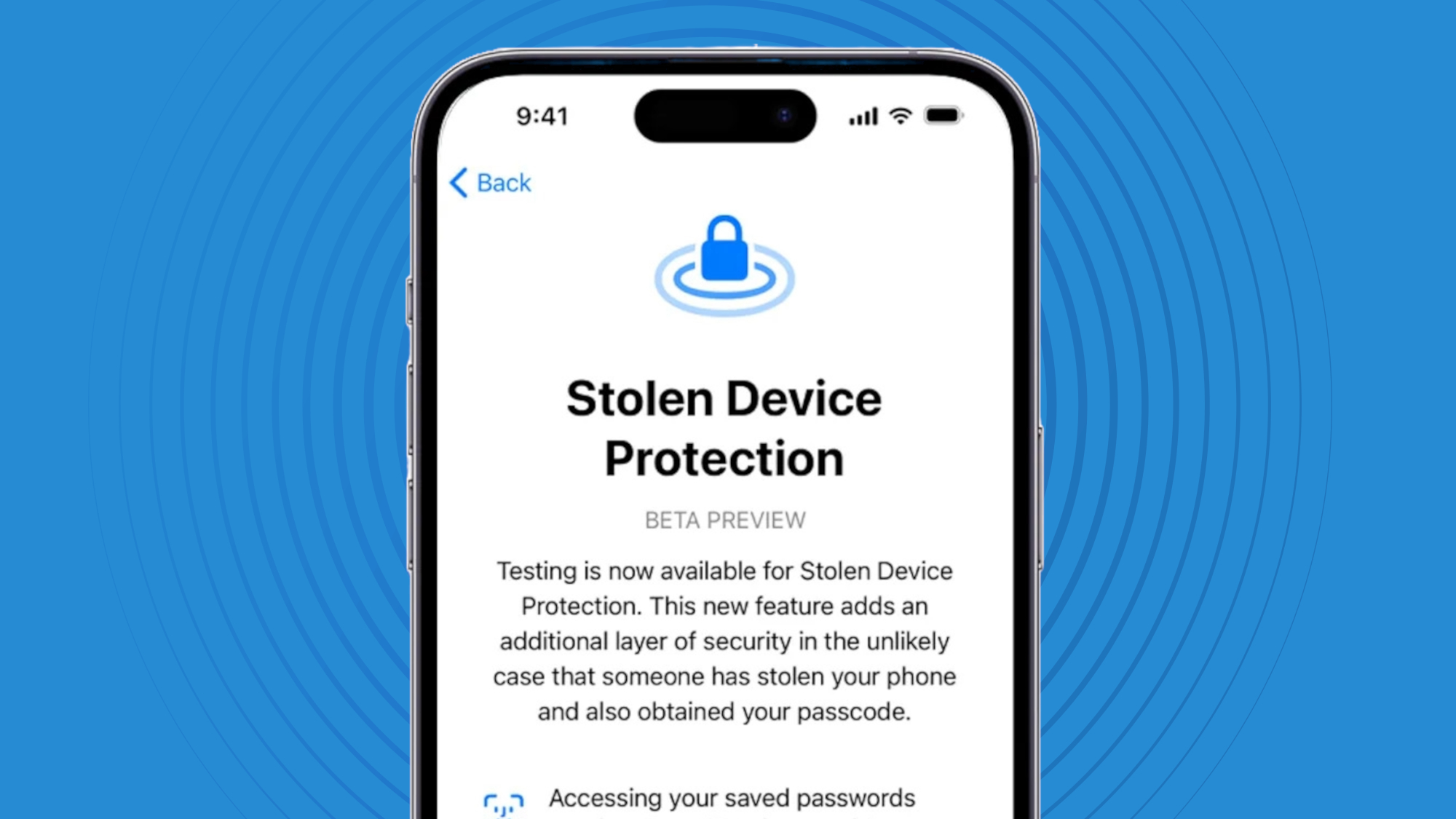
Balancing Security and Convenience
While an extra layer of security is always welcome, it’s natural to wonder if Stolen Device Protection might inadvertently cause inconvenience for legitimate users. After all, no one wants to deal with unnecessary delays when they need to make changes to their own device.
Fortunately, Apple has anticipated these concerns and built in smart exceptions to minimize disruptions to your normal iPhone use:
- Trusted Locations: If you frequently unlock your iPhone at home, work, or other trusted locations, Stolen Device Protection won’t trigger the security delay in these settings. It recognizes that these are safe spaces where you’re likely the one making changes to your device.
- Biometric Authentication: For actions that already require Face ID or Touch ID confirmation, such as Apple Pay transactions or App Store purchases, the security delay won’t apply. These biometric safeguards provide an additional level of assurance that you are indeed the one using the device.
With these thoughtful exceptions, Stolen Device Protection strikes a balance between robust security and seamless usability. You can enjoy the peace of mind that comes with an extra layer of protection without sacrificing the convenience you expect from your iPhone.
Activating Stolen Device Protection: A Simple Toggle with Significant Impact
Enabling Stolen Device Protection on your iPhone is a straightforward process. Here’s how:
- Open the Settings app on your iPhone.
- Tap on your name at the top of the screen to access your Apple ID settings.
- Select “Password & Security.”
- Scroll down until you see “Stolen Device Protection.”
- Toggle the switch to the on position.
With that simple toggle, you’ve armed your iPhone with a powerful theft deterrent. The one-hour security delay is now active, ready to protect your device and data in the event of theft.
Beyond Stolen Device Protection: A Comprehensive Approach to iPhone Security
While Stolen Device Protection is a significant addition to your iPhone’s security arsenal, it’s most effective when combined with other best practices. Here are additional measures you can take to fortify your device:
- Use a Strong Passcode: Avoid easily guessable passcodes like 1234 or 0000. Instead, opt for a unique 6-digit code or, even better, a longer alphanumeric passphrase. The more complex your passcode, the harder it is to crack.
- Enable Find My iPhone: Make sure Find My iPhone is activated in your iCloud settings. This allows you to locate, lock, or erase your device remotely if it’s lost or stolen. It’s a critical tool for protecting your data and increasing your chances of recovery.
- Turn on Two-Factor Authentication: Two-factor authentication adds an extra layer of security to your Apple ID. In addition to your password, you’ll need a verification code from a trusted device to sign in on a new device or browser. This makes it much harder for anyone else to access your account, even if they have your password.
- Keep iOS Updated: Always install the latest iOS updates as soon as they’re available. These updates often include critical security patches that address newly discovered vulnerabilities. By keeping your iPhone updated, you’re protecting it against the latest threats.
- Be Cautious with Apps: Only download apps from the official App Store, and be mindful of the permissions you grant them. Avoid apps from unknown developers, and regularly review which apps have access to your location, contacts, photos, and other sensitive data. Remove or restrict apps you no longer use or trust.
By implementing these security measures alongside Stolen Device Protection, you create a robust, multi-layered defense against theft, hacking attempts, and data breaches. It’s a proactive approach that recognizes the ever-evolving nature of digital threats and takes steps to stay one step ahead.
The Future of iPhone Security: Innovation and Iteration
iOS 17’s Stolen Device Protection is a testament to Apple’s ongoing commitment to user security and privacy. As cyber threats continue to evolve and escalate, we can expect to see more innovative features like this in future iOS releases.
But even the most advanced security measures are only effective if users understand and adopt them. That’s why it’s crucial for Apple to continue educating iPhone owners about the importance of security best practices and making features like Stolen Device Protection easily accessible and intuitive to use.
As we look ahead, it’s clear that the battle against smartphone theft and data breaches will be an ongoing one. But with powerful tools like Stolen Device Protection at our disposal, we’re better equipped than ever to protect our devices, our data, and our digital lives. So take a moment to enable this feature on your iPhone, and enjoy the peace of mind that comes with knowing you’ve taken a significant step towards a more secure mobile future.







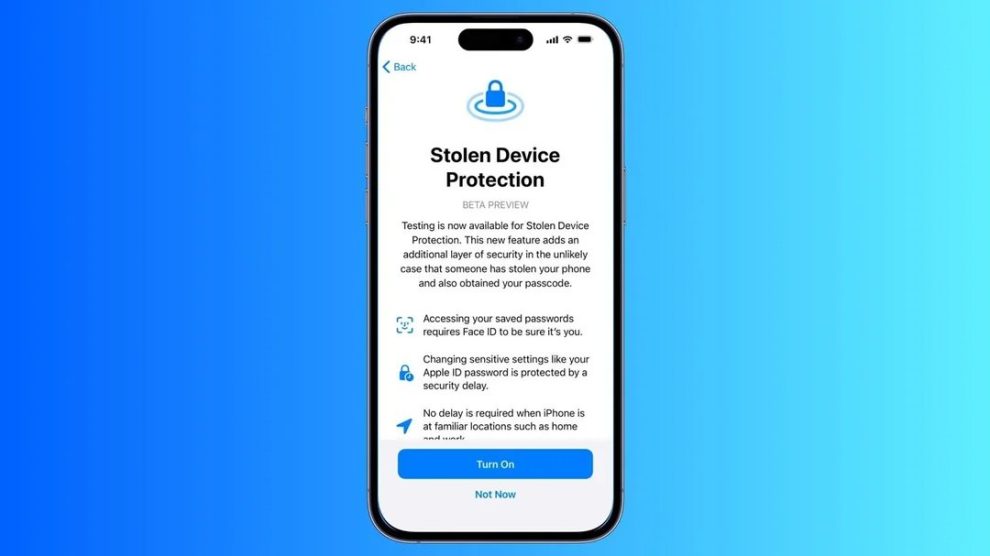







Add Comment