Are you looking to delete your Spotify account? Maybe you want to take a break from the platform or there’s some other reason you no longer want a Spotify account. Deleting your Spotify account can be done completely so that your data and info is erased. Or you can temporarily disable your account if you think you may want to use Spotify again in the future.
In this comprehensive guide, we’ll explain everything you need to know about how to delete a Spotify account permanently or temporarily. We’ll cover:
- Benefits of Deleting a Spotify Account
- How to Temporarily Disable a Spotify Account
- How to Permanently Delete a Spotify Account
- What Happens When You Delete a Spotify Account
- Reactivating a Temporarily Disabled Spotify Account
- FAQs About Deleting Spotify Accounts
Benefits of Deleting a Spotify Account
Here are some of the top reasons you may want to delete your Spotify account:
- Take a break from services and social media: Spotify can be addicting and overwhelming. Deleting it can help give you a reset if you feel you’ve been spending too much time streaming endless music and podcasts.
- Sever ties with an ex: If you shared a Spotify Family Plan or Spotify Duo Plan with a significant other, deleting your Spotify account is the only way to fully separate if you break up.
- Save money: A Spotify subscription isn’t hugely expensive, but if money is tight, canceling it can help trim some non-essential costs from your budget.
- Protect privacy and data: Deleting your Spotify account helps safeguard all the personal data attached to it, including playlists, listening history, location, contacts, etc.
Now let’s go over how to actually delete that Spotify account, whether temporarily or permanently.
How to Temporarily Disable a Spotify Account
If you think you may want to revive your Spotify account someday, temporarily disabling it is the way to go. Here is the process:
- Open your preferred web browser on your computer and go to Spotify.com. Log into your Spotify account.
- Click on your profile name in the top right corner.
- Select “Account” from the dropdown menu.
- Click on the “Cancel Premium” button.
- Select your reason for wanting to cancel from the options.
- Choose “Continue to Cancel” to move forward.
- You’ll be asked “Are you sure?” Click “Yes” to confirm the cancellation.
- A notice will display that your Premium subscription is now canceled and your account has been downgraded to Spotify Free.
Your Premium subscription and paid account are now deactivated. But your profile, followers, playlists, and other data will all still be there if you log back in with your old credentials.
The only limitation is you’ll now be using Spotify’s free, ad-supported version. After disabling Premium, you cannot immediately reactivate your paid subscription. You’ll be ineligible to resubscribe to any paid Spotify plans for around one month after canceling.
But after that waiting period passes, you can resubscribe by logging into your account, going to account settings, and selecting a new Premium plan. Then continue through the payment process as normal.
Now let’s go over how to do a full deletion if you want your Spotify account erased completely.
How to Permanently Delete a Spotify Account
To fully delete Spotify and erase your account, playlists, data, and everything else from their systems, follow this process:
- Go to Spotify’s dedicated Account Deletion page at https://www.spotify.com/account/delete-your-account/.
- Log into your Spotify account on that page. A form will appear to submit an account deletion request.
- Choose your reason for wanting your account deleted – personal reasons, created an extra account by mistake, privacy concerns, etc.
- Enter your Spotify username and password to confirm your deletion request.
- Select “Continue” then confirm again on the verification popup.
- Spotify will send an email confirmation to the address associated with your account. Open the email and click the verification link inside.
- After verification, you’ll see a notice that your Spotify account is scheduled for deletion. Data will begin erasing immediately. But complete removal takes around 30 days.
- After the set period passes, your account is gone for good along with subscriptions, payment info, streaming history, playlists, profile data, and everything else. This deletion is permanent and data cannot be recovered.
So unlike just canceling your paid subscription, going through full account deletion erases everything entirely. And there’s no option for data recovery or account reactivation down the line. We’ll explain more next on what exactly gets removed when deleting a Spotify account fully.
What Happens When You Delete a Spotify Account
As we touched on above briefly, here’s more detail on what happens when you delete that Spotify account:
If you disable your paid subscription, your account itself stays active with all data stored:
- Associated email address/password remain intact
- Profile details stay the same
- Your Spotify username is retained
- Playlists and music libraries are unchanged
- Streaming history and recommendations still populate
- You still follow artists and other Spotify users
However, these aspects do get revoked and removed:
- Listening downloads for offline playback
- Unlimited, ad-free streaming ability
- Certain features like enhanced quality streaming
Whereas if you fully delete the account, everything gets erased from Spotify’s systems after that set waiting period:
- Login credentials and password invalidated
- Entire profile deleted
- Spotify handle removed and freed up for reuse
- All playlists, both private and public, are gone
- Library of saved albums/songs erased
- Listening activity and history wiped out
- Podcast subscriptions canceled automatically
- Payment information removed from file
So in summary, disabling your subscription simply limits some premium features during your time away from the platform. But full deletion completely erases your entire identity and all data from Spotify permanently.
Reactivating a Temporarily Disabled Spotify Account
If you only temporarily canceled your paid Spotify subscription, bringing your account back is very straightforward. Just follow these steps to reactivate Premium access:
- Go to the Spotify login page and enter your existing account credentials to sign back in.
- Head to the account settings and billing section.
- Choose which paid subscription plan you want to renew – Individual, Duo, Family, or Student.
- Enter your payment information.
- Confirm the subscription renewal.
- Your restored Premium Spotify account should unlock immediately with all your old profile data, playlists, preferences, etc. still waiting for you. Welcome back!
So with a disabled account, resuming your membership is fast and picks up right where you left off. Again, just keep in mind you need to wait about one month after initially canceling Premium before this reactivation option becomes available again.
Those are the step-by-step guides on how to delete a Spotify account – whether temporarily or permanently. Now let’s run through some frequently asked questions on the account deletion process.
Common Questions Asked About Deleting Spotify Accounts Answered
Here are answers to some common questions people have about removing their Spotify membership entirely:
Can I delete a Spotify account on my phone?
No, Spotify’s mobile app does not allow you to directly delete your account. You need to visit the desktop website deletion page we outlined above. However, you can cancel Premium subscription renewal from the Spotify mobile settings.
Is recently played still visible after deleting Spotify?
If you temporarily disabled the account, previously played content will still be viewable in your history and recommendations when you log back in. But for a fully deleted account, all streaming history and listening activity data gets permanently erased.
Can someone else see my playlists if I delete Spotify?
Only if you left playlists set to public visibility. Private playlists will be removed from view along with the deletion of your account profile. Any public playlists under your name will show the creator as “Deleted User” after your Spotify profile is gone.
What happens to my Spotify playlists if I die?
When Spotify receives notice of a user’s death, they have procedures to close that customer’s account and remove profile data. So playlists would be erased, unless passed to a legacy contact pre-death if one was set up. Otherwise, songs would remain in Spotify’s system but list the creator as “Deleted User” entity.
Can you tell if someone deletes their Spotify?
If someone temporarily cancels Premium, their profile and data will all still visibly remain, just without paid features. So it isn’t obvious. For a full deletion, their profile vanishes completely, wiping out their online presence on the platform.
However, any external connections to others via Spotify sessions, joint plans, social media connections, etc. could make it apparent the main account holder deleted their profile.
Is it bad to delete Spotify account?
It’s generally not detrimental to delete a Spotify account fully or disable it temporarily unless you failed to export key data you want to keep first. As long as you don’t mind losing your playlists, listening history, preferences, and profile info, removing a Spotify account poses no harm.
Can I get back deleted playlists if I reactivate Spotify?
Unfortunately, no. Fully deleted Spotify accounts result in complete data removal, with no recovery options for playlists, library items, or any previous account details. That’s why exporting anything you want to save is key before deleting. But you can rebuild playlists track by track once you rejoin Spotify again.
That wraps up some top questions around removing your Spotify account.
Take Control of Your Spotify Presence
We hope this guide gave you all the essential information on how to delete your Spotify account properly, whether just temporarily or completely permanently. Remember that cancellation disables subscriptions and paid features while still retaining data for easy account reactivation later on.
Whereas full account deletion erases everything entirely for good through Spotify itself. So consider carefully just how absolute you want your departure from the streaming platform to be as you decide on cancellation or complete data destruction. But now you know exactly what to do in either case.
Just take it one step at a time using the processes outlined above. Before you know it, you’ll either be happily logged out of your Spotify account for a nice break, or have completed the full deletion steps resulting in complete removal of your profile and presence on Spotify permanently.
The choice is yours. So consider why you want to delete Spotify in the first place and how likely you are to want back in eventually. Then use our guide here to make it happen smoothly and cleanly. Onward to your future beyond Spotify or just a short break until you saunter back to their green-dominated app icon for more Tame Impala and Taylor Swift deep cuts!








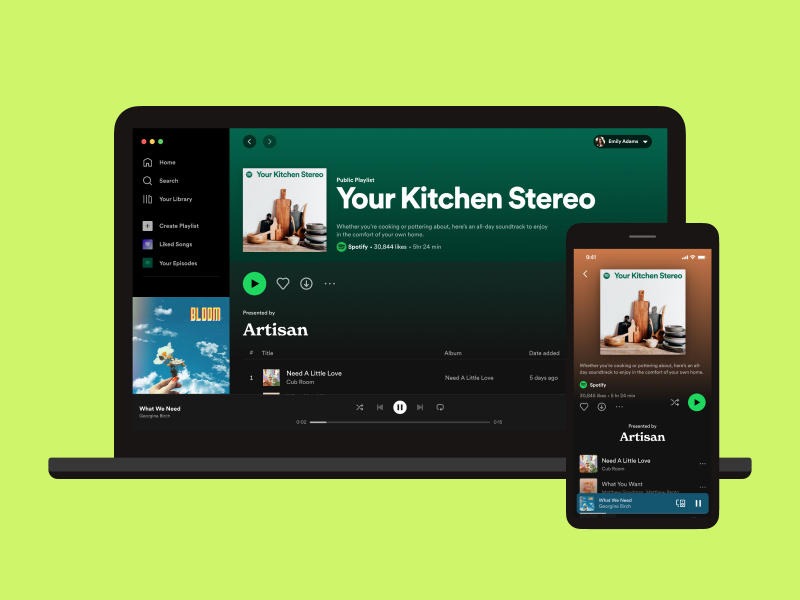








Add Comment