In the modern world, laptops have become indispensable tools for work, school, entertainment, and more. But nothing kills productivity faster than a dead battery when you’re on the go. Follow these 10 tips to dramatically extend your laptop’s battery life.
Adjust the Screen Brightness
Your laptop’s display drains more battery than any other component. Turn down the brightness to the lowest comfortable level to save power without sacrificing visibility. Most laptops allow brightness adjustments directly through keyboard shortcuts or onscreen controls.

When working in bright environments, experiment with lowering the brightness setting well beyond what seems necessary. Modern LCD and OLED displays remain perfectly usable at 30-40% brightness or lower.
Use Sleep and Hibernation
Always put your laptop to sleep or hibernate instead of shutting down when stepping away temporarily. Both sleep and hibernation enter low power states that use a fraction of the energy needed for normal operation.
Hibernation saves the current system state to your storage drive and achieves the lowest energy use, but takes longer to resume. Sleep keeps current data in memory for faster wake speeds but uses slightly more power.
Configure your power settings to automatically sleep after 5-10 minutes of inactivity for maximum efficiency.
Close Unused Apps and Browser Tabs
Apps and browser tabs running in the background drain battery continuously, even if you aren’t using them actively. Get into the habit of closing any apps or tabs you aren’t currently using to optimize runtime.
Browser extensions like The Great Suspender can automatically suspend unused tabs to curb this type of battery drain until you need them again.
Leverage Battery Saving Modes
Most operating systems include a first-party battery saving mode that reduces background activity and display brightness/refresh rate to extend battery life at the cost of some performance.
While battery saver modes impact usability when active, they can add vital extra hours of use when you’re running low on juice. Activate these modes manually or set them to trigger automatically at low battery levels.
Disconnect Peripherals When Not in Use
External hard drives, printers, and other USB accessories often draw consistent power even while idle. Unplug any peripherals when you aren’t using them actively to eliminate this subtle battery drain.
For peripherals you use frequently, look into USB selective suspend settings to automatically power down unused devices.
Maintain Proper Airflow
Heat degrades all batteries over time. To keep your laptop battery in good health, ensure proper airflow around the chassis and use flat surfaces whenever possible to enable ventilation.
Laptop cooling pads can further improve airflow temperatures when working in demanding conditions. Avoid placing laptops directly on soft surfaces like couches or beds that can block vital vents.
Prolonged high heat also causes the CPU and GPU to consume additional power for cooling, which drains the battery faster. Keep your laptop out of direct sunlight to promote a cool, energy-efficient operational environment.
Keep Software Up to Date
Developers continuously release battery efficiency fixes and improvements with newer versions and updates for operating systems, drivers, firmware, and applications.
While updating requires periodic reboots, keeping your laptop’s entire software stack current maximizes your chance of benefitting from the latest battery life optimizations. Set devices to automatically install major updates for minimal hassle.
Manage Wireless Radios
Wireless radios like Wi-Fi and Bluetooth leak power continuously while enabled, even when not actively transferring data. Toggle these options off via airplane mode when not needed.
For necessary wireless connections like Wi-Fi, review the signal strength. Poor signal forces the Wi-Fi radio to consume substantially more power for a usable connection, so connect only to strong networks whenever possible. Move closer to the access point/router if seeing a weak signal.
Choose Dark Themes
Although counterintuitive, using dark backgrounds actually saves battery life on modern OLED laptop displays. Unlike LCDs that have universal backlights, OLEDs selectively light individual pixels as needed. Displaying black pixels requires no power whatsoever on OLED screens.
Apps like Windows Terminal support dark theme modes that maximize OLED battery savings. macOS, iOS, iPadOS, and Android also include system-level dark modes to extend OLED runtime.
Consider Replacing Old Batteries
Like all rechargeables, the lithium ion batteries in laptops lose overall capacity over hundreds of charge cycles. If your runtime severely deteriorates after trying the other tips here, replacing an old battery often restores performance close to original spec.
Always use a compatible replacement from a reputable supplier for safety. While third-party options are available at lower costs, take care to choose cells from trustworthy brands that adhere to product engineering guidelines.
Supplement With Backup Batteries
Consider keeping an external USB power bank in your bag as a backup laptop battery for dire situations. These portable chargers add hours of usable time during lengthy travel days or critical on-the-go meetings.
Look for power banks capable of up to 45 watts over USB-C PD for the fastest charging speed. When shopping, bigger capacity equals longer extendable runtimes. Models from respected brands ensure safer, more reliable charging performance.
Additional Tips for Gamers
If gaming on a laptop, MORE POWER! High performance GPUs require a beastly battery to avoid rapid depletion during intense gaming sessions. Choose laptops featuring 80Wh+ capacity cells or advanced power management for best results.
When not gaming actively, reduce GPU strain by capping frame rates to 60 fps or enabling Vsync in graphics settings. This prevents wasteful overdrive situations where the GPU pushes unnecessary frames.
Additional Tips for Road Warriors
Frequent travelers should primarily consider laptops engineered for longevity like Dell’s Latitude or Lenovo’s ThinkPad lines. Business portables tout improved battery health over more cycles.
Look for modern low power displays based on efficient OLED or IGZO LCD technology in your next travel workhorse. These panels sip energy instead of chugging it when displaying documents or emails over 12 hour flights.
Consider carrying an external keyboard and mouse to use when working in hotels or temporary offices. Built-in laptop inputs remain enabled even while using external peripherals, subtly reducing battery reserves over time.
Be Wary of Snake Oil Software
Some third party software falsely claims to improve battery life through shady system tinkering or resource limits. Often these apps fail to deliver improvements as advertised while introducing bugs or stability issues.
Exercise caution before installing software that isn’t from an extremely well-known, reputable vendor. Stick to platform defaults, first-party tools from your laptop OEM or operating system developers for best results.
By following these laptop battery tips, you’ll keep your device charged longer and reduce the headaches of hunting for spare outlets. Monitor your remaining runtime and adjust settings appropriately as you move between locations to balance performance with longevity.
Have another laptop battery trick not covered here? Let us know in the comments!







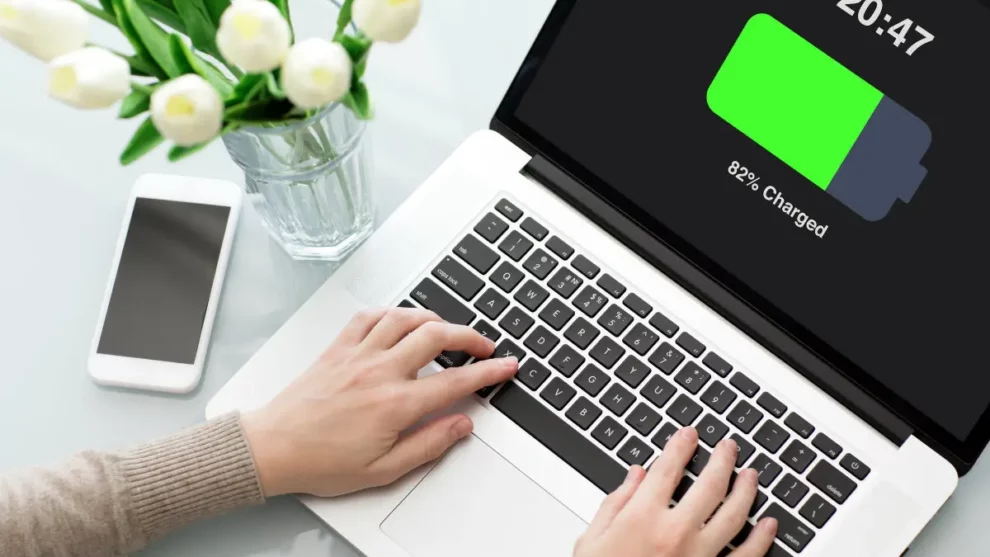








Add Comment