Apple’s latest iOS 18 update is packed with new features and settings that can transform how you use your iPhone. Whether you’re a long-time iPhone user or new to the ecosystem, the sheer number of changes can feel overwhelming. But fear not—this guide breaks down eight essential features and settings that will help you get the most out of your device. From customizing your lock screen to enhancing movie dialogue, these tips will elevate your iPhone experience.
1. Customize Your Lock Screen Buttons
The lock screen is one of the most frequently accessed parts of your iPhone, and iOS 18 finally lets you customize its bottom corner buttons. Previously reserved for the flashlight and camera, these prime spots can now be tailored to your preferences.
To change the buttons:
- Touch and hold the lock screen until the Customize button appears. Unlock your phone if prompted.
- Tap Customize and select Lock Screen.
- Remove a button by tapping the – (minus) icon, or replace it by tapping the + icon and choosing a new function. Options include Shazam, Dark Mode, alarms, and more.
- Tap Done to save your changes.
This feature is perfect for those who accidentally activate the flashlight or want quicker access to their favorite tools.

2. Supercharge the Action Button
If you own an iPhone 15 Pro, iPhone 16, or iPhone 16 Pro, the Action button is a game-changer. In iOS 18, it gains even more functionality. Beyond toggling Silent Mode, you can now assign it to open the Camera app, control Apple TV, or even identify songs with Shazam.
To customize the Action button:
- Go to Settings > Action Button.
- Swipe to select an action, such as Controls, Shortcut, or Accessibility.
- Tap Choose to assign a specific function.
This feature makes the Action button a versatile tool for streamlining your daily tasks.
3. Redesign Your Home Screen
iOS 18 introduces a radical new way to organize your home screen. For the first time, you can place app icons anywhere on the grid, freeing you from the top-to-bottom, left-to-right arrangement.
To customize your home screen:
- Touch and hold the home screen to enter “jiggle mode.”
- Drag icons to your desired positions.
- For a cohesive look, enable Dark Mode or apply a universal tint to all icons by going to Settings > Wallpaper & Brightness > Customize.
This feature lets you showcase your wallpaper or create a unique layout that suits your style.
4. Take Control of Control Center
Control Center has always been a handy hub for quick settings, but iOS 18 takes it to the next level. You can now rearrange controls, resize them, and even add new ones across multiple screens.
- Swipe down from the top-right corner to open Control Center.
- Touch and hold or tap the + button to enter edit mode.
- Drag controls to new positions or resize them by pulling the bottom-right handle.
- Add new controls by tapping Add a Control and selecting from the available options.
This update makes Control Center more intuitive and personalized than ever.
5. Lock or Hide Sensitive Apps
Privacy is a top priority, and iOS 18 makes it easier to protect your sensitive data. You can now lock individual apps or hide them entirely in a secure folder.
To lock an app:
- Touch and hold the app icon and select Require Face ID (or Touch ID or Passcode).
- Confirm your choice in the dialog box.
To hide an app:
- Touch and hold the app icon and choose Hide and Require Face ID.
- Confirm by tapping Hide App.
Hidden Apps are moved to a locked folder in the App Library, accessible only after authentication.
6. Turn Off Loop Videos in Photos
If you’re tired of videos replaying automatically in the Photos app, iOS 18 lets you turn off this feature.
To disable loop videos:
- Go to Settings > Photos.
- Scroll down and toggle off Loop Videos.
For even more control, you can also disable Auto-Play Motion to prevent videos from playing until you tap the Play button.
7. Adjust Your Calendar View
The Calendar app gets a subtle but impactful upgrade in iOS 18. In Month view, you can now pinch to zoom in and see more details about your events.
To use this feature:
- Open the Calendar app and switch to Month view.
- Pinch with two fingers to zoom in and reveal event details.
Additionally, the new Multi Day view lets you see two consecutive days at once, providing better context for your schedule.
8. Enhance Movie Dialogue in the TV App
Struggling to hear dialogue in movies or TV shows? iOS 18 introduces a feature that makes speech clearer by reducing background noise.
To enable enhanced dialogue:
- Open the TV app and start playing a video.
- Tap the More (…) button and expand the Audio section.
- Select Enhance Dialogue and choose Enhance or Boost.
This feature is a game-changer for anyone who’s ever missed crucial lines due to muffled audio.
Embrace the Power of iOS 18
With these eight features and settings, you can unlock the full potential of your iPhone and make the most of iOS 18. From customizing your lock screen to enhancing your privacy and media experience, these updates are designed to simplify and enrich your daily life.
As Apple continues to innovate, staying informed about these changes ensures you’re always one step ahead. So dive in, explore, and make your iPhone truly your own.










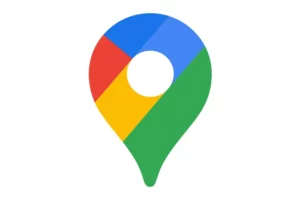





Add Comment