Google Maps has become an indispensable tool for navigating our increasingly connected world. From finding the fastest route to discovering hidden gems in unfamiliar cities, this app has revolutionized how we explore. But beneath its familiar interface lies a treasure trove of lesser-known features that can elevate your experience from functional to extraordinary. Whether you’re a frequent traveler, a curious explorer, or simply someone looking to make the most of their commute, these hidden gems hold the potential to transform the way you interact with maps. Let’s dive into some of the secrets Google Maps has kept under wraps.
Offline Maps: Your Lifeline Without Wi-Fi
One of the most underrated features of Google Maps is its ability to download maps for offline use. While many users are aware of this option, few realize just how powerful it can be. By downloading maps in advance—whether for an entire city or a specific area—you ensure uninterrupted navigation even when cellular service fades or Wi-Fi is unavailable.
To access this feature, open Google Maps, zoom into the region you want to save, tap on the menu icon (three horizontal lines), and select “Offline maps.” From there, choose the area you wish to download and confirm. Once downloaded, you can navigate without relying on an active internet connection. This is particularly useful when traveling abroad or exploring remote locations where data plans may be expensive or unreliable.
But here’s a pro tip: when downloading maps, opt for the “Satellite view” option if you need detailed imagery. It’s bulkier but offers a clearer picture of terrain and landmarks. Alternatively, stick to the standard map view for lighter downloads and quicker access.
Street View: More Than Just Pictures
Street View is one of Google Maps’ most iconic features, allowing users to virtually stroll through streets across the globe. However, beyond its entertainment value, Street View offers practical applications that few realize. For instance, did you know you can use it to scout locations before visiting? Whether you’re checking out a hotel, restaurant, or park, Street View gives you a sneak peek into what to expect.
Another underutilized trick involves using Street View to verify addresses. If you’ve ever received a vague or confusing address, Street View can help you pinpoint the exact location. Simply search for the address, switch to Street View mode, and scroll along the street until you locate the building. This is especially helpful when dealing with rural or densely packed urban areas.

Custom Markers: Pinpointing Your Interests
Google Maps lets you drop custom markers on the map, but many users don’t realize the full extent of this feature. By default, Google Maps uses blue pins for directions and red flags for saved locations. However, you can customize these markers to suit your needs. For instance, if you’re planning a road trip, you might want to mark gas stations, rest stops, and scenic viewpoints with distinct icons.
To create custom markers, long-press on the map where you want to place the pin, then tap “Add a place.” From there, you can assign a label, add notes, and even upload photos. These personalized touches make it easier to organize your journey and recall important details later. Plus, sharing these custom maps with friends or family adds an extra layer of convenience for group trips.
Nearby Places: Beyond the Basics
The “Nearby” feature in Google Maps is a lifesaver for spontaneous adventures. By default, it shows restaurants, cafes, and attractions within walking distance. However, this feature can be customized to reveal hidden gems based on your interests. For example, if you’re a foodie, you can filter results to show only vegetarian-friendly eateries or bakeries. Similarly, if you’re into fitness, you can search for gyms, yoga studios, or hiking trails.
To access these filters, open the “Nearby” section and scroll down to the “Categories” tab. Here, you’ll find dozens of options ranging from nightlife to pet stores. Tapping on a category reveals a curated list of nearby options, complete with ratings, reviews, and photos. This feature is especially useful when exploring new neighborhoods or traveling to unfamiliar cities.
Traffic Layers: Stay Ahead of the Curve
Traffic congestion is a universal headache, but Google Maps offers tools to help you avoid it. By enabling traffic layers, you can visualize current road conditions in real time. Red indicates heavy traffic, yellow signifies moderate delays, and green means smooth sailing. This layer appears automatically when you search for directions, but you can also toggle it on manually by tapping the “Layers” button in the bottom-right corner.
For commuters, this feature is invaluable. Knowing which routes are clogged allows you to adjust your route dynamically, saving precious minutes and reducing stress. Additionally, if you’re driving at night or in bad weather, traffic layers can help you identify safer alternatives. Pair this with the app’s alternate route suggestions, and you’ll rarely face unexpected delays.
Saved Locations: Organize Your Destinations
Saving locations in Google Maps is a simple yet powerful way to keep track of places you frequent. Whether it’s your favorite coffee shop, gym, or mechanic, saved locations streamline your daily routine. To save a location, simply long-press on the map, tap “Save,” and assign a label. You can also add notes, photos, and even set reminders for when you need to visit.
But here’s where things get interesting: Google Maps allows you to categorize saved locations into folders. For instance, you might create a folder for “Workplaces” or “Favorite Spots.” This organizational trick makes it easier to find specific locations when you need them. Moreover, you can share these folders with friends or family, creating collaborative lists for joint outings or vacations.
Explore Mode: Discover New Horizons
Google Maps’ Explore Mode is a hidden gem that turns your phone into a virtual tour guide. Activated by swiping up on the main screen, Explore Mode displays a curated selection of nearby attractions, events, and dining options. What sets this feature apart is its ability to recommend places based on your interests. If you’ve recently searched for hiking trails, Explore Mode might highlight nearby parks or outdoor activities.
Additionally, Explore Mode integrates with Google Reviews, allowing you to browse ratings and photos before visiting. This feature is perfect for spontaneity, as it encourages you to stumble upon hidden gems you might not have otherwise discovered. Whether you’re in a new city or revisiting a familiar neighborhood, Explore Mode keeps you entertained and informed.
Street Art Finder: Art Meets Navigation
If you’re an art enthusiast, Google Maps has a secret weapon for you: the Street Art Finder. This feature highlights murals, graffiti, and other public artworks scattered throughout urban landscapes. To access it, simply search for “street art” in the app’s search bar. Google Maps will display a map overlay showing clusters of artwork in your vicinity.
This feature is more than just a novelty; it adds a cultural dimension to your exploration. Walking tours centered around street art have gained popularity in cities like Berlin, Melbourne, and New York. By integrating this feature into your travels, you can uncover layers of history and creativity hidden beneath the surface of urban environments.
Night Mode: A Gentle Glow for Your Eyes
Night owls rejoice! Google Maps’ Night Mode transforms the app’s interface into a soothing dark theme. Available under the app’s settings, this feature reduces eye strain during late-night commutes or midnight explorations. Not only does it make the screen easier on your eyes, but it also enhances readability in low-light conditions.
To activate Night Mode, go to Settings > Appearance > Dark Theme. Once enabled, the map’s colors shift to a cooler palette, with muted tones replacing the bright whites of the default mode. This subtle change can make a big difference during extended periods of use, especially if you’re navigating unfamiliar areas after dark.
Emergency Alerts: Safety First
While not strictly a navigational feature, Google Maps’ emergency alert system deserves mention. During natural disasters, accidents, or other emergencies, Google Maps can issue real-time warnings to keep you safe. These alerts appear as notifications on your phone, providing critical information about evacuations, road closures, and shelter locations.
To enable this feature, go to Settings > Privacy & Security > Emergency Alerts. Once activated, Google Maps will notify you of any nearby incidents, helping you stay informed and prepared. This feature is particularly useful for travelers visiting regions prone to extreme weather or geological hazards.
The Map Unfolds
Google Maps is far more than a simple navigation tool—it’s a gateway to discovery, organization, and safety. By delving into its hidden features, you unlock new possibilities for how you interact with the world around you. From downloading offline maps to exploring street art, each secret adds depth and utility to your experience.
Whether you’re a globetrotter, a commuter, or someone simply looking to enhance their daily routine, Google Maps offers tools that cater to every need. Its combination of functionality and innovation makes it a true powerhouse in the digital age. So next time you fire up the app, take a moment to explore its corners—you never know what treasures you might uncover.







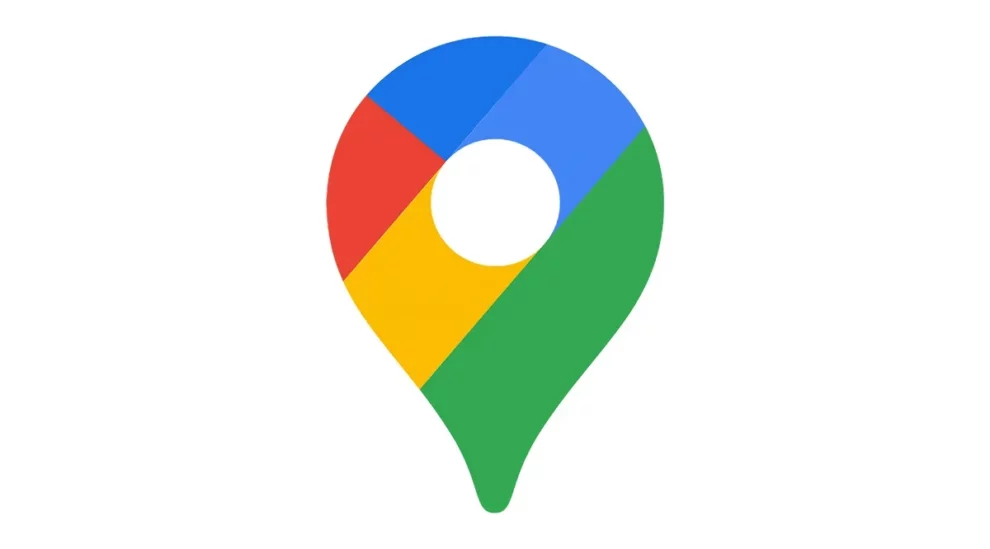








Add Comment