Protecting your Mac’s data is essential. Backups are your insurance against accidental deletion, hardware failures, and malware attacks. macOS offers a variety of backup solutions, each with its own advantages and disadvantages. This guide will help you understand the options and choose the best one for your needs.
The Built-in “Time Machine”
Time Machine is a convenient and reliable backup utility that comes pre-installed on macOS. It’s designed to automatically create hourly, daily, and weekly backups of your Mac’s data, ensuring you have a safety net in case of accidental deletion, hardware failures, or other unforeseen circumstances
- How it works: Time Machine creates hourly, daily, and weekly backups of your files to an external hard drive.
- Key features: Automatic backups, version history, easy to set up.
- Considerations: Requires an external hard drive, can be slow for large backups.

APFS Snapshots
APFS Snapshots are a powerful feature of Apple File System (APFS) that provide a near-instantaneous backup of your Mac’s data. They’re like taking a snapshot of your entire system at a specific moment, allowing you to quickly revert to that state if necessary.
- How it works: APFS Snapshots create instant backups of your system, allowing you to revert to a previous state.
- Key features: Built-in to macOS, fast and efficient.
- Considerations: Limited storage capacity, may not be suitable for long-term backups.
APFS Snapshots offer a valuable layer of protection for your Mac’s data. By understanding how they work and when they are most useful, you can leverage this feature to safeguard your important files and documents.
Third-Party Backup Solutions
Third-party backup solutions offer a wide range of features and customization options beyond what is available with macOS’ built-in options like Time Machine and APFS Snapshots. These solutions can be particularly useful for users with advanced needs or who require more control over their backup processes.
- Popular options: Carbon Copy Cloner, SuperDuper!, Clonezilla.
- Key features: Advanced scheduling, compression, encryption, bootable clones.
- Considerations: Can be more complex to set up and manage.
When choosing a third-party backup solution, consider your specific needs and budget. If you require advanced features like bootable clones or granular version control, a third-party solution may be the best choice. However, if you are satisfied with the basic functionality of Time Machine, you may not need to explore these options.
Cloud-Based Backups
Cloud-based backups offer a convenient and secure way to store your macOS data off-site. Instead of relying on physical storage devices like external hard drives, you store your files on remote servers accessible via the internet.
- Popular options: Apple iCloud Drive, Dropbox, Google Drive, OneDrive.
- Key features: Off-site storage, easy access from multiple devices.
- Considerations: Requires an internet connection, may have storage limitations.
Cloud-based backups provide a valuable addition to your overall backup strategy. They offer convenience, accessibility, and protection against local disasters.
By carefully considering your needs and evaluating the available options, you can choose a cloud-based backup service that best suits your macOS environment.
Comparing Backup Methods
| Feature | Time Machine | APFS Snapshots | Third-Party | Cloud-Based |
|---|---|---|---|---|
| Ease of use | Excellent | Good | Varies | Good |
| Speed | Good | Excellent | Varies | Good |
| Storage | Requires external drive | Limited | Varies | Requires internet connection |
| Cost | Free | Free | Varies | Varies |
| Advanced features | Limited | Limited | Excellent | Varies |
Best Practices for Backups
- Regular backups: Create backups frequently.
- Off-site backups: Store backups off-site to protect against local disasters.
- Test your backups: Regularly test your backups to ensure they work.
- Encrypt your backups: Protect sensitive data.
- Use a combination of methods: Consider using multiple backup methods for added protection.
Choosing the best backup method for your macOS system depends on your specific needs, budget, and level of technical expertise. By understanding the options and following best practices, you can ensure that your valuable data is safe and protected.







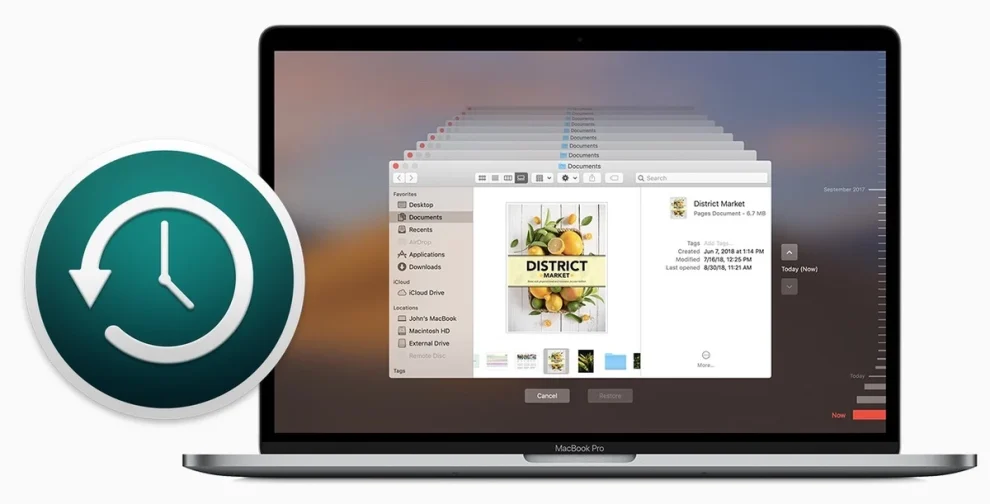

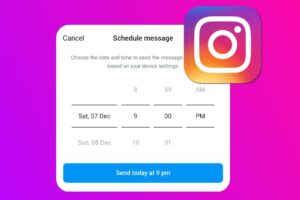
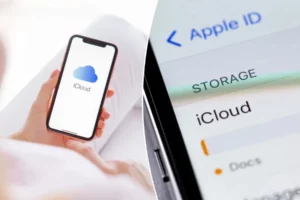





Add Comment