Do you have an old computer collecting dust in your house? Before you toss it out or let it continue gathering more dust, consider this: you can give it new life by turning it into a dedicated media center!
Transforming an aging PC into a home media hub is a cost-effective way to enjoy your favorite movies, TV shows, music, and more. In this comprehensive guide, we’ll cover everything you need to know, including:
- The benefits of a DIY media center
- What hardware you’ll need
- Choosing the right software
- Setting up your library and personalizing settings
- Connecting devices for seamless playback
- Tips for getting the best performance
Why Create a Home Media Center?
Building your own media center using an old computer offers some great advantages:
It Saves You Money
Purchasing a new streaming box, smart TV, or other media device can cost hundreds of dollars. Repurposing hardware you already own is a budget-friendly alternative.
Customization for Your Needs
Pre-built solutions limit your options for hardware components and software interfaces. With a DIY media PC, you choose the OS, apps, storage space, peripherals, and more.
Power for Smooth Playback
While underpowered streaming sticks can struggle with high-bitrate 4K or HDR content, even an aging desktop PC offers plenty of muscle for glitch-free video playback.
Use It As More Than Just a Media Box
You can use your media center PC for web browsing, office work, gaming, and other tasks. It’s an all-in-one entertainment hub and general-purpose computer.
Choosing the Right Hardware
To transform your old PC into a media center, it will need to meet some minimum system requirements:
Processor
A dual or quad-core processor is recommended, such as an Intel Core i3 or AMD Ryzen 3 chipset. More cores enable smooth playback of HD and 4K video content.
RAM
You’ll want at least 4GB of RAM, but 8GB or 16GB is better for running media software plus additional apps and browser tabs without slowdowns.
Storage Space
Your media library may take up a lot of drive space, so get a PC with at least 250GB to 500GB of storage. External USB hard drives work well for more capacity.
Graphics Card
No special GPU is required, as long as the integrated graphics can output video over HDMI at 1080p or 4K resolutions.
Connectivity
For streaming and downloading media, a wired ethernet or strong Wi-Fi connection is essential.
Choosing Media Center Software
The right software pulls everything together to play your movies, shows, music, and more. Some top options include:
Kodi
Kodi is a free, open-source media center program with a highly flexible interface. It offers lots of customization options and plugins.
Plex
Plex has a slick interface, easily connects to online streaming services, and works across many devices. Some premium features require a paid subscription.
Emby
Emby is another capable open-source software option similar to Kodi and Plex. The modern interface is user-friendly.
MediaPortal
MediaPortal is a free program designed specifically for the Windows OS. It includes TV tuner support and DVR capabilities.
Setting Up Your Media Center
Once you select the ideal media software for your needs, following these steps will get your DIY entertainment hub up and running:
- Install your chosen software on the repurposed computer
- Transfer media files into the software’s library from other PCs and external drives
- Link streaming services like Netflix and YouTube
- Personalize settings for preferences and interface customization
- Connect the PC to your home theater system using HDMI
- Consider adding a backlit wireless keyboard with touchpad for ease of navigation
Enhancing Performance
To ensure flawless media streaming and playback on your DIY media center, keep these tips in mind:
- Use wired network connections instead of Wi-Fi to eliminate buffering and lag issues.
- Format media files properly and cleanly name video content to avoid scrapers misidentifying files.
- Disable sleep mode and background processes that could interrupt video playback.
- Update graphics drivers and media center software to address any performance-related bugs.
- Add extra RAM and move the library to a secondary internal or external drive for snappier navigation.
Customizing Your Setup
The open-source nature of most media center platforms allows for all kinds of customization and expandability:
- Install community-built plugins, scripts, and mods to add new features and special effects.
- Tweak the interface appearance with different skins/themes to match your visual preferences.
- Set up universal remote-friendly keyboards, air mouse remotes, gaming controllers, or phone/tablet control apps.
- Extend functionality to smart home devices like lights and thermostats using hubs for voice control, automation triggers, and more.
Frequently Asked Questions
Can any old computer work as a media center?
Computers more than around 8-10 years old may lack the processing muscle for smooth HD video playback. As long as it meets the minimum specs listed above, even an aging PC can work well.
Is building your own media center difficult?
Not at all! The process is very straightforward for anyone comfortable installing software and connecting devices. There are also many helpful step-by-step tutorials available online.
What type of remote is best?
Backlit keyboards with integrated touchpads offer the most versatility for navigating menus. Many media center programs also support smartphone control apps, gaming controllers, air mice with gyroscopes, and universal remotes.
Can you play downloaded movie files?
Yes! Media center software like Kodi and Plex connect directly to local and network storage to play downloaded video files in a wide variety of formats.
Get Started with Your Own Media PC
Recycling an aging desktop into a home theater media hub unlocks its hidden potential. The process is inexpensive, easy, and fun—while delivering a customized entertainment experience.
Now you have all the information needed to choose compatible hardware, select the right software for your needs, set up your library, make customizations, and troubleshoot any performance issues that arise.
It’s time to put that old PC to good use! Build an awesome media center that makes your movies, shows, music, and more come alive on the big screen.









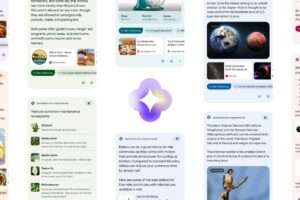
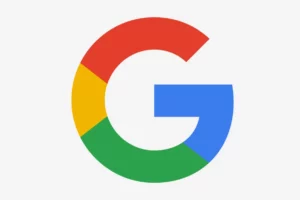





Add Comment