Looking to take your online gaming experience on PS5 to the next level by chatting with friends across platforms? Discord, the popular free voice and text chat app, can be the perfect solution. While you can’t directly access the Discord app on your PS5, you can still enjoy its voice chat features by linking your Discord and PlayStation Network (PSN) accounts. In this guide, we’ll walk you through the process of connecting Discord to your PS5, setting up voice chat, and making the most of this powerful communication tool.
Why Use Discord for PS5 Gaming?
Before we dive into the nitty-gritty of linking your accounts, let’s explore some of the key benefits of using Discord for your PS5 gaming sessions:
- Cross-platform communication: Discord allows you to chat with friends who are playing on different platforms, such as PC, Xbox, or mobile, while you’re gaming on your PS5.
- Superior voice chat quality: Compared to in-game chat options, Discord often provides clearer audio and more stable connections, ensuring you can communicate effectively with your teammates.
- Thriving gaming communities: Discord is home to countless gaming communities where you can connect with like-minded players, discuss strategies, and even find new friends to game with.
- Customization options: With Discord, you can fine-tune your audio settings, create custom roles for server members, and personalize your profile to showcase your gaming personality.
Now that you know the perks of using Discord on your PS5, let’s get started with linking your accounts!
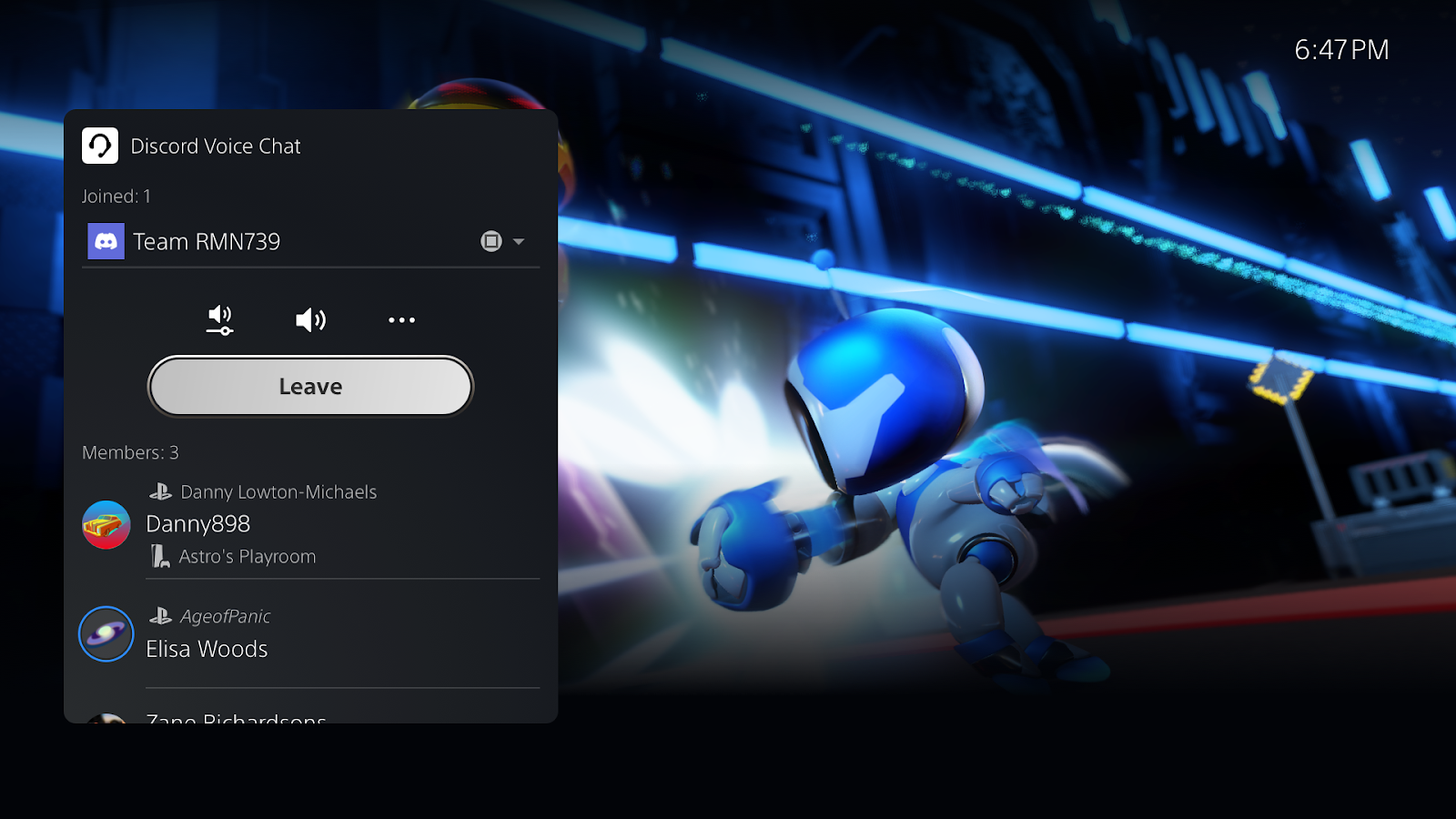
What You’ll Need to Connect Discord to PS5
Before you begin the process of joining Discord on your PS5, make sure you have the following:
- An active PlayStation Network (PSN) account linked to your PS5
- A Discord account (if you don’t have one, you can create one for free on the Discord website or mobile app)
Step-by-Step: Linking Your PSN Account to Discord
To connect your PSN account to Discord, follow these steps:
- Open a web browser on your PC or mobile device and go to the Discord website.
- Log in to your Discord account using your email or username and password.
- Click on the User Settings icon (gear icon) located in the bottom left corner of the Discord interface.
- In the User Settings menu, click on the “Connections” tab.
- Under the “Add Accounts” section, find the PlayStation logo and click on it.
- A PlayStation login window will pop up. Enter your PSN account email or username and password to sign in.
- If prompted, authorize Discord to access your PSN profile information by reviewing the permissions and clicking “Authorize.”
Once you’ve completed these steps, your PSN account will be successfully linked to your Discord account, and you’ll be ready to set up voice chat on your PS5.
Using Discord Voice Chat on Your PS5
Now that your accounts are connected, follow these steps to start using Discord voice chat while gaming on your PS5:
- Launch the Discord app on your PC or mobile device and join a voice channel within a server or create your own.
- On your PS5, press the PS button on your DualSense controller to open the Control Center while in-game.
- Scroll down in the Control Center and select the “Sound” icon.
- Under “Output Device,” ensure your preferred headphones or speakers are selected for voice chat audio.
- In the “Input Device” section, choose your connected microphone (headset mic or separate mic) for voice chat input.
- Look for the “Join Voice Chat” option within the Sound menu and select it to connect to the Discord voice channel you joined earlier.
Congratulations! You’re now connected to Discord voice chat and can communicate with your friends while playing on your PS5.
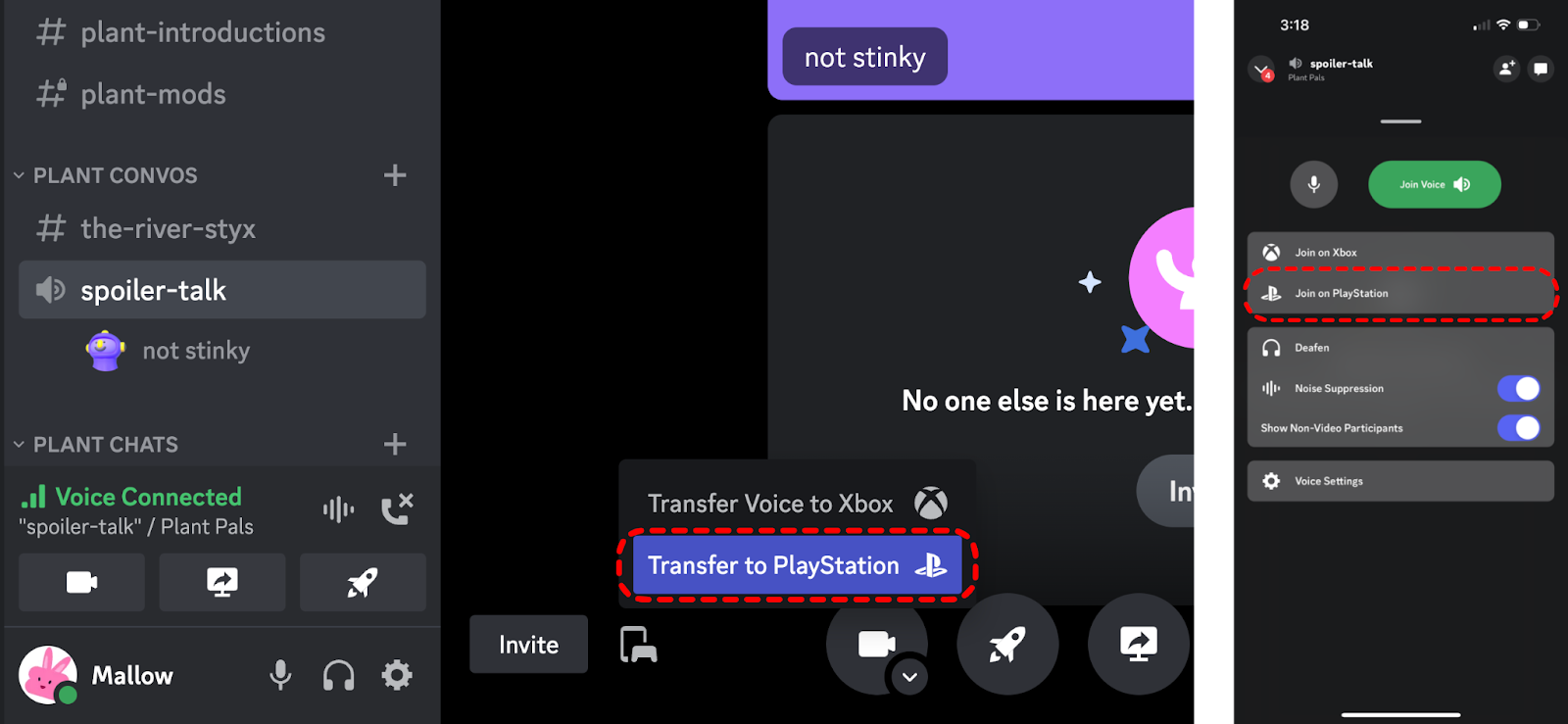
Tips and Considerations for the Best Discord Experience on PS5
To make the most of your Discord voice chat experience on PS5, keep these tips and considerations in mind:
- Mute and deafen options: If you need to step away or want to temporarily mute your mic, use the mute button on your DualSense controller or set up push-to-talk in the Discord app. You can also deafen yourself (mute incoming audio) in the Discord voice channel settings.
- Fine-tune your audio: Adjust your microphone and speaker volume in the Discord app’s Voice & Video Settings for optimal audio quality. On your PS5, you can also adjust mic input volume under Settings > Sound > Microphone.
- Enable noise reduction: Discord offers a noise reduction feature to minimize background noise during voice chat. Enable this option in the Voice & Video Settings on the Discord app for clearer communication.
- Set your activity status: Let your friends know if you’re available to chat by setting your activity status in Discord. This helps them know when you’re ready to game and talk.
- Explore custom server roles: If you’re part of a Discord server with custom roles, these may grant you access to exclusive voice channels or chat permissions. Check the server settings to see what perks your roles offer.
Keep in mind that Discord is an ever-evolving platform, and new features or changes to the linking process may be introduced over time. We’ll strive to keep this guide updated with the latest information on how to connect Discord to your PS5.
The Future of Discord Integration on PS5
While there’s currently no native Discord app for PS5, there’s always the possibility of deeper integration between the two platforms in the future. Here are some potential developments to keep an eye on:
- Official Discord app for PS5: Sony and Discord may collaborate to create a dedicated Discord app for the PS5, allowing for a more seamless experience without the need for account linking.
- Enhanced voice chat features: Future updates may bring additional voice chat features or improvements to the linking process, making it even easier to connect with friends across platforms.
- Community-driven innovations: The active Discord community is always finding new ways to enhance the user experience. Stay connected with trusted Discord communities to discover potential tips, tricks, or tools that can further improve your voice chat experience on PS5.
As the gaming landscape continues to evolve, we’ll be here to provide you with the most up-to-date information on Discord integration with PS5 and any exciting new developments in the world of gaming communication.
Conclusion: Enhancing Your PS5 Online Gaming with Discord
By connecting your Discord account to your PS5, you can take your online gaming communication to new heights. With cross-platform voice chat, superior audio quality, and access to vibrant gaming communities, Discord is a powerful tool that can greatly enhance your PS5 gaming experience.
Remember to follow the step-by-step guide to link your accounts, adjust your settings for optimal performance, and keep an eye out for any future updates or improvements to Discord integration on PS5.
Happy gaming, and may your Discord-powered voice chats lead you to victory!

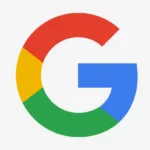














Add Comment