Rebuilding your digital footprint? Looking for a fresh start on YouTube? Deleting a YouTube channel might seem like a daunting task, but it’s a necessary step for many content creators and viewers alike. Whether you’re moving in a new direction or simply decluttering your online presence, this guide will walk you through the process of how to delete a YouTube channel with ease and confidence.
Why Delete a YouTube Channel?
Before we dive into the “how,” let’s explore the potential reasons why someone might want to delete their YouTube channel:
- Rebranding or Starting Anew: As your interests, goals, or personal brand evolve, you may find that your current YouTube channel no longer aligns with your vision. Deleting it can pave the way for a fresh start.
- Privacy Concerns: In today’s digital age, privacy is a top priority for many individuals. Deleting a YouTube channel can help you remove your content and personal information from the public eye.
- Consolidating Multiple Channels: If you’ve been managing multiple YouTube channels, you may decide to streamline your efforts by consolidating them into a single, focused channel.
- Avoiding Clutter: Over time, an inactive or abandoned YouTube channel can contribute to digital clutter, making it challenging to manage your online presence effectively.
Regardless of your reasons, understanding how to delete a YouTube channel is a valuable skill to have in your digital toolkit.
Before You Delete: Important Considerations
Before taking the plunge and deleting your YouTube channel, there are a few crucial considerations to keep in mind:
- Permanence: Once you delete your YouTube channel, it cannot be recovered. All your videos, playlists, comments, and subscriber information will be permanently removed.
- Backup Your Data: If you have any important videos or data associated with your channel, make sure to download or back them up before initiating the deletion process.
- Alternatives to Deletion: Consider whether alternatives like making your channel private or removing specific videos might better suit your needs.
- Google Account Impact: Deleting your YouTube channel will not affect your Google account or other connected services, such as Gmail or Google Drive.
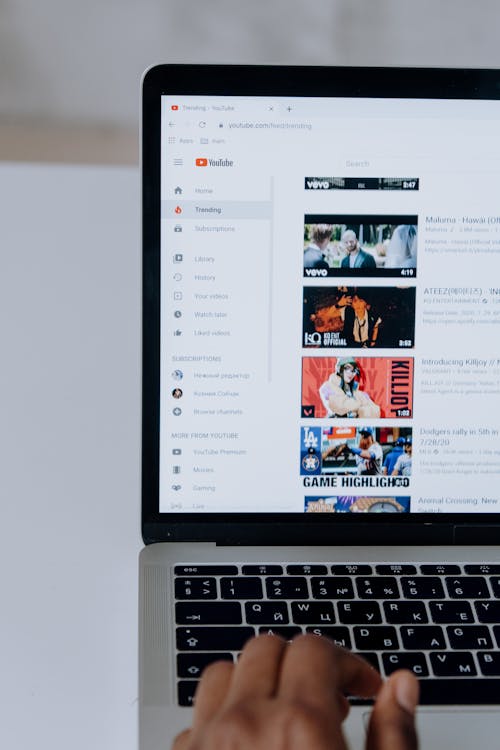
With these considerations in mind, let’s dive into the step-by-step process of how to delete a YouTube channel.
Step-by-Step Guide: Deleting Your YouTube Channel
Deleting a YouTube channel is a straightforward process, but it requires following specific steps to ensure a smooth and successful deletion. Here’s a comprehensive guide:
-
Sign in to Your YouTube Account
- Open your web browser and navigate to www.youtube.com.
- Click on the “Sign In” button in the top-right corner of the page.
- Enter your Google account credentials (email and password) to access your YouTube channel.
-
Access Your Channel Settings
- Once logged in, click on your profile picture in the top-right corner.
- Select “YouTube Studio” from the drop-down menu.
- In the YouTube Studio, click on the “Settings” icon (represented by a gear symbol) in the left-hand menu.
-
Scroll Down to the “Channel Status” Section
- In the Settings menu, scroll down until you find the “Channel Status” section.
- Under this section, you’ll see an option labeled “Remove YouTube Content.”
-
Initiate the Channel Deletion Process
- Click on the “Remove YouTube Content” option.
- A pop-up window will appear, warning you about the consequences of deleting your channel.
- Carefully read the information provided and ensure you understand the implications of your action.
- If you’re certain you want to proceed, click on the “I want to permanently remove my content” button.
-
Confirm Your Decision
- YouTube will prompt you to enter your Google account password as an additional security measure.
- After entering your password, click on the “Delete My Content” button to confirm your decision.
-
Wait for the Deletion Process to Complete
- Once you’ve confirmed your decision, YouTube will begin the process of permanently deleting your channel and all associated content.
- This process may take some time, depending on the amount of content and data associated with your channel.
-
Channel Deletion Confirmation
- When the deletion process is complete, you’ll receive a confirmation message from YouTube.
- Your channel and all its content will now be permanently removed from the platform.
Congratulations! You’ve successfully deleted your YouTube channel. However, the process doesn’t end there – there are a few important post-deletion steps to consider.
After Deleting Your YouTube Channel: What’s Next?
Once you’ve deleted your YouTube channel, there are a few additional considerations and steps you may want to take:
- Check for Residual Data: Although your channel and its content have been removed from YouTube, there may still be residual data or references to your channel on other platforms or websites. Take some time to review and remove any remaining traces of your deleted channel.
- Update Your Online Presence: If your YouTube channel was a significant part of your online presence, be sure to update your website, social media profiles, and any other relevant platforms to reflect the changes.
- Communicate with Your Audience: If you had an active subscriber base or community following your channel, consider communicating your decision to delete the channel and provide any necessary updates or alternative channels for future content.
- Embrace the Fresh Start: Deleting your YouTube channel can be a liberating experience, allowing you to start with a clean slate. Use this opportunity to reevaluate your goals, interests, and strategies, and embrace the possibilities that come with a fresh start.
Common Questions About Deleting YouTube Channels
As you navigate the process of deleting your YouTube channel, you may encounter some common questions or concerns. Let’s address a few of them:
Can I Delete a YouTube Channel Without Deleting My Google Account?
Yes, deleting your YouTube channel will not impact your Google account or any other connected services. Your Google account will remain intact, and you can continue using it for other purposes.
Is It Possible to Recover a Deleted YouTube Channel?
No, once you’ve deleted your YouTube channel, it cannot be recovered. All associated content, data, and subscriber information will be permanently removed from the platform.
Can I Delete Specific Videos Instead of the Entire Channel?
Absolutely! If you only want to remove certain videos from your channel, you can do so by navigating to the “Videos” section in YouTube Studio and deleting individual videos as needed.
Will Deleting My Channel Affect My YouTube Monetization?
If your channel was monetized through the YouTube Partner Program, deleting it will terminate your monetization status and any associated revenue streams.
Embracing a Fresh Start: The Power of Deleting Your YouTube Channel
Deleting a YouTube channel is a significant decision that requires careful consideration and understanding of the implications. However, for those seeking a fresh start, a new direction, or a streamlined digital presence, the ability to delete a YouTube channel can be a powerful tool.
By following the step-by-step guide outlined in this article, you can confidently navigate the process of deleting your YouTube channel, ensuring a smooth and successful transition. Remember, while deleting a channel is a permanent action, it also opens up new possibilities and opportunities for growth and reinvention.
Embrace the fresh start, and embark on your next creative journey with renewed focus and clarity. The world of online content creation is vast, and the decision to delete a YouTube channel is just the beginning of an exciting new chapter.







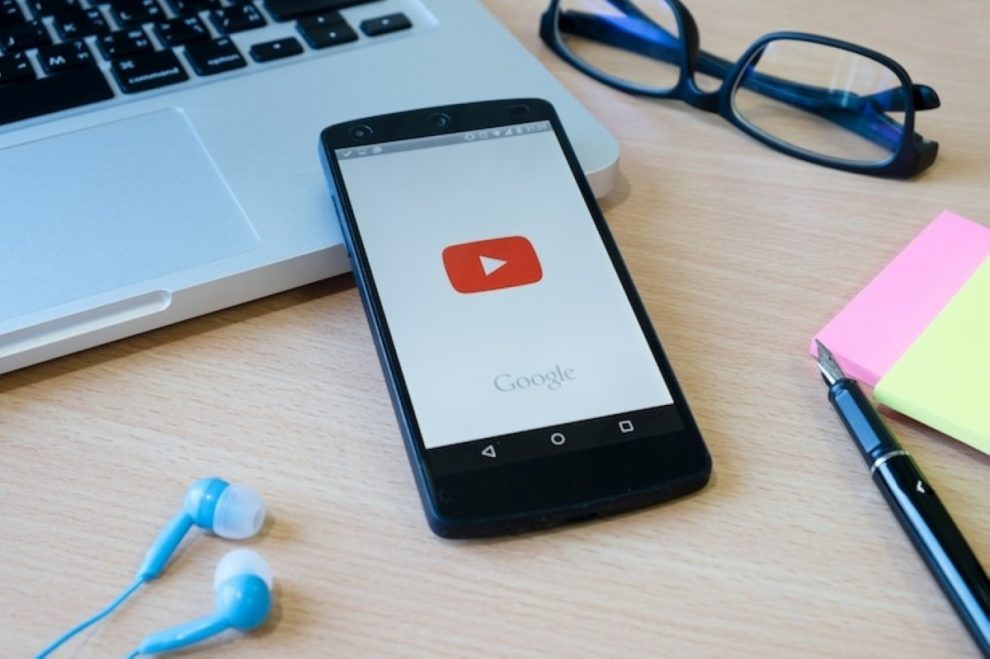








Add Comment