Jira tickets are the workhorses of agile teams. They keep track of tasks, bugs, and stories, ensuring projects stay on track. But what happens when a ticket becomes obsolete? Deleting a Jira ticket can be a straightforward process, but there are important factors and permissions to consider. This comprehensive guide equips you with the knowledge and steps to effectively delete Jira tickets.
When to Delete a Jira Ticket: Making Informed Decisions
Before diving into deletion, understanding when to delete a Jira ticket is crucial. Here are some scenarios where deletion might be appropriate:
- Duplicate Tickets: If you discover a duplicate ticket, deleting the extraneous one keeps your project backlog organized and clutter-free.
- Obsolete Tickets: Deleting a Jira ticket might be necessary for tickets representing completed tasks or features that are no longer relevant to the project.
- Mistakenly Created Tickets: Perhaps a ticket was created in error. Deleting it ensures your backlog accurately reflects the actual project scope.
- Resolved and Verified Bugs: Once a bug is fixed and verified, deleting the ticket can signify a clean resolution.
Alternatives to Deletion: Preserving Information for the Future
While deletion has its place, consider these alternatives before hitting the delete button:
- Archiving: Jira offers an archive option that removes tickets from active views but preserves them for future reference. This is useful for historical data or tickets pertaining to features planned for later.
- Resolving Without Deleting: If a ticket represents a completed task or resolved issue, mark it as “Done” or another appropriate resolution status instead of deleting it entirely. This maintains a clear audit trail for past actions.
Understanding User Permissions: Who Can Wield the Delete Button?
Deleting a Jira ticket is not a universally available action. It requires specific permissions within your Jira project. Here’s a breakdown:
- Project Admins: They have full control over project settings, including granting permissions to delete tickets.
- Users with “Delete Issues” Permission: This permission allows designated users to delete tickets within the project.
If you’re unsure about your permissions, consult your project administrator or Jira documentation.
Step-by-Step Guide to Deleting a Jira Ticket (with Clear Instructions)
Now that we’ve established the when, why, and who of deleting Jira tickets, let’s get down to the steps:
- Accessing the Ticket:
- Log in to your Jira instance and navigate to your desired project.
- Locate the ticket you want to delete by using the search bar or browsing your project backlog.
- Opening the Ticket Details:
- Click on the ticket key (usually a combination of letters and numbers) to open the detailed view of the ticket.
- Checking Permissions (Optional but Recommended):
- While on the ticket view, locate the menu represented by three dots (…) in the top right corner.
- If “Delete” is an option, you have the necessary permissions to proceed.
- Initiating the Deletion Process:
- Assuming you have the permissions, click on the three dots (…) menu again.
- Select “Delete” from the dropdown menu.
- Confirmation Prompt:
- A confirmation window will appear, asking you to verify your decision to delete the Jira ticket.
- Double-check that this is the correct action before proceeding.
- Finalizing the Deletion:
- Click “Delete” on the confirmation window. The ticket will be permanently removed from your Jira project.
Remember, deleting a Jira ticket is permanent. Make sure you have the correct permissions and understand the implications before proceeding.
Important Considerations After Deleting a Jira Ticket
Deleting a Jira ticket is a permanent action. Here’s what to keep in mind:
- Data Loss: Once deleted, the ticket information and any linked attachments or comments are irretrievable.
- Impact on Reporting: Deleted tickets may affect historical data and reports based on Jira workflows.
- Communication is Key: If the ticket deletion impacts other team members, inform them beforehand to avoid confusion.
Restoring Accidentally Deleted Tickets (When Possible)
Unfortunately, Jira does not offer a native restore function for deleted tickets. However, there might be a chance to recover them depending on your Jira administration setup:
- Backups: If your Jira instance has regular backups enabled, an administrator might be able to restore the backup to a point before the deletion occurred. This is a complex process and may not always be feasible.
It’s important to consult your Jira administrator to understand your specific backup and recovery options.
This guide should equip you with the knowledge and steps required to effectively delete Jira tickets. Remember, deletion is a permanent action, so weigh the alternatives and consider the implications before proceeding.
Advanced Techniques: Mastering Jira Ticket Deletion
While the basic steps of deleting a Jira ticket are straightforward, there are advanced techniques that can enhance your workflow and understanding.
Batch Deletions: Saving Time on Repetitive Tasks
Imagine you have a backlog filled with hundreds of resolved bugs or completed tasks represented by Jira tickets. Deleting them one by one can be tedious. Thankfully, Jira offers batch deletion functionalities:
- JQL (Jira Query Language): This powerful tool allows you to craft precise search queries that identify multiple tickets based on specific criteria like status, assignee, or project. Once you have the search results, you can select all tickets and choose “Delete” from the bulk operations menu.
- Advanced Jira Features (For Administrators): For users with project administration privileges, Jira offers features like bulk editing and deleting issues. These functionalities can significantly streamline mass deletion tasks.
Caution: While batch deletions are efficient, exercise caution when using JQL queries. Ensure your search criteria accurately target the tickets intended for deletion to avoid accidentally deleting important information.
Automation: Setting Rules for Automatic Deletion
Jira allows you to configure automation rules that can automatically delete tickets under certain conditions. This can be helpful for streamlining workflows and reducing manual work:
- Example Scenario: You can create a rule that automatically deletes tickets marked as “Done” and inactive for a specific period (e.g., 30 days). This ensures your backlog remains focused on active tasks.
Important Note: Implementing automation rules requires careful planning and testing. Make sure the rules are configured correctly to avoid unintended consequences.
Third-Party Add-ons: Expanding Jira’s Deletion Capabilities
The Atlassian Marketplace offers various third-party add-ons that extend Jira’s functionalities, including deletion capabilities. Here are some examples:
- Bulk Delete and Archive for Jira: This add-on provides additional options for bulk deleting and archiving tickets, offering more granular control over the deletion process.
- Issue Recycle Bin for Jira: This add-on creates a “recycle bin” functionality for Jira. Deleted tickets are placed in the bin for a set period, allowing for potential recovery in case of accidental deletion.
Exploring third-party add-ons can enhance your Jira deletion workflows, but ensure they are compatible with your Jira version and meet your specific needs.
Best Practices for Effective Jira Ticket Deletion
By following these best practices, you can ensure that deleting Jira tickets is done efficiently and responsibly:
- Clear Communication: If deleting tickets impacts other team members, keep them informed beforehand to avoid confusion and ensure everyone is on the same page.
- Document Your Process: Having a documented process for deleting tickets, especially when using automation or batch operations, ensures consistency and reduces the risk of errors.
- Regular Backups: Maintaining regular backups of your Jira instance allows for potential recovery in case of accidental deletions or other data loss scenarios.
- Consider Alternatives: Always evaluate if archiving or resolving a ticket might be a better option than permanent deletion.
Conclusion: Mastering Jira Ticket Deletion for a Streamlined Workflow
Deleting Jira tickets is a valuable tool for keeping your project backlog organized and focused. By understanding the when, why, and how of deletion, along with exploring advanced techniques and best practices, you can effectively manage your Jira tickets and streamline your workflow. Remember, deletion is permanent, so make informed decisions and leverage the functionalities Jira offers to optimize your project management experience.

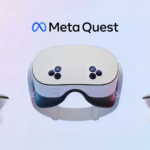


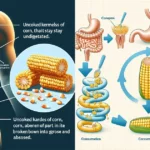





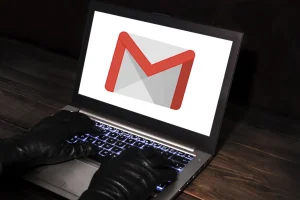





Add Comment