LinkedIn is a popular professional networking platform that allows individuals to connect with colleagues, find job opportunities, and showcase their skills and experience. However, there may come a time when you decide to delete your LinkedIn account. There are several reasons why someone might want to do this.
One common reason is privacy concerns. LinkedIn collects a significant amount of personal information from its users, including employment history, education, and connections. Some individuals may feel uncomfortable with the amount of data that LinkedIn has access to and may prefer to delete their account to protect their privacy.
Another reason to delete a LinkedIn account is a change in job or career path. If you are no longer actively seeking new job opportunities or if you have transitioned into a different industry, you may find that LinkedIn is no longer useful to you. In this case, deleting your account can help you move on from that phase of your professional life.
Lastly, some individuals simply do not find LinkedIn to be a useful platform for their needs. They may not see the value in maintaining an active presence on the site or may have found other networking platforms that better suit their needs. In these cases, deleting the account can help declutter their online presence and focus on other platforms that provide more value.
Step 1: Sign In to Your LinkedIn Account
To delete your LinkedIn account, the first step is to sign in to your account. Open your preferred web browser and go to www.linkedin.com. On the homepage, you will see the option to sign in or create an account. If you already have an account, click on the “Sign In” button.
Enter your email address or phone number associated with your LinkedIn account and your password. Click on the “Sign In” button to access your account.
Step 2: Navigate to the Settings & Privacy Page
Once you have signed in to your LinkedIn account, you need to navigate to the Settings & Privacy page. To do this, click on your profile picture or the “Me” icon in the top right corner of the LinkedIn homepage. A dropdown menu will appear. From this menu, select “Settings & Privacy.”
Step 3: Select the Account Tab
On the Settings & Privacy page, you will see several tabs on the left-hand side of the screen. Click on the “Account” tab to access the account settings.
Step 4: Click on Closing Your LinkedIn Account
Under the Account tab, scroll down until you see the “Closing Your LinkedIn Account” section. Click on the “Closing Your LinkedIn Account” link to proceed with deleting your account.
Step 5: Choose a Reason for Leaving

LinkedIn will ask you to choose a reason for leaving the platform. They provide several options, including not finding value in LinkedIn, privacy concerns, job change, or other reasons. Select the reason that best aligns with your decision to delete your account.
Step 6: Review Your Connections and Data
Before deleting your LinkedIn account, it is important to review and download any data or connections that you may want to keep. LinkedIn allows you to export your data, including your connections, messages, and profile information.
To do this, go back to the Settings & Privacy page and click on the “Privacy” tab. Under the “How LinkedIn Uses Your Data” section, click on “Download Your Data.” Follow the prompts to request a download of your data.
Additionally, if you want to keep a record of your connections, you can export them as a CSV file. Under the “How LinkedIn Uses Your Data” section, click on “Connections.” On the next page, click on “Export Contacts” and follow the instructions to download your connections.
Step 7: Confirm Your Decision to Delete Your Account
After reviewing your connections and data, you can proceed with deleting your LinkedIn account. To confirm your decision, click on the “Continue to Close Account” button. LinkedIn will ask you to enter your password as a security measure.
Once you have entered your password, click on the “Next” button. LinkedIn will then display a confirmation message informing you that your account is scheduled for closure.
What Happens After You Delete Your LinkedIn Account?
After deleting your LinkedIn account, your profile and all associated data will be permanently removed from the platform. This includes your connections, messages, endorsements, and any other information you have shared on LinkedIn.
It is important to note that while your profile will be removed from public view, it may still take some time for all traces of your account to be completely erased from LinkedIn’s servers. Additionally, any content or recommendations that you have provided on other users’ profiles may still remain visible even after deleting your account.
Moving On from LinkedIn
Deleting your LinkedIn account is a personal decision that should be carefully considered. While there are valid reasons for wanting to delete your account, it is important to weigh the potential benefits and drawbacks.
If you decide that deleting your LinkedIn account is the right choice for you, follow the steps outlined in this article to ensure a smooth process. Remember to review and download any data or connections that you want to keep before deleting your account.
Ultimately, deleting your LinkedIn account can help declutter your online presence and allow you to focus on other platforms or networking opportunities that better align with your goals and interests.
If you’re looking for more information on managing your online accounts, you might be interested in an article on The Chip Blog titled “How to Delete a Hulu Account.” This article provides step-by-step instructions on how to permanently delete your Hulu account and ensure that your personal information is removed from their database. Whether you’re looking to streamline your online presence or simply no longer use the service, this article will guide you through the process. Check it out here.



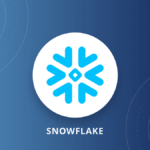
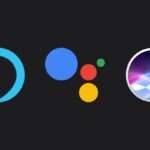


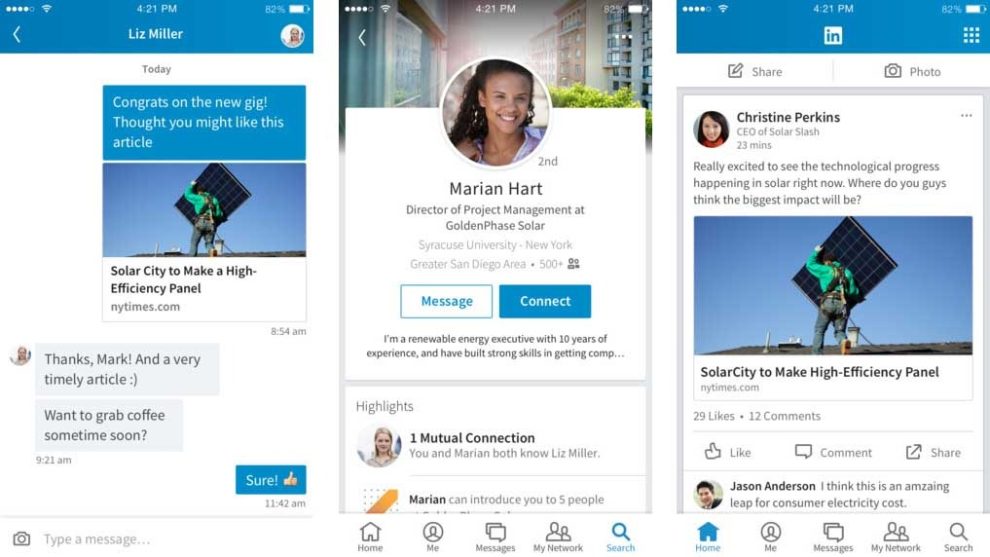
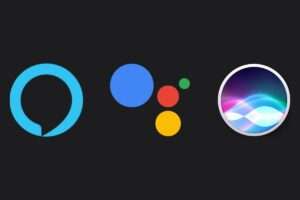







Add Comment