The Windows 11 2024 Update, also known as version 24H2, is here, bringing a wave of exciting new features and improvements. While the official rollout might take some time to reach every device, there are ways to get your hands on it early. This guide will walk you through the different methods to install the Windows 11 2024 Update, catering to both cautious and adventurous users.
Before You Begin: A Word of Caution
While the official release of Windows 11 24H2 signifies its stability, getting it early through some methods carries a slight risk. Here’s what to consider:
- Potential Bugs: Early releases might contain undiscovered bugs that could impact your system’s performance or stability.
- Driver Compatibility Issues: New hardware drivers optimized for the update might not be readily available, leading to potential compatibility problems with certain devices.
Option 1: The Safe Route – Wait for the Official Rollout
This is the recommended approach for most users. Microsoft will gradually roll out the update to compatible devices through Windows Update. You can check for updates manually by following these steps:
- Open the Settings app (press Windows Key + I).
- Click on Windows Update.
- Click on Check for updates.
If the update is available for your device, it will download and install automatically. This method ensures the update is fully tested and compatible with your system.

Option 2: Join the Windows Insider Program (Release Preview Channel)
If you’re comfortable with a slightly higher risk in exchange for getting the update sooner, joining the Windows Insider Program (Release Preview Channel) is a viable option. Here’s how:
- Open the Settings app.
- Navigate to Privacy & security > Windows Insider Program.
- Click on Get started.
- Choose the Release Preview Channel and follow the on-screen instructions to enroll your device.
Once enrolled, check for updates through Windows Update as mentioned in Option 1. Remember, you can always unenroll from the program after installing the update.
Option 3: Download and Install the Update Manually (For Advanced Users Only)
This method involves downloading the update directly from Microsoft and installing it manually. It’s recommended only for advanced users comfortable with troubleshooting potential issues.
- Check Your System Compatibility: Visit the official Microsoft website to confirm your device meets the minimum system requirements for Windows 11 24H2.
- Download the Update: Navigate to the Microsoft Software Download website (https://www.microsoft.com/software-download/windows11). Under “Download Windows 11 Disk Image (ISO),” select the Windows 11 option and choose your preferred language. Click Download and choose the 64-bit download.
- Create a Bootable USB Drive: You’ll need a USB drive with at least 8GB of free space. Use a tool like Rufus (https://rufus.ie/) to create a bootable USB drive from the downloaded ISO file.
- Back Up Your Data: It’s always a good practice to back up your important data before making any major system changes.
- Install the Update: Boot your computer from the created USB drive and follow the on-screen instructions to install Windows 11 24H2.
What’s New in Windows 11 24H2?
Now that you know how to get the update, let’s explore some of the exciting features it brings:
- AI-powered Features: Version 24H2 leverages artificial intelligence (AI) for functionalities like enhanced image and video editing tools, potentially even integrating with applications like Photos and Video Editor.
- Improved File Explorer: The File Explorer receives a long-awaited design refresh, making it more streamlined and easier to navigate.
- Enhanced Taskbar Functionality: The taskbar might see features like the ability to group similar applications together or display calendar events directly on the bar.
- Copilot+ Integration (For Compatible Devices): This feature utilizes a dedicated Neural Processing Unit (NPU) to enhance multitasking, video conferencing, and creative workflows (availability depends on hardware compatibility).
Conclusion
The Windows 11 2024 Update promises exciting new features and improvements. Choose the method that best suits your comfort level, and get ready to experience the next evolution of Windows 11. Remember, if you encounter any issues after installing the update early, Microsoft provides comprehensive troubleshooting resources online.







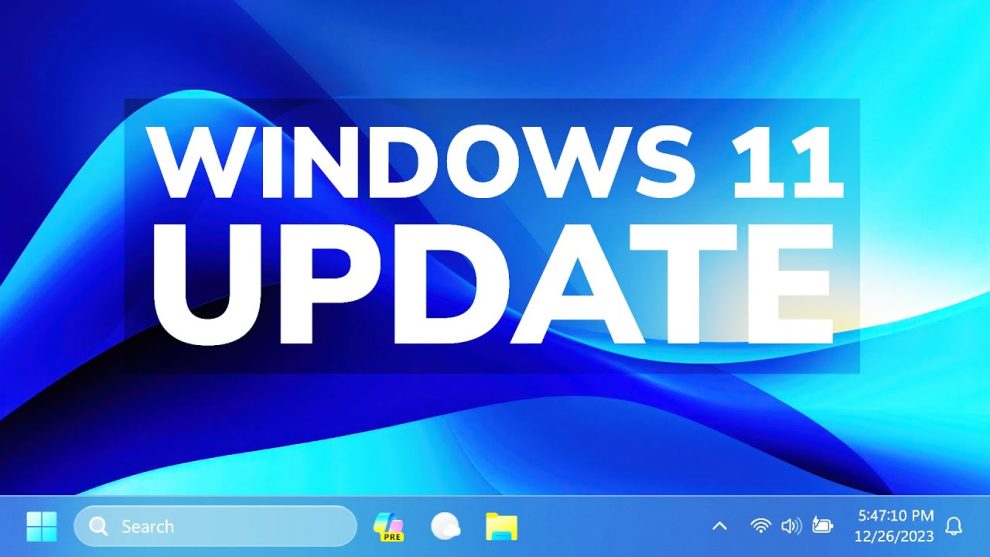








Add Comment