Gamers, rejoice! We all know the struggle of a dying battery cutting short an intense gaming session. But fear not, fellow adventurers, for maximizing battery life on your gaming laptop is within reach! Here’s your arsenal of tips and tricks to keep the power flowing and the victories rolling:
Power Settings and Optimization:
Activate Battery Saver: Most operating systems offer a built-in Battery Saver mode that adjusts settings for optimal power efficiency. This is a great starting point for casual tasks.
Customize Power Plan: Delve deeper into power plan settings to adjust processor power, screen brightness, and sleep/hibernation times. Optimize for “Balanced” or “Power saver” profiles when gaming on battery.
Background App Control: Identify and disable unnecessary background apps and processes that drain battery even when not actively used. Use tools like Task Manager (Windows) or Activity Monitor (Mac) to identify culprits.
Hardware Tweaks and Tuning:
Reduce Screen Brightness: The display is a major battery hog. Dimming the backlight significantly extends battery life without sacrificing too much visual quality.
Unplug Peripherals: Disconnect external devices like keyboards, mice, and external hard drives when not in use. These can draw power even when idle.
Adjust Refresh Rate: Lowering the refresh rate from 120Hz or 144Hz to 60Hz can provide a noticeable battery life boost, especially in less demanding games.
Gaming Specific Strategies:
Reduce Graphical Settings: Dial down in-game graphics settings like textures, anti-aliasing, and shadows. While visuals might suffer slightly, the battery life gain is often worth it.
Frame Rate Caps: Limiting the game’s frame rate to 60fps or lower can significantly reduce power consumption without impacting gameplay smoothness too much.
Consider Undervolting: For advanced users, undervolting your CPU and GPU can slightly reduce their power draw without affecting performance. This requires research and caution, so proceed at your own risk.
Bonus Tips:
Turn off Wi-Fi and Bluetooth: If playing offline games, disable Wi-Fi and Bluetooth to save battery.
Use headphones: Wired headphones drain less battery than using the laptop’s speakers.
Optimize battery health: Regularly calibrate your battery and avoid extreme temperatures for long-term battery health.
Remember, maximizing battery life is a balancing act. Experiment with different settings and find the sweet spot between performance and power conservation that suits your needs and gaming habits. With these tips and a bit of strategic tweaking, you can conquer not only in-game challenges but also the battle against a dying battery! So, plug in your knowledge, unleash your inner power-saving warrior, and game on!


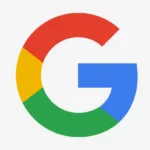













Add Comment