Before selling or gifting your gadgets like smartphones, laptops, tablets, and external storage devices, it is crucial to take steps to securely erase all your personal data. You don’t want sensitive information falling into the wrong hands.
Failing to properly wipe data can expose you to risks like identity theft if things like banking passwords or social security numbers are recovered. It can also cause embarrassment if personal photos, messages, or browsing history are retrieved by the next owner.
In this comprehensive guide, you will learn foolproof methods to permanently destroy personal data from gadgets before you sell, gift, or dispose of them.
General Steps for Erasing Personal Data from Gadgets
Here are the key things you should do regardless of the type of device:
1. Back Up Important Personal Data
Before erasing anything, make sure to backup essential data you may need later, such as:
- Personal photos and home videos
- Important documents and spreadsheets
- Contacts list and communications
- Other media like music that has sentimental value
You can backup data locally to an external storage device or use a cloud backup service. This protects your valuable digital assets while also allowing you to do a complete personal data wipe.
2. Reset the Device to Factory Settings
Almost all gadgets these days have “factory reset” option built-into the settings which erases user accounts and data. On mobile devices, you can typically find it under Settings > General > Reset. For laptops, it’s in the Recovery options.
Doing a factory reset deletes:
- All locally stored apps, media, and files
- Passwords and sign-in credentials
- Personal settings and preferences
- Cached data and browsing history
However, keep in mind a basic factory reset might not remove all recoverable personal data. So in itself, it does not guarantee permanent and irreversible deletion.
3. Use Secure Data Wiping Software
To ensure complete and non-recoverable erasure of personal data from devices, use specialized secure data wiping software. Instead of simply deleting files or formatting drives, these tools repeatedly overwrite data making recovery virtually impossible.
For desktops and laptops, a popular open-source wiping software is DBAN (Darik’s Boot and Nuke). For external storage devices, Blancco Drive Eraser works great. There are also options purpose-built for permanently cleaning data from mobile devices before disposal.
The key is finding professional data wiping software that aligns to global data security standards, overwrites multiple times, and works specifically for your device type whether its HDDs, SSDs, USB drives etc.
Erasing Data from Specific Devices
Let us now get into the nitty-gritty of data wiping methods for some common gadgets people wish to gift away or sell off.
Desktops and Laptops
For permanent data erasure from Windows PCs, Macs, and Linux computers, follow this process:
- Do a factory reset to wipe basic personal data
- Use DBAN booted from a CD/DVD/USB to completely overwrite existing data. You can choose from different algorithms.
- For extra security with old computers, remove and physically destroy hard drives with tools like disk crusher or drill holes after DBAN wiping.
- On MacBooks, additionally erase SSDs securely with Apple’s inbuilt Disk Utility app using high-security erase methods like 7-pass or 35-pass overwrite.
Remember, steps may vary slightly depending on OS versions. Research the latest official guides for your specific computer models.
Smartphones and Tablets
It is equally critical to wipe smartphones and tablets that store so much personal and sensitive information via apps, email, messaging, etc. Follow these key steps:
- Backup data like contacts, photos, audios, videos, notes, etc. to a computer or cloud storage.
- Sign out of all accounts added in device settings like email, social media, cloud storage, and financial apps.
- Reset to factory default settings which deletes locally saved accounts and data.
- Still recoverable data may remain so use a mobile-specific secure data eraser like iShredder for iOS and Shredder for Android which meets military-level deletion standards to overwrite multiple times.
- For Android devices, additionally wipe external SD cards as they also store private data.
- On iOS devices, turning on encryption adds an extra layer of protection rendering data non-recoverable if device later falls into wrong hands.
It’s also worth checking if your mobile device company provides official tools for deleting data securely before disposal.
External Storage Drives and Devices
External USB pen drives, portable hard disk drives, SD cards – we use them extensively to store and transfer personal files. They deserve special attention:
- Check if there is any built-in secure erase utility provided by the device manufacturer using which you can permanently destroy cached data.
- Always fully format the drives as first step using options like NTFS, FAT32, or exFAT rather than just Quick Format.
- Use a powerful data destruction software solution specialized for external drives like Blancco Drive Eraser or Eraser for HDDs/SSDs which uses internationally approved data wiping methods.
- Physically destroying portable storage devices like SD cards gives 100% guarantee personal data cannot ever be recovered under extreme circumstances. So consider tools like a drill, hammer, shredder etc. to break them down after software wiping.
Pay special care while data wiping SSD drives as they store data differently than traditional hard disk drives. So choose compatible SEC/NIST approved overwrite methods.
Also don’t forget to securely erase data from accessories like smart watches, wearables fitness trackers etc. Factory reset plus data erase apps should clean information stored on them as well.
Additional Tips for Gadget Data Destruction
Here are some extra data cleaning tips for your devices before disposal:
- De-register device accounts: Ensure your device is no longer linked to or can be accessed by your registered accounts online. Remove device pairings, active sessions etc.
- Remove SIMs and memory cards: Physically take out SIM cards from smartphones or tablets you are selling or gifting. Additionally also permanently destroy any external SD/microSD cards as they also store personal information.
- Check lesser-known data hiding spots: In computers, also clean browser caches, app leftover data in ProgramData folders, Office temporary files etc. which also cache personal info.
- Caution around data recovery services: There’s always a minute possibility data fragments may still be found and recovered by digital forensic experts. So in extremely sensitive cases, consider physically destroying drives or devices after data wiping.
Closing Thoughts
Here are the key takeaways when permanently destroying personal data from gadgets before disposal:
- Deleted ≠ erased: Simply deleting files or factory resetting devices does not always guarantee wiping data beyond recovery.
- Use data erasure software: Rely on advanced data wiping tools specialized for each device type which use techniques aligned to global data security standards.
- Stay updated: Keep learning more as technology evolves on the latest permanent data deletion standards and device-specific processes recommended by professionals.
I hope this detailed guide gives you clarity and confidence that you have all the information needed to fully protect your privacy by erasing personal data from devices in your possession before they change hands in future.
Please share any other useful data cleaning tips and best practices in the comments!

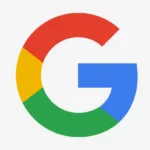














Add Comment