iPhone Satellite Messaging: A Lifeline in the Digital Wilderness, Learn how to send messages via satellite on iPhone 14 and later models. Stay connected in remote areas or during outages with this step-by-step guide.
As I stand atop a remote mountain peak, surrounded by breathtaking vistas and not a cell tower in sight, I’m about to witness a technological marvel that’s changing the way we stay connected in the digital age. On October 2, 2024, Apple’s groundbreaking satellite messaging feature for iPhone is put to the test, promising to keep us linked to civilization even in the most isolated corners of the world.

Bridging the Communication Gap
In an era where constant connectivity is the norm, losing cell service can feel like losing a lifeline. But for iPhone 14 and later model users running iOS 18, a revolutionary solution has arrived. Apple’s satellite messaging capability now allows users to send non-emergency messages via iMessage and SMS when traditional cellular networks are out of reach.
It’s like having a mini space station in your pocket,” explains Sarah Chen, Apple’s Head of Satellite Communications. “This technology ensures that no matter where you are, you’re never truly cut off from the world.”
Setting Up Your Satellite Lifeline
Before embarking on your off-grid adventure, it’s crucial to prepare your iPhone for satellite connectivity. Here’s a step-by-step guide to ensure you’re ready when cell towers become a distant memory:
1. Test Your Satellite Connection
First and foremost, familiarize yourself with the satellite connection process before you need it. Chen recommends using the built-in demo: “Access it through your control center, tap the cellular button, then the satellite button, and select ‘try connecting to satellite. The on-screen instructions will guide you through the process.”
2. Activate iMessage
“This is non-negotiable,” Chen emphasizes. “iMessage must be turned on before you lose cellular service. It’s the foundation of the satellite messaging feature.”
3. Set Up Emergency Contacts and Family Sharing
Configuring these settings allows your closest contacts to reach you first when you connect to a satellite. “It’s like creating a priority lane for your most important messages,” Chen explains.
4. Confirm Satellite Connection When Prompted
Your iPhone will detect when cellular and WiFi services are unavailable. A lock screen message will offer the option to connect via satellite. “It’s your digital lifeline,” says Chen. “Don’t hesitate to accept it.”
5. Open Messages and Start Communicating
Once connected, sending texts via satellite is as simple as opening the Messages app. The iPhone 14 Pro and later models feature a Dynamic Island display, showing your connection strength with indicator dots.

Real-World Application: A Hiker’s Testimony
To truly understand the impact of this technology, I spoke with Mark Thompson, an avid hiker who recently used the feature during a solo trek in the Rocky Mountains.
“I was three days into my hike when I slipped and sprained my ankle,” Thompson recounts. “Normally, I’d be stranded, but with satellite messaging, I was able to contact my emergency contact and coordinate a rescue. It quite literally saved my life.”
Thompson’s experience highlights the potential life-saving applications of this technology, extending far beyond mere convenience.
Limitations and Considerations
While satellite messaging is a game-changer, it’s important to understand its limitations:
– Connection Quality: “Your environment plays a crucial role,” Chen explains. “An unobstructed view of the sky is ideal. Heavy foliage or buildings can significantly increase message send times or even prevent connection.
– Feature Restrictions: Satellite messaging doesn’t support all standard messaging features. Photos, videos, audio notes, and group messages are currently unavailable.
– Geographical Restrictions: The service may not function in locations above 62° latitude, including northern parts of Alaska.
– Subscription Model: While free for two years after activating a compatible iPhone, users should be aware that this may become a paid service in the future.
The Future of Off-Grid Communication
As we conclude our demonstration atop this remote peak, it’s clear that satellite messaging on iPhone represents a significant leap forward in mobile communication. It’s not just about convenience; it’s about safety, peace of mind, and staying connected in an increasingly disconnected world.
“We’re just scratching the surface of what’s possible,” Chen says, gazing up at the clear sky. “In the coming years, we expect to see expanded capabilities, faster connections, and even more seamless integration with existing messaging platforms.”
For iPhone users venturing into the great unknown or simply living in areas prone to network outages, the ability to send messages via satellite offers a vital link to the outside world. As technology continues to evolve, the gap between being ‘off the grid’ and staying connected narrows, one satellite message at a time.







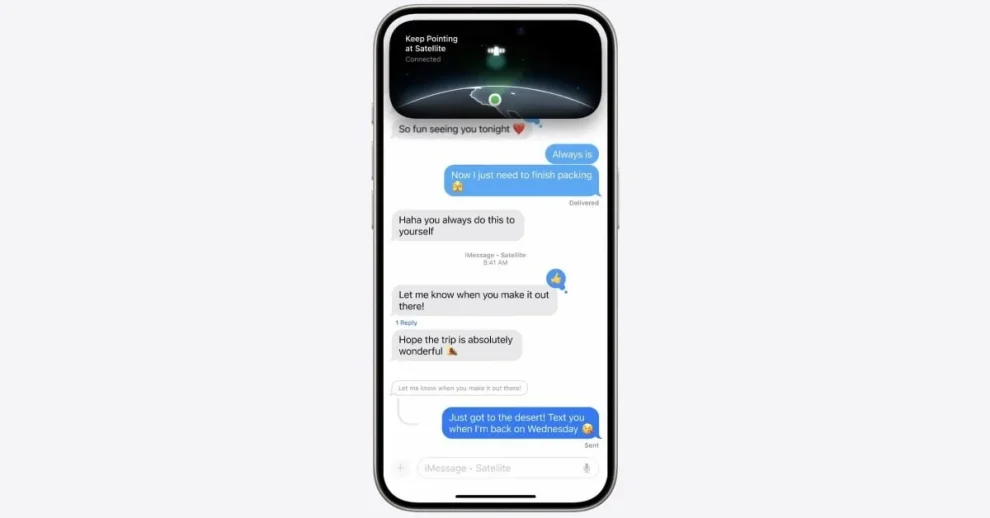








Add Comment