In today’s professional world, LinkedIn is an essential tool for networking and career development. However, one of LinkedIn’s features can be a bit annoying: the platform notifies users when other users view their profiles.
This feature can be problematic for several reasons. First, it can make it difficult to research potential employers or colleagues without them knowing. Second, it can discourage people from reaching out to others, as they may not want to be seen as “creeping” on someone’s profile.
Fortunately, there are a few ways to prevent LinkedIn from notifying people when you view their profiles. In this blog post, we will discuss three options:
- Making your profile completely private
- Allowing people to see only your name and headline when you view their profile
- Using private mode
Making Your Profile Completely Private
The most extreme option is to make your profile completely private. This means that only people you connect with on LinkedIn will be able to see your profile information. While this may be a good option for some people, it can also limit your visibility and make it more difficult for potential employers or colleagues to find you.
To make your profile private, follow these steps:
- Click on the “Me” icon in the top right corner of your LinkedIn homepage.
- Select “Settings & Privacy” from the dropdown menu.
- Click on the “Privacy” tab.
- Under the “Who can see your profile & activity” section, click on the “Edit your public profile settings” link.
- Under the “Your profile’s visibility” section, select the “Off” option next to “Make my public profile visible to everyone.”
- Click the “Save changes” button.
Allowing People to See Only Your Name and Headline
A less restrictive option is to allow people to see only your name and headline when you view their profile. This way, you can still research other users without them knowing your full profile information.
To enable this option, follow these steps:
- Click on the “Me” icon in the top right corner of your LinkedIn homepage.
- Select “Settings & Privacy” from the dropdown menu.
- Click on the “Privacy” tab.
- Under the “Who can see your profile & activity” section, click on the “Edit your public profile settings” link.
- Under the “Profile viewing options” section, select the “Only you” option next to “Who can see when you’ve viewed their profile.”
- Click the “Save changes” button.

Using Private Mode
The most recommended option is to use LinkedIn’s private mode. Private mode allows you to view other people’s profiles without them knowing. This is a great way to research potential employers or colleagues without worrying about being seen.
To use private mode, follow these steps:
- Click on the “Search” bar at the top of your LinkedIn homepage.
- Enter the name of the person you want to view in the search bar.
- Click on the person’s profile.
- Click on the three dots in the top right corner of the profile.
- Select “Go private” from the dropdown menu.
Additional Tips
In addition to the three options mentioned above, there are a few other things you can do to protect your privacy on LinkedIn:
- Be careful about what information you share on your profile. Only include information that you are comfortable with being public.
- Review your privacy settings regularly. LinkedIn occasionally updates its privacy settings, so it is important to review them regularly to make sure you are happy with how your information is being shared.
- Use a pseudonym. If you are concerned about your privacy, you can use a pseudonym on your LinkedIn profile. However, it is important to note that this may make it more difficult for potential employers or colleagues to find you.
By following these tips, you can control how much information you share on LinkedIn and protect your privacy.
I hope this blog post has been helpful. Please let me know if you have any questions.
Disclaimer: This blog post is for informational purposes only and should not be construed as professional advice.




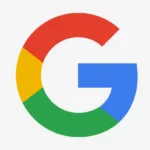


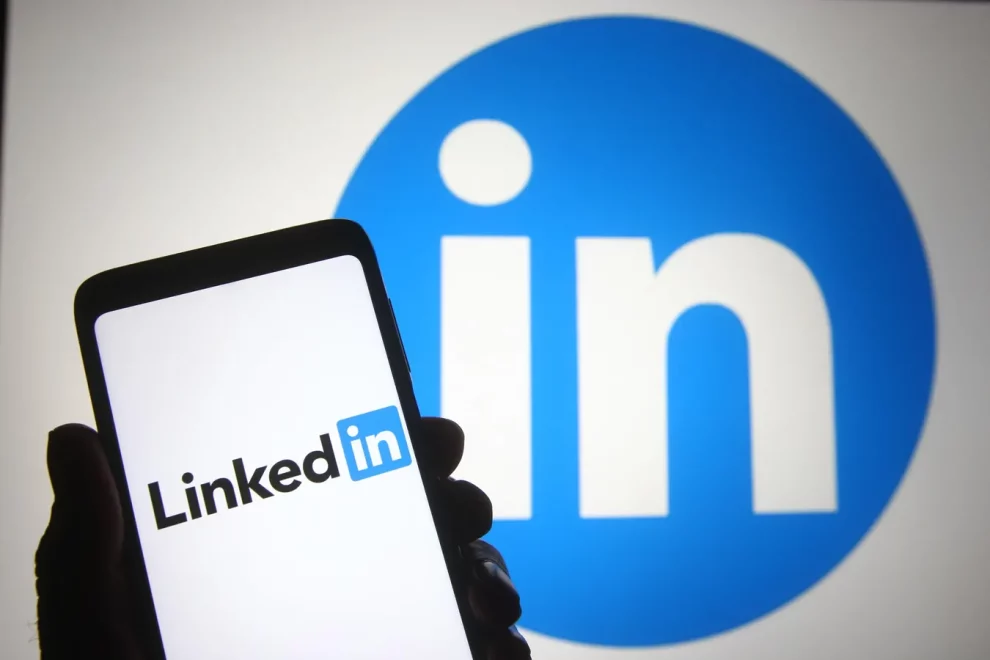








Add Comment