In today’s digital landscape, video content is indispensable for creators looking to build an audience and share their message. However, high-quality video production has traditionally required expensive equipment, specialized skills, and extensive editing.
Fortunately, tools like YouTube Create are making professional-grade video creation accessible to anyone with a smartphone. As a free mobile app packed with features, YouTube Create allows you to shoot, edit, and publish engaging videos right from your mobile device.
This comprehensive guide will teach you how to use YouTube Create to produce captivating video content that resonates with viewers and stands out in the YouTube algorithm.
What is YouTube Create?
YouTube Create is a mobile app created by YouTube to enable easy and intuitive video production and editing. Available for free on both iOS and Android devices, the app allows you to:
- Shoot video footage directly within the app
- Import existing clips from your camera roll
- Edit videos with transitions, text, effects, trim/cut tools, and more
- Add background music and sound effects
- Adjust video speed and apply filters
- Publish directly to YouTube
YouTube Create simplifies the video creation process with an interface that’s simple enough for beginners but sufficiently featured for experienced creators. The end result is professional-grade videos you can publish to YouTube in minutes.
Getting Started with YouTube Create
Ready to start creating videos with YouTube Create? Here are the basics to get you up and running:
1. Download the YouTube Create App
As a mobile app, the first step is to download and install YouTube Create on your device. It’s available for free from the App Store for iOS devices and Google Play for Android.
2. Log In and Access Features
Once installed, open the YouTube Create app and log in using your Google or YouTube account. Logging in with an existing YouTube account provides access to all features and allows you to publish videos directly to your YouTube channel.
3. Set Video Settings
Upon opening the app for the first time, you’ll be prompted to configure your default video settings. This includes resolution (up to 4K supported), aspect ratio, and frames per second.
Configuring appropriate export settings from the beginning makes sure your videos are optimized for YouTube right off the bat.

Creating Your First Video
Creating and publishing your first video is simple with YouTube Create. Just follow these steps:
1. Capture Footage
You have two options for capturing video within the app:
- Record New Video: Tap the capture icon to record directly from your device’s camera.
- Import Existing Clips: Select video clips from your camera roll to use in your video.
2. Edit Your Clips
YouTube Create provides powerful editing tools to turn raw footage into compelling video projects:
- Trim/Cut Tools: Remove unwanted sections of your clips.
- Transitions & Effects: Add visual interest and polish.
- Text Overlays & Stickers: Annotate clips and enhance branding.
- Speed Controls: Speed up/slow down clips for dramatic effect.
3. Enhance With Audio
Audio is crucial for engaging videos. YouTube Create enables you to:
- Import Audio Files: For background music, voiceovers, etc.
- Record Voiceovers: Capture narration directly in the timeline.
- Access Music Library: Use free tracks and sound effects.
- Control Levels: Mix multiple audio tracks in the timeline.
4. Export & Publish to YouTube
Once your editing is complete, export your video directly to YouTube in up to 4K resolution. The publish workflow seamlessly integrates with your YouTube account.
Advanced YouTube Create Features
Beyond basic editing tools, YouTube Create provides advanced features that enable you to produce truly high-quality, complex videos.
Multi-Layer Timeline
The multi-track timeline allows you to layer video, images, audio, text, and graphics on up to three tracks. This unlocks advanced editing techniques usually only possible in sophisticated desktop software like Adobe Premiere.
Chroma Key (Green Screen)
YouTube Create’s chroma key feature lets you shoot footage against a green backdrop and composite it over custom backgrounds. This allows you to transport your subjects to exotic locations with ease.
Video Templates
Leverage professionally designed video templates tailored to YouTube content, including:
- Openers
- Subscriptions Calls-To-Action
- Credits
- Product Reveals
Video templates provide an easy shortcut to eye-catching effects to captivate viewers.
Tips for Creating Engaging Video Content
While YouTube Create simplifies the production process, crafting compelling stories that connect with audiences requires forethought and strategy. Here are tips to create engaging videos that perform well.
Plan Your Video Structure
Outline your video flow before shooting. Key elements include:
- Opening hook: Capture attention immediately.
- Story arc: Build narrative tension and interest.
- Pacing: Use faster/slower sequences strategically.
- Closing call-to-action: End with a clear next step for viewers.
Optimize Shooting Conditions
Quality visuals and audio draw audiences in. For best results:
- Ensure adequate, flattering lighting.
- Minimize background noise.
- Stabilize your camera for smooth motion.
- Frame shots correctly; don’t cut off heads/bodies.
Engage Viewers with Visuals
Enhance your content with b-roll, graphics, effects and text:
- Cutaway b-roll breaks up “talking head” shots.
- Text highlights key information.
- Creative transitions/effects add flair.
Promote Your Videos
Driving viewers to your content is critical. Be sure to:
- Include optimal title, description and tags.
- Share across your social channels.
- Feature videos prominently on your website.
Why YouTube Create is an Essential Tool
YouTube Create eliminates the barriers that once made quality video production time-consuming, expensive and complicated. The app offers creators across disciplines a straightforward tool to convey their messages powerfully through video.
Standout features including direct YouTube publishing, advanced editing capabilities, and video templates enable users with any skill level to make professional-caliber videos.
As video content gains increasing prominence across digital media, YouTube Create grants you an indispensable resource to expand your creative horizons and resonate with wider audiences.







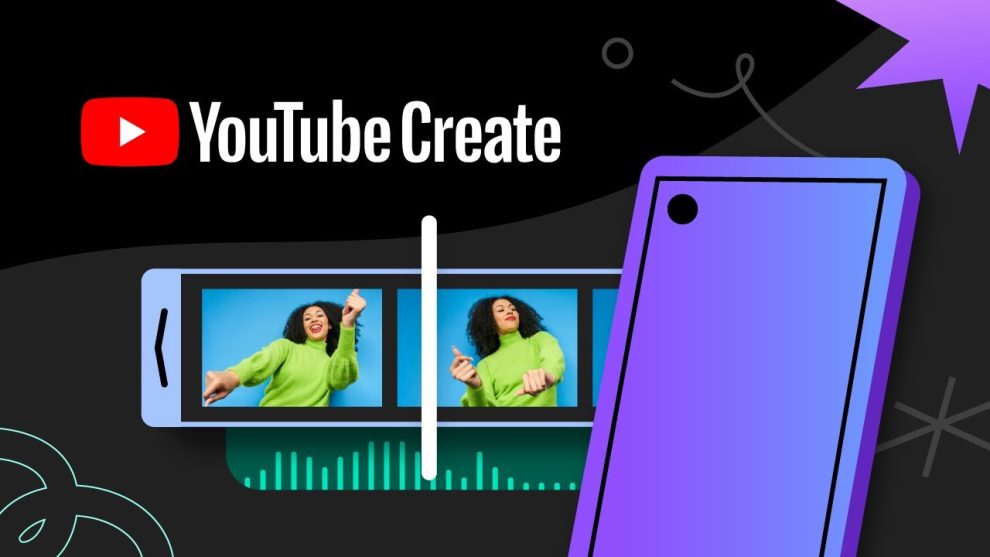
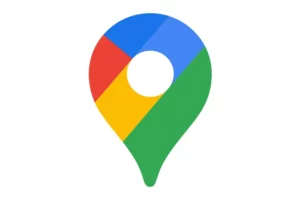







Add Comment