Video calls have become an essential part of our lives, whether for work, staying connected with loved ones, or attending online events. But let’s face it, nobody wants to appear washed out, pixelated, or with unflattering lighting during a call. That’s where the importance of a good webcam comes in.
While most laptops come equipped with built-in webcams, the quality can vary drastically. If you’re serious about looking your best on video calls, investing in a laptop with a superior webcam is a worthwhile investment. Here are some of the best laptops on the market that boast top-notch webcams:
1. HP Dragonfly Pro Chromebook

This sleek and stylish Chromebook packs a punch when it comes to webcam quality. The 5MP IR camera delivers sharp, clear images with accurate color reproduction, even in low-light conditions. It also features automatic exposure and white balance adjustments, ensuring you always look your best.
Plus, the built-in privacy shutter gives you peace of mind knowing your camera is never accidentally activated.
2. Acer Swift 14

The Acer Swift 14 is a thin and light laptop that doesn’t compromise on webcam quality. Its 1080p Full HD webcam captures crisp details and vibrant colors, making you look sharp and professional during video calls. The wide field of view ensures everyone in the frame is visible, perfect for group meetings or presentations.
3. HP Elite Dragonfly G3

The HP Elite Dragonfly G3 is a business-oriented laptop that takes video conferencing seriously. Its 8MP camera with AI noise reduction delivers exceptional image quality, even in dimly lit environments. The camera also features automatic framing, which keeps you centered in the shot, no matter how much you move around.
4. Lenovo ThinkPad X1 Carbon Gen 11

The ThinkPad X1 Carbon Gen 11 is a renowned business laptop known for its durability and performance. But it also shines when it comes to webcams. The optional 1080p MIPI camera offers superb image quality and color accuracy, making it ideal for video conferencing and online presentations.
5. Microsoft Surface Laptop Studio

The Surface Laptop Studio is a unique and versatile laptop with a stunning hinge that allows it to transform into various modes, including studio mode for video conferencing. The 1080p f/2.0 webcam with Windows Hello facial recognition ensures crisp, clear images and secure logins.
Bonus Tip: Enhance Your Video Call Environment
Beyond the webcam itself, consider the surrounding factors that can impact your video call appearance. Good lighting is crucial, so invest in a ring light or desk lamp if needed. Additionally, adjust your background to minimize distractions and create a professional atmosphere.
By choosing a laptop with a top-notch webcam and following these tips, you can ensure you always look your best on video calls, leaving a lasting positive impression.
How to Choose the Best Webcam
Remember, the best webcam for you will depend on your specific needs and budget. Consider factors like resolution, frame rate, field of view, and additional features like automatic adjustments and privacy shutters when making your decision.
Here are some key things to look for when selecting a laptop webcam:
- Resolution – 1080p or higher is ideal. 720p is passable but may look more pixelated.
- Frame rate – 30fps or higher results in smooth, lag-free video. Lower frame rates can look choppy.
- Field of view – Around 80-90 degrees allows more people/room to fit in the frame.
- Low light performance – Webcams with larger sensors and wider apertures perform better in dim lighting.
- Automatic adjustments – Exposure, white balance, and focus should auto-adjust for ease of use.
- Noise reduction – Helps produce cleaner video, especially in low light conditions.
- Additional features – Privacy shutters, Windows Hello facial recognition, and intelligent auto-framing provide extra convenience.
Pay attention to real world webcam samples rather than just specs. Image quality can vary greatly between models even with similar resolutions on paper.
Top Laptop Webcam Picks
Based on extensive research and product comparisons, here are my top picks for laptops with exceptional built-in webcams:
Best Overall: HP Elite Dragonfly G3

With its sharp 8MP camera, advanced auto-framing and top-notch image quality even in dim lighting, the Elite Dragonfly G3 is hard to beat. It’s feature-packed without compromising portability, making it an outstanding choice for frequent video callers and business travelers.
Runner Up: Lenovo ThinkPad X1 Carbon Gen 11

Lenovo’s renowned ThinkPad boasts an excellent 1080p webcam with vibrant colors and clear details. The automatic low light correction ensures you remain visible even if calling from a dark room. With military grade durability, it’s also built to last.
Best Budget: Acer Swift 14

Despite its reasonable price point, the Swift 14 doesn’t compromise on webcam capabilities. It matches laptops double the cost with its crisp 1080p video and wide field of view. If you’re looking for great value, the Swift 14 hits the sweet spot.
Best Chromebook: HP Dragonfly Pro Chromebook

Chromebooks have limited functionality compared to Windows laptops, but HP’s premium Dragonfly Pro truly excels for video calling. Its 5MP camera captures well-exposed, color accurate footage even in dim lighting. Plus the sleek convertible design provides versatility.
Most Innovative: Microsoft Surface Laptop Studio

Beyond its unique hinged design that enables different usage modes, the Surface Laptop Studio features one of the most advanced webcams around. The 1080p video and Windows Hello face recognition result in effortlessly crisp and secure video calls.
How to Optimize Your Webcam Performance
While laptops like the ones featured provide best-in-class webcams, you can further enhance your video call image quality through proper positioning and lighting:
- Position your webcam at eye level – Set your laptop on a stack of books if needed.
- Face a window or external light source instead of having light behind you.
- Add supplementary lighting like a ring light to provide optimal illumination with no harsh shadows.
- Ensure your background is tidy and free of visual clutter or distractions.
- Test different webcam angles to find the most natural, flattering perspective.
Taking a little time to set up proper webcam positioning and lighting goes a long way to help you look your best and leave a professional impression on video calls.
Additionally, be aware that many video conferencing apps like Zoom allow you to customize settings on your end to improve webcam image quality. Adjustments for brightness, contrast, white balance and touch-up effects can also enhance your appearance.
Key Takeaways
Looking polished, natural and professional on video calls matters more than ever before in today’s remote working world. While an external webcam is an option, the right laptop equipped with a premium built-in camera avoids setup hassles while enabling outstanding image quality.
When evaluating laptop webcams, pay attention to resolution, low light capabilities, field of view and automatic adjustment features for optimal performance. As highlighted in this guide, models like the HP Elite Dragonfly G3, Lenovo ThinkPad X1 Carbon and Microsoft Surface Laptop Studio represent the cream of the crop.
Combined with proper lighting, strategic positioning and video call software customization, these laptops empower you to always put your best face forward and make winning first impressions on important video conferences and virtual meetings.







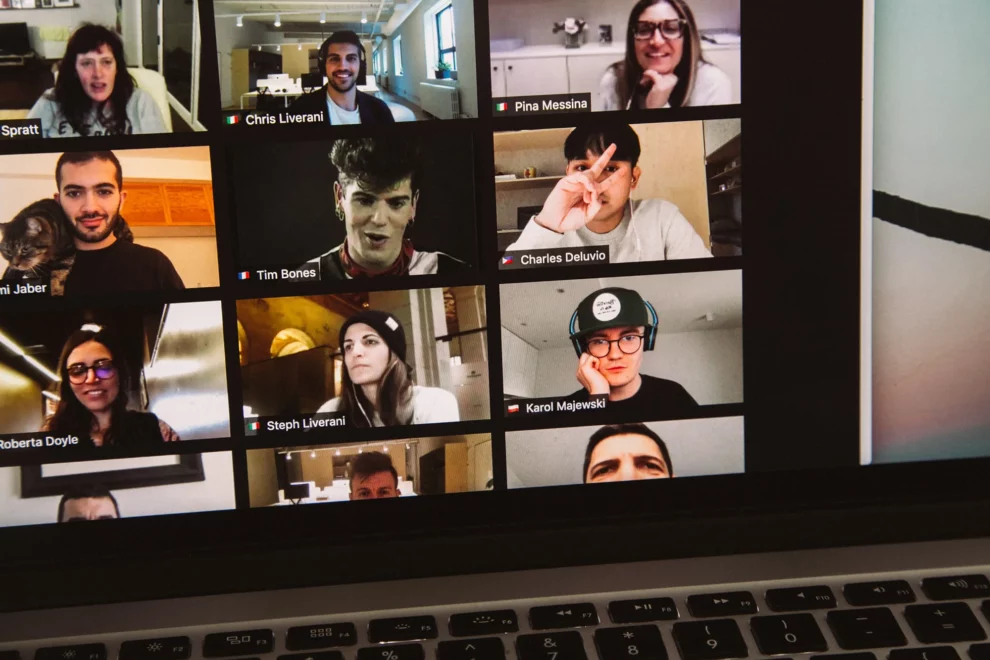








Add Comment