Apple’s latest operating system, iOS 18, brings a host of new features and improvements to the iPhone. One of the most significant enhancements is a hidden battery-saving trick that can dramatically extend your device’s lifespan.
The Hidden Gem: Low Power Mode
While many users are familiar with Low Power Mode, which reduces performance and power consumption to conserve battery life, iOS 18 introduces a new twist. This hidden setting allows you to activate Low Power Mode automatically when your battery reaches a specific percentage.
How to Enable Automatic Low Power Mode
To activate this feature, follow these simple steps:
- Open Settings: Go to the Settings app on your iPhone.
- Battery: Tap on the “Battery” option.
- Low Power Mode: Scroll down and select “Low Power Mode.”
- Toggle Automatic Activation: Turn on the switch labeled “Automatic Activation.”
- Set Battery Percentage: Tap on “Battery Percentage” and choose the percentage at which you want Low Power Mode to automatically activate.
Enabling automatic Low Power Mode can have a profound impact on your iPhone’s battery life. By activating the feature at a specific battery percentage, you can ensure that your device is always running in power-saving mode when it’s needed most. This can help to prevent sudden shutdowns and prolong the overall lifespan of your battery.

Additional Battery-Saving Tips
In addition to automatic Low Power Mode, there are several other tips you can follow to conserve battery life on your iPhone:
- Reduce Screen Brightness: Lowering your screen brightness can significantly reduce power consumption.
- Disable Background App Refresh: Background App Refresh can drain your battery, so consider disabling it for apps that you don’t use frequently.
- Limit Notifications: Excessive notifications can also drain your battery. Customize your notification settings to only receive alerts for important apps.
- Optimize Location Services: Precise location services can consume a lot of power. Use the “While Using App” or “Never” options for apps that don’t require precise location data.
- Close Unused Apps: While iOS is designed to manage background apps efficiently, closing unused apps can still help to conserve battery life.
- Avoid Extreme Temperatures: Exposure to extreme temperatures can damage your battery. Try to keep your iPhone in a cool environment.
Battery health is a crucial factor in the overall performance and longevity of your iPhone. By following these tips and taking advantage of the new automatic Low Power Mode feature in iOS 18, you can help to ensure that your battery stays healthy and performs optimally for years to come.
iOS 18’s hidden automatic Low Power Mode feature is a valuable tool for conserving battery life on your iPhone. By enabling this feature, you can help to prevent sudden shutdowns and extend the overall lifespan of your device. Combined with other battery-saving tips, you can enjoy a longer-lasting and more reliable iPhone experience.







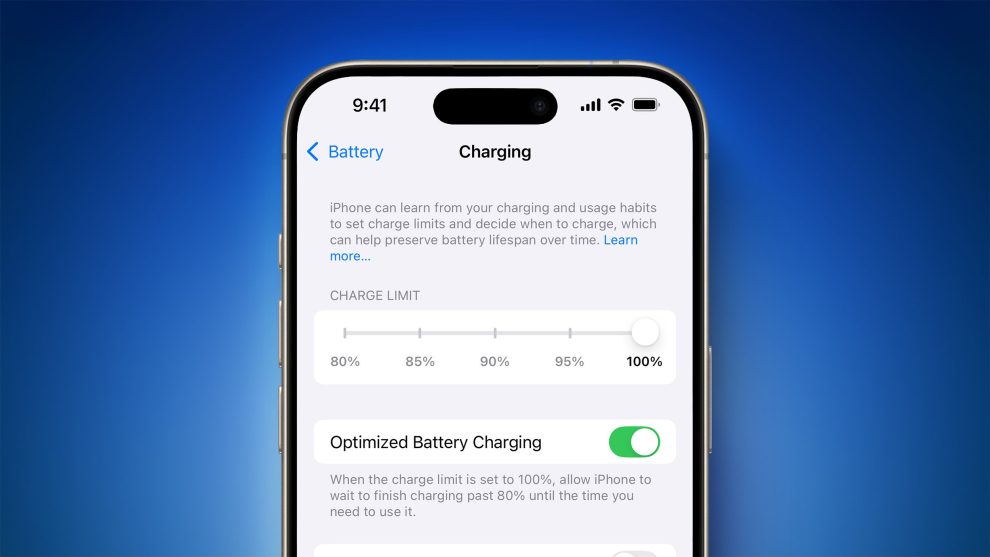
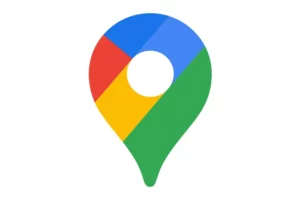







Add Comment