Upgrading to a new macOS version can bring exciting new features and performance improvements. However, it can also encounter various challenges and errors. This comprehensive guide will explore common macOS upgrade issues and provide effective troubleshooting steps to help you resolve them.
Installation Errors
- Insufficient Storage: Ensure you have enough free space on your startup disk to accommodate the macOS update and any additional files.
- Internet Connectivity: A stable internet connection is crucial for downloading and installing the update. Check your network settings and router for any issues.
- Corrupted Installer: If the installer file is corrupted, it may prevent a successful installation. Try downloading the installer again from the App Store.
- Incompatible Hardware: Older hardware may not be compatible with the latest macOS version. Check Apple’s system requirements to ensure your Mac meets the minimum specifications.
Startup Issues
Startup Disk Errors: If your Mac won’t start after an upgrade, check for any startup disk errors using Disk Utility in Recovery Mode.
Incompatible Extensions: Third-party extensions or kernel extensions may conflict with the new macOS version. Try booting into Safe Mode to isolate the issue and remove any problematic extensions.
NVRAM or PRAM Reset: Resetting the NVRAM or PRAM can sometimes resolve startup issues. Hold down the Command, Option, P, and R keys during startup until you hear the startup chime for the second time.
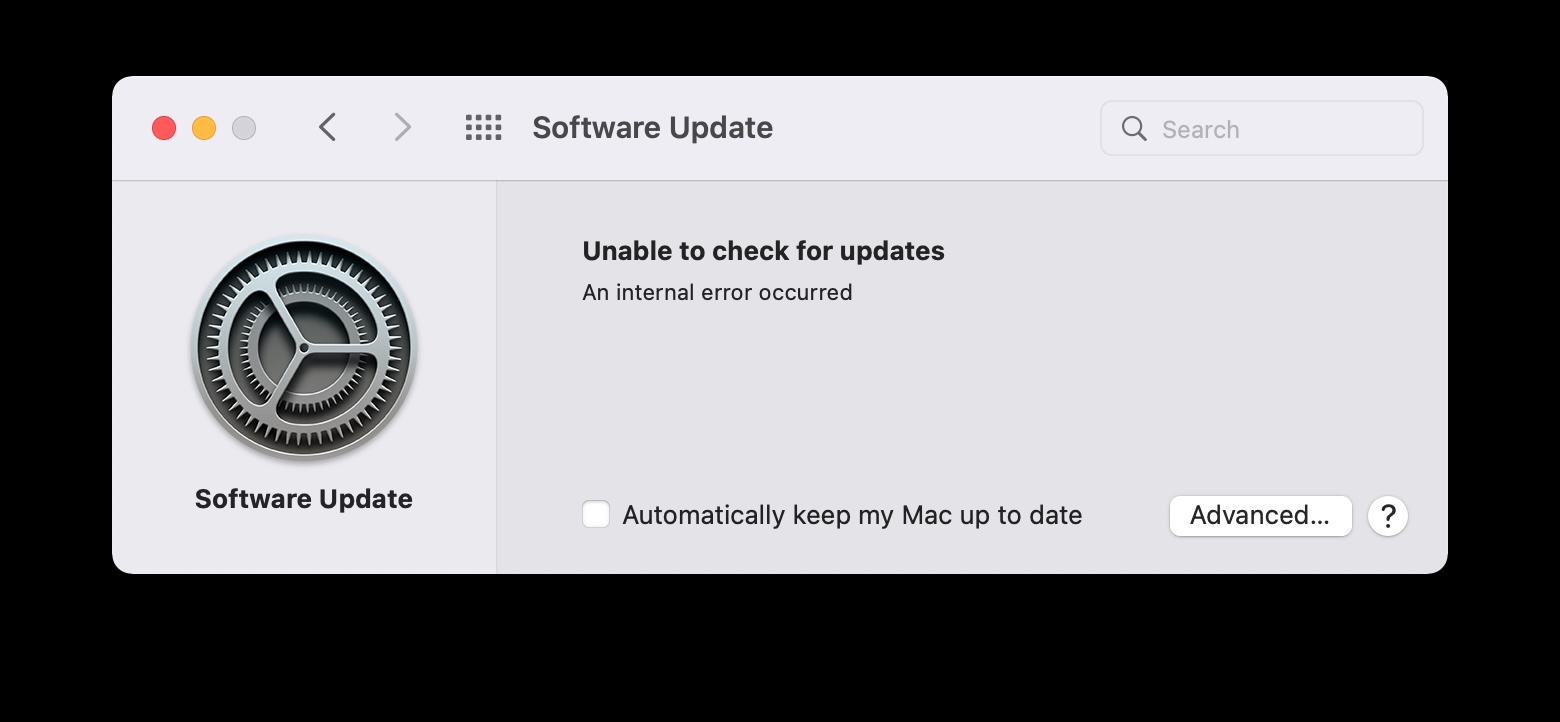
App Compatibility Issues
Outdated Apps: Ensure that your apps are compatible with the latest macOS version. Check for updates in the App Store.
App Crashes: If apps are crashing frequently, try reinstalling them or checking for known compatibility issues.
Third-Party Extensions: Disable any third-party extensions that might be causing conflicts.
Performance Issues
Slow Performance: If your Mac is running slowly after the upgrade, check for background processes that may be consuming resources. Close unnecessary apps and free up disk space.
High CPU Usage: Use Activity Monitor to identify apps or processes that are using excessive CPU resources.
Network Issues
- Wi-Fi Connectivity Problems: If you’re having trouble connecting to Wi-Fi, try restarting your router or modem.
- Internet Connection Issues: Check your internet service provider’s status and ensure your network settings are correct.
Other Common Issues
External Drive Compatibility: Ensure that your external drives are compatible with the new macOS version.
Bluetooth Issues: If you’re experiencing Bluetooth connectivity problems, try restarting your Mac and the Bluetooth device.
Audio or Video Issues: Check your audio and video output settings and ensure that your devices are connected properly.
Create a Backup: Before upgrading, create a backup of your important files to protect against data loss.
Check Apple Support Forums: Search for known issues and solutions in Apple’s support forums or online communities.
Contact Apple Support: If you’re unable to resolve the issue on your own, contact Apple Support for further assistance.
Upgrading to the latest macOS version can bring significant benefits, but it’s essential to be prepared for potential issues. By following the troubleshooting tips outlined in this guide, you can address common problems and ensure a smooth upgrade experience.







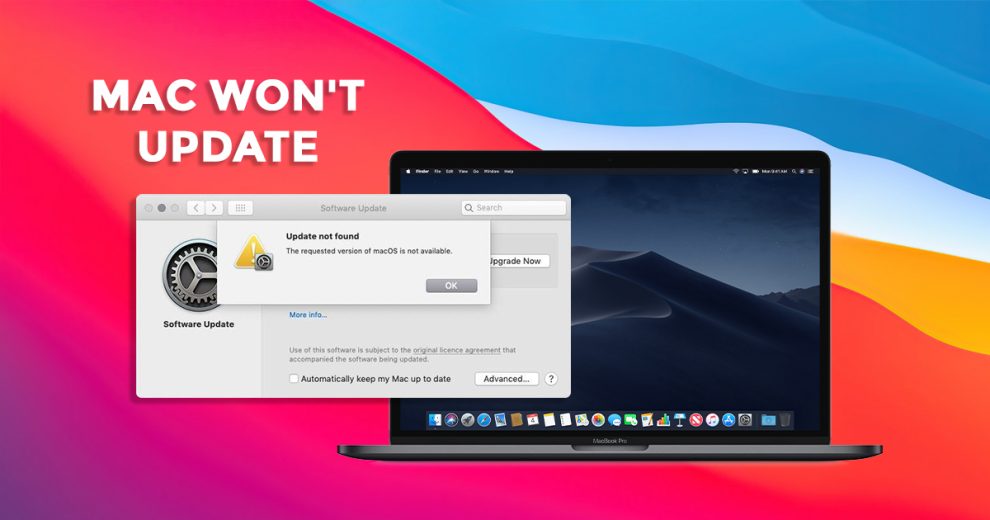








Add Comment