The time has come to say goodbye to your faithful Apple Watch companion. Whether you’re upgrading to the latest model or generously passing it on to a friend, unpairing your Apple Watch is a crucial step in the process. But don’t worry, it’s not as daunting as it may seem!
In this all-encompassing guide, we’ll walk you through two simple methods for unpairing your Apple Watch, ensuring a seamless transition. But before we dive into the nitty-gritty, let’s explore the importance of unpairing and how it benefits you and your Watch’s future owner.
Why Unpairing Your Apple Watch Matters
Unpairing your Apple Watch is more than just a formality; it serves two essential purposes:
- Protecting Your Personal Data: When you unpair your Watch, it severs the connection with your iPhone, effectively erasing all personal data from the device. This ensures that your sensitive information doesn’t fall into the wrong hands when you pass on your Watch.
- Disabling Activation Lock: Activation Lock is a security feature that ties your Apple Watch to your Apple ID, preventing unauthorized use. By unpairing your Watch, you remove the Activation Lock, making it ready for its new owner to set up and enjoy without any hurdles.
Now that we understand the significance of unpairing, let’s explore the two methods for achieving this goal.
Method 1: Unpairing Your Apple Watch with Your iPhone Nearby
If you have your iPhone handy and it’s within range of your Apple Watch, this method is the way to go. It’s quick, easy, and ensures a smooth unpairing process. Here’s how to do it:
Step 1: Open the Watch App on Your iPhone
Unlock your iPhone and locate the Watch app. It typically resides on your home screen, but if you can’t find it, use the Spotlight search to track it down.
Step 2: Navigate to the “My Watch” Tab
Once you’re in the Watch app, tap on the “My Watch” tab located at the bottom right corner of the screen. This is where you’ll find all the settings and options related to your Apple Watch.
Step 3: Select “All Watches”
At the top left corner of the “My Watch” tab, you’ll see “All Watches.” Give it a tap to access the list of Apple Watches associated with your iPhone.
Step 4: Choose the Watch You Want to Unpair
From the list of Watches, select the one you want to bid farewell to. If you’ve owned multiple Apple Watches, make sure you choose the correct one.
Step 5: Tap the “i” Icon
Next to your selected Apple Watch, you’ll see a small “i” icon. Tap on it to access more options for that specific Watch.
Step 6: Unpair Your Apple Watch
Scroll down until you find the “Unpair Apple Watch” option. Tap on it, and then tap again to confirm your choice. If you have a cellular model, you might see a pop-up asking if you want to keep or remove your cellular plan; choose according to your preference.
Step 7: Enter Your Apple ID Password
You’ll be prompted to enter your Apple ID password; this is the same one you used when setting up your Apple Watch initially. Type it in and tap “Unpair” one last time.
Congratulations! Your Apple Watch will now reset to its factory settings, and the Activation Lock will be disabled. It’s ready for a fresh start with its new owner.
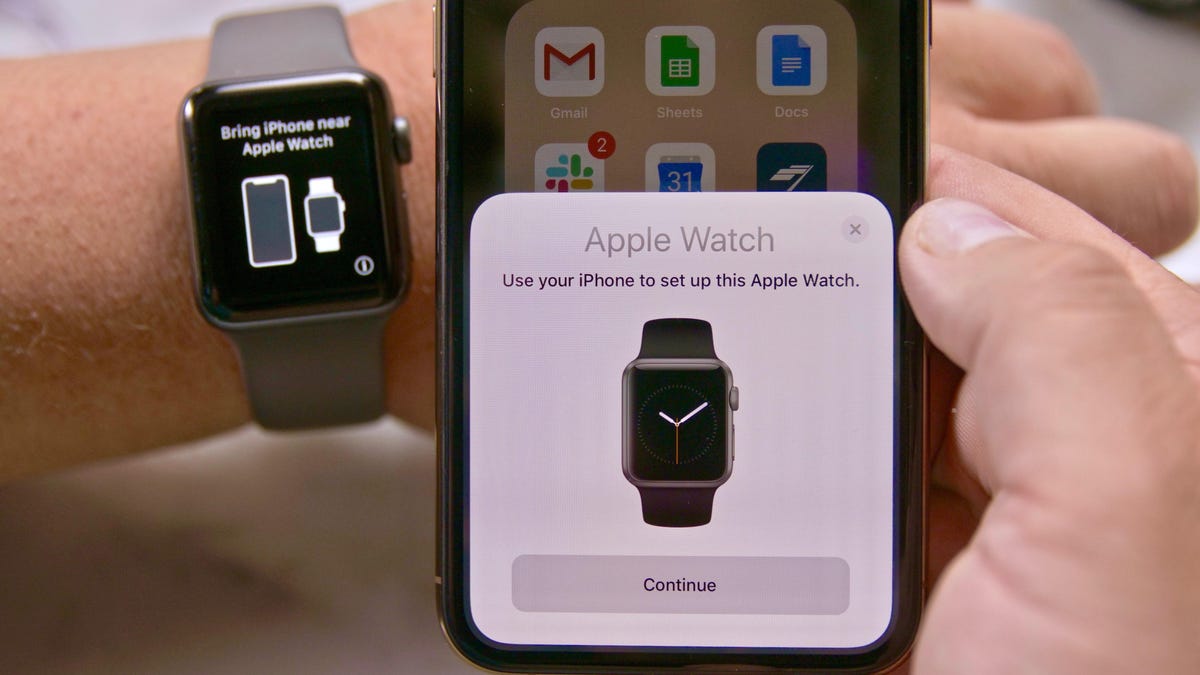
Method 2: Unpairing Your Apple Watch Without Your iPhone
If you don’t have access to your iPhone or you’re giving away your Watch without your phone nearby, don’t fret; you can still unpair your Apple Watch directly from the device itself. Here’s how:
Step 1: Power On Your Apple Watch
If your Apple Watch is off, press and hold the side button (also known as the Digital Crown) until you see the Apple logo, indicating that it’s powering on.
Step 2: Access the Settings
From the watch face, press the Digital Crown to access the app grid. Locate the Settings app (it resembles a gear icon) and tap on it.
Step 3: Go to “General”
In the Settings menu, scroll down until you find “General.” Tap on it to access more options.
Step 4: Tap on “Reset.”
Within the “General” menu, locate “Reset” and give it a tap.
Step 5: Erase All Content and Settings
Select the “Erase All Content and Settings” option. This will completely wipe your Apple Watch, removing all your data, settings, and paired devices.
Step 6: Confirm the Erasure
You’ll be asked to enter your Apple Watch passcode to confirm your decision. Once you do that, tap on “Erase All” to initiate the unpairing process.
Your Apple Watch will now reset to its factory settings, and the Activation Lock will be removed. Remember, this process is irreversible, so make sure you’ve backed up any important data before proceeding.
Frequently Asked Questions (FAQs) About Unpairing Apple Watch
Before we wrap up, let’s address some common questions about unpairing an Apple Watch:
1. Will I Lose My Data When I Unpair My Apple Watch?
Yes, unplugging your Apple Watch will erase all the data and settings on the device. If you haven’t backed up your Watch data beforehand, it will be lost permanently. So, if you have any important information on your Watch, make sure to back it up before unpairing.
2. Is It Necessary to Unpair My Apple Watch Before Selling It?
Absolutely! Unpairing your Apple Watch is a crucial step before selling or giving it away. It removes your personal information and disables the Activation Lock, making the Watch ready for its new owner to set up and use without any hindrances.
3. Can I Pair My Unpaired Apple Watch with a New iPhone?
Yes, you can! Once you’ve unpaired your Apple Watch, it’s essentially a clean slate. You can pair it with a new iPhone by following the standard pairing process, just as you did when you first got your Watch.
4. What If I Don’t Remember My Apple Watch Passcode?
If you’ve forgotten your Apple Watch passcode, you’ll need your paired iPhone to unpair the Watch. Without the passcode, you won’t be able to unpair directly from the Watch itself. If you don’t have access to your paired iPhone, your best bet is to contact Apple Support for further assistance.
Conclusion
Unpairing your Apple Watch is a straightforward process, whether you have your iPhone nearby or need to do it directly on the Watch. By following the steps outlined in this guide, you can easily unpair your Apple Watch, protect your personal data, and disable the Activation Lock, making it ready for its next adventure.
Remember, backing up your Apple Watch data before unpairing is crucial if you want to preserve important information. And if you ever find yourself in a pickle, don’t hesitate to reach out to Apple Support for help.
So, go ahead and embrace this new chapter in your Apple Watch journey. Whether you’re upgrading to a newer model or passing the torch to someone else, unpairing your watch is the first step towards a fresh start. Happy unpairing!
















Add Comment