Microsoft has released a major update for Windows 11, bringing a slew of new features and improvements to the operating system. The update, which is rolling out now to all Windows 11 users, is packed with new AI-powered features, as well as enhancements to existing features.
One of the most notable new features in the update is AI-powered Copilot improvements. Copilot is a feature that helps users with tasks by providing suggestions and recommendations. In the new update, Copilot has been enhanced to perform actions in Settings and access information about the device. For example, you can now ask Copilot to “open Bluetooth settings” or “show me my battery level.”
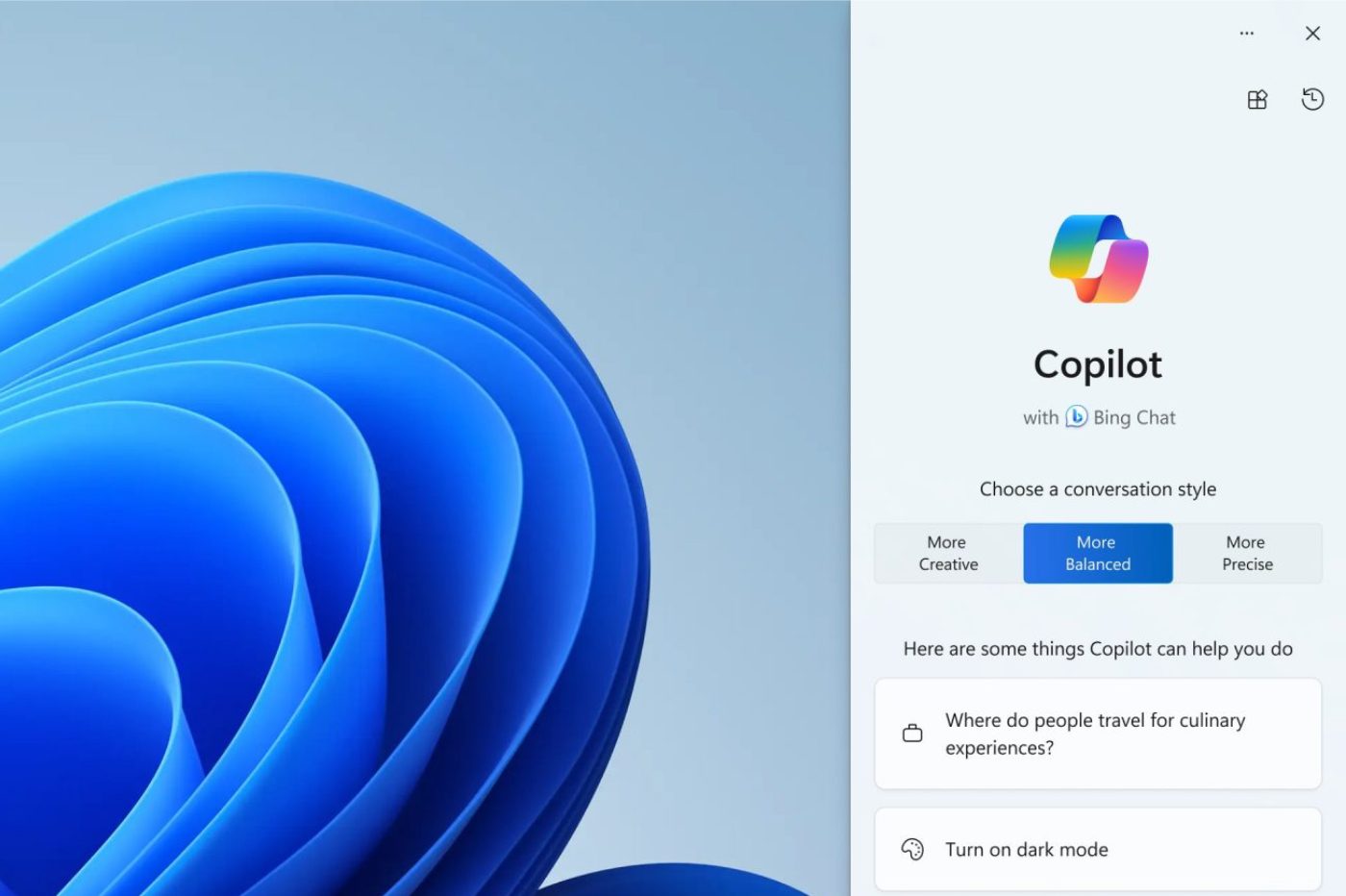
AI-powered Copilot Improvements in Windows 11
One of the most significant new features in the update is AI-powered Copilot improvements. Copilot is a feature that helps users with tasks by providing suggestions and recommendations. In the new update, Copilot has been enhanced to perform actions in Settings and access information about the device. For example, you can now ask Copilot to “open Bluetooth settings” or “show me my battery level.”
Copilot can also be used to help you with other tasks, such as searching for files, opening apps, and changing system settings. To use Copilot, simply press the Windows key + Shift + C to open the Copilot panel. Then, type in your question or request, and Copilot will provide you with suggestions and recommendations.
The new AI-powered Copilot improvements are a welcome addition to Windows 11. They make Copilot more helpful and productive, and they have the potential to save users time and effort. Here are some examples of how you can use the improved Copilot feature:
- Get device information like battery level or WiFi status
- Open apps and system settings panels
- Search for files on your device
- Get definitions for words and concepts
- Do quick calculations and unit conversions
- Set reminders and alarms
With the latest updates, Copilot is now more seamlessly integrated into Windows and can access more system functions. This makes it easier for you to accomplish tasks without having to navigate through complex menus. Overall, Copilot is becoming smarter, more helpful, and more proactive in assisting Windows users.
Generative Erase in Photos
Another new AI feature in the update is Generative Erase. This feature allows you to easily remove unwanted objects from your photos. Simply select the object you want to remove, and Generative Erase will use AI to fill in the gap with realistic-looking background detail.
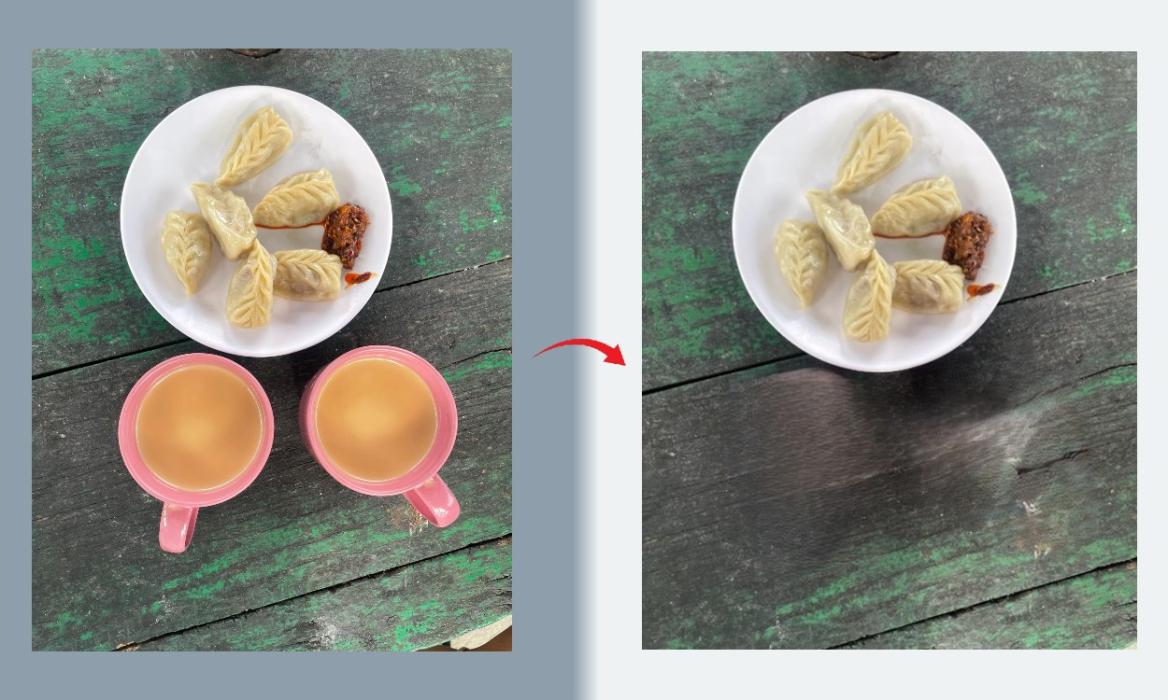
Generative Erase is a powerful tool that can be used to remove a wide variety of unwanted objects from your photos, such as people, animals, and objects. It is easy to use and produces impressive results.
To use Generative Erase, open the Photos app and select the photo that you want to edit. Then, click on the “Edit” button and select “Generative Erase” from the menu. Use the selection tool to select the object that you want to remove, and then click on the “Erase” button. Generative Erase will use AI to remove the object and fill in the gap with realistic-looking background detail.
Generative Erase is a great new feature that makes it easy to remove unwanted objects from your photos. It is a powerful tool that can be used to improve the quality of your photos. Here are some examples of how you can use Generative Erase:
- Remove people from backgrounds
- Delete distracting objects in landscape photos
- Erase photobombers from images
- Take out poles, wires, and signs from cityscape shots
- Delete trash, litter, and clutter in pictures
Overall, Generative Erase gives you more control in editing and perfecting your images. With just a few clicks, you can dramatically change the look of a photo by erasing undesirable elements.
Silence Removal in Clipchamp
The update also includes a new feature called Silence Removal in Clipchamp. This feature helps to remove unwanted background noise from your videos. Simply upload your video to Clipchamp, and Silence Removal will use AI to remove the noise, leaving you with a clear and crisp audio track.

Silence Removal is a great option for people who want to improve the quality of their videos. It can be used to remove a wide variety of background noise, such as traffic noise, wind noise, and background conversations.
To use Silence Removal, upload your video to Clipchamp and select the “Edit” tab. Then, click on the “Silence Removal” button. The AI will analyze your video’s audio and strip out any ambient sounds or interference.
Here are some examples of how Silence Removal can be used to enhance videos:
- Eliminate hums and buzzes from old video footage
- Remove background chatter in interview videos
- Take out traffic noises when filming exterior shots
- Delete wind sounds when recording outdoors
- Strip excess reverb and echo from audio recordings
Silence Removal greatly improves your ability to capture clean, professional-grade video sound. It’s a huge benefit for vloggers, filmmakers, musicians, podcasters and anyone who works with video.
Other Notable Improvements
In addition to the new AI features, the update also includes a number of other improvements. For example, the update improves accessibility features, making Windows 11 more accessible for people with disabilities. The update also allows Android phones to be used as webcams, which is a great option for people who don’t have a webcam or who want to use their phone’s higher-quality camera for video calls.
Some other notable improvements include:
- Enhanced voice access features
- New focus sessions and do not disturb modes
- Added Dropbox integration
- Improvements to Snap Layouts and new snap groups
- Enhanced widgets with more customization options
Overall, the new update for Windows 11 is a significant one that brings a number of new features and improvements to the operating system. The new AI-powered features are particularly noteworthy, as they have the potential to make Windows 11 more helpful and productive for users.
The update is rolling out now to all Windows 11 users. To get the update, go to Settings > Windows Update and click on Check for Updates. Install any available updates and restart your device. After updating, you’ll be able to take advantage of all the great new capabilities discussed here.







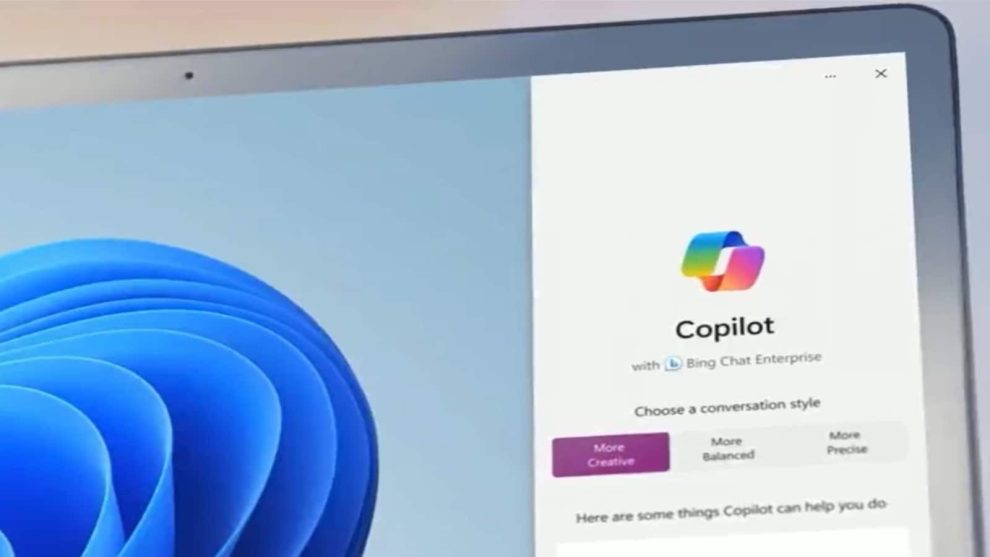
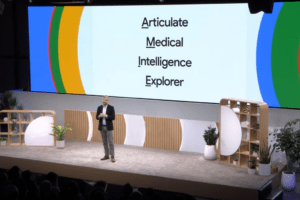
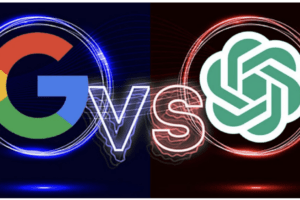
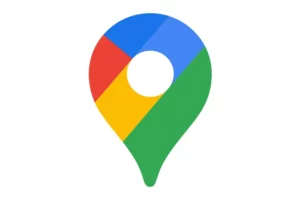





Add Comment