In the modern digital era, our smartphones contain countless precious memories and important personal information. From irreplaceable family photos to confidential business contacts, losing the data on your mobile device can be utterly devastating.
That’s why implementing a comprehensive smartphone backup plan is essential. With hardware failures, software issues, theft, accidental deletion, and a myriad of other threats endangering your mobile data, backups provide the protection you need.
This ultimate guide will teach you everything you need to know about securing your priceless smartphone data and photos. Follow these tips, and you’ll never have to worry about unexpected data loss again!
Why You Urgently Need to Back Up Your Smartphone
Let’s explore the critical reasons complete mobile backups are non-negotiable in today’s world:
1. Permanent Data Loss Risks Are Everywhere
From dropped devices breaking beyond repair to sophisticated malware attacks, threats to your smartphone data lurk around every corner. Without backups, these unfortunate events often result in catastrophic data loss.
By regularly backing up your smartphone, however, you can bounce back from almost any data-destroying disaster. Simply restore your latest backup and pick up right where you left off with minimal disruption.
2. Hardware Failures and Software Glitches Abound
Even if you’re incredibly careful with your smartphone, hardware failures and software glitches can still strike without warning. Backup systems provide your only lifeline when component degradation or coding gremlins rear their ugly heads.
With full backups, these frustrating technical issues become minor inconveniences rather than trauma-inducing tragedies.
3. Upgrading Phones Is a Headache Without Backups
Migrating apps, settings, photos, videos, and other critical data to a new mobile device quickly turns into a virtually impossible task without backups.
But with a robust backup solution in place, seamlessly transitioning between smartphones becomes nearly effortless. Just restore your latest backup to your new device and dive right back into your normal routines.
4. Valuable Storage Space Gets Eaten Away
Between professional projects, personal memories, and entertaining diversions, our smartphones’ storage capacity gets consumed rapidly. And with limited onboard space to spare, keeping everything can quickly become impossible.
Backing up your files provides the perfect remedy, allowing you to upload your photos, videos, and other space-hogging content to almost infinite cloud storage.
5. Catastrophic Theft Leaves You Helpless
In just seconds, pickpockets and other thieves can steal more than just your physical smartphone. Without backups, your precious data and memories disappear just as quickly.
Secure cloud backups provide the ideal shield against mobile larceny, however, letting you seamlessly restore your digital assets to a replacement device.
Exploring Your Backup Options
Now that you understand the critical need for comprehensive mobile backups, let’s examine some effective solutions:
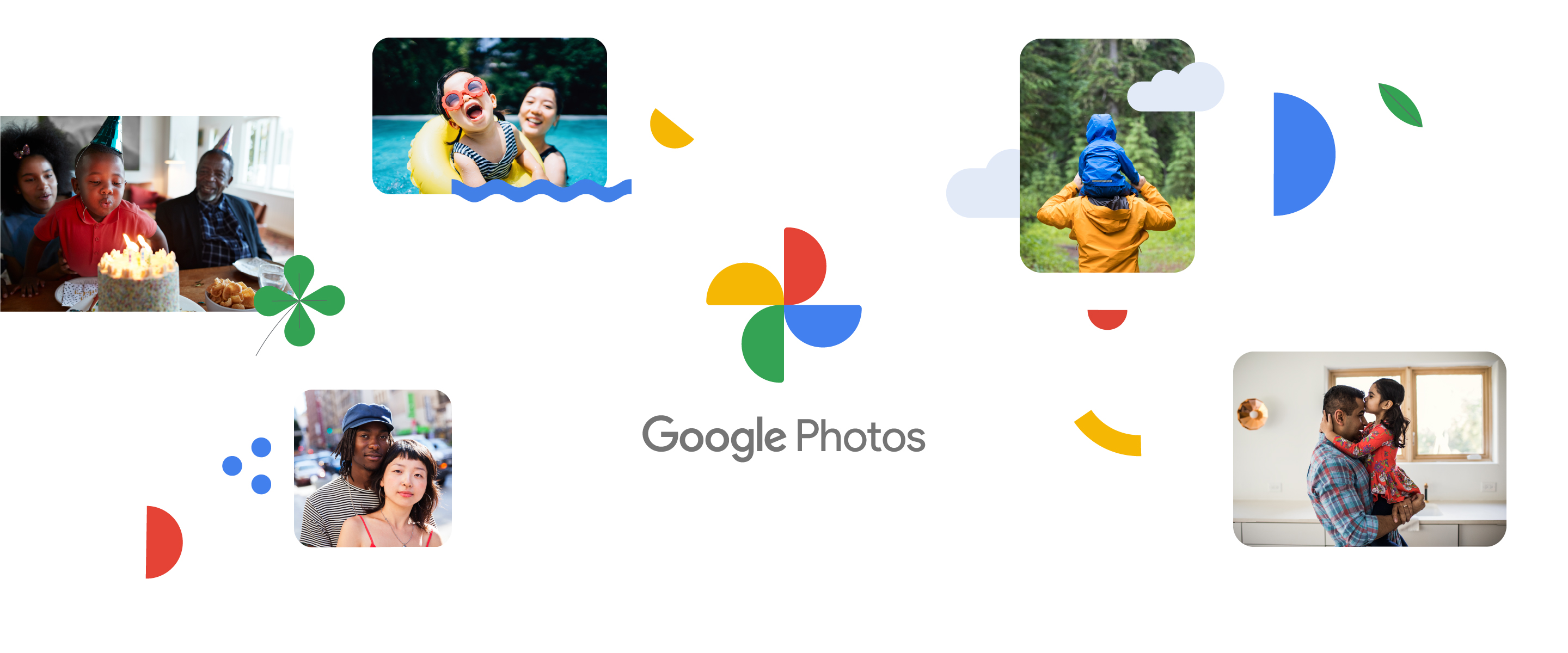
Cloud Backup Services
Online cloud platforms offer secure, convenient, and highly scalable backup capabilities. Options like Google Photos, iCloud, Microsoft OneDrive, and Dropbox provide both free and paid solutions.
Google Photos
Boasting unlimited compressed photo and video backup for free users, Google Photos stands out from the competition. Paid subscriptions add additional features like expanded storage capacity and enhanced editing tools.
iCloud
Seamlessly embedding into Apple’s ecosystem, iCloud offers 5GB of free backups for iPhone users. Low-cost monthly subscriptions provide substantially more backup capacity along with extras like file sharing capabilities.
Microsoft OneDrive
Bundled free with many Microsoft software packages, OneDrive provides 5GB of baseline storage space. Reasonably priced monthly plans cater to more substantial backup requirements with increased storage allotments.
Dropbox
As one of the original mainstream cloud backup pioneers, Dropbox grants all users 2GB of gratis storage. For those needing more room, premium subscriptions scale up to meet even the most demanding backup needs.
Local Computer Backups
For those preferring physical control over their data, copying backups directly to a personal computer or external hard drive provides a robust analog option.
Backing Up to Your Computer
Using the charging/data cable included with most smartphones allows straightfoward copying of your mobile backup files to any Windows PC or Mac computer’s local storage drives.
Backing Up to an External Hard Drive
External hard disk drives and solid-state drives connect to computers via USB, providing abundant dedicated backup capacity completely under your control for enhanced security.
Micro SD Card Backup
For smartphones with microSD ports, removable memory cards offer an easily transportable backup option. Transfer rates are substantially slower than other options, however.
Proprietary Manufacturer Backup Systems
Many smartphone producers also provide their own exclusive cloud backup solutions deeply embedded into their respective ecosystems. Ease of integration gets traded off against vendor lock-in, however.
Choosing the Right Backup Methods for Your Needs
With flexibility comes complexity, however. Here are some key considerations when selecting your ideal smartphone backup solution:
1. Types of Data Requiring Backup
Are you just worried about your photos, or do you need to protect messages, contacts, videos, and other mobile content too? Prioritizing your most valuable data types will help identify the best backup targets.
2. Quantity of Data for Backup
Do you just need to safeguard a few gigabytes of content, or are your storage requirements in the terabytes? Analyzing your aggregated backup needs ensures you select an option with adequate capacity.
3. Security Precautions Required
What level of security and privacy does your data demand? Solutions like local computer backups often prove more impervious to remotely-executed cyber attacks.
4. Backup Performance Expectations
Are speedy backups critical for your use case, or is transferring data to archival storage a low priority? Faster options typically require tradeoffs like reduced security or more restricted access controls.
5. Budget Available
Free and lower-cost backup solutions limit factors like maximum storage space and extra features. More expensive plans cater to users with expansive storage appetites and top-tier feature wishlists.
Following Backup Best Practices
Once you select your smartphone backup solutions, adhering to these best practices ensures your data remains protected:
Enable Automatic Backup Scheduling
Configuring recurring daily or weekly backup scheduling eliminates having to manually remember critical tasks. Set-it-and-forget-it tools provide peace of mind your data gets protected on autopilot.
Use Redundant Backup Destinations
While relying on just a single backup offers basic protection, distributing copies across multiple destinations provides redundancy. If one backup gets compromised, duplicate copies ensure no data gets lost.
Encrypt Your Backups
Encrypted backup files remain inaccessible to unauthorized parties, providing vital defense-in-depth security precautions. While encrypting requires remembering additional access passwords, enhanced privacy protections justify the minor inconvenience.
Frequently Verify Backup Integrity
Periodically confirm your backup files fully restore onto a test device successfully. Tech gremlins sometimes corrupt backup processes in subtle ways, making validation checks critical for identifying gaps.
Keep Backup Software Updated
Maintaining up-to-date backup software maximizes device compatibility while including the latest optimizations. Don’t ignore version upgrade prompts or abandon aging solutions.
Safeguard Your Smartphone’s Priceless Contents
In conclusion, failing to back up your smartphone equates to reckless digital risk-taking in today’s world. With hardware failures, software glitches, theft, accidental deletion, and a laundry list of other threats on the prowl, backups provide your only defense.
Luckily, effective mobile backup options abound, from versatile cloud platforms to local computer storage. Just remember to enable automatic backup scheduling, utilize redundant destinations, encrypt your data, validate restores, and keep your software updated.
Now go forth and fully protect your precious digital assets! Your smartphone contains too many profound personal memories and pivotal professional materials not to properly back up.
















Add Comment