As our iPhones have evolved into indispensable digital companions, keeping them powered up and ready for action has become a top priority. Few things are more frustrating than a dwindling battery, leaving you anxiously hunting for outlets or portable chargers. But fear not, fellow iPhone users! We’ve scoured the web and consulted expert sources like Gizmodo to bring you a comprehensive guide on extending your iPhone’s battery life. Implementing these tips and tricks can help you squeeze every last drop of juice from your device’s battery, ensuring uninterrupted performance throughout even the most demanding days.
Harness the Power of Built-In Battery Savers
Apple has thoughtfully included a couple of battery-saving features right within iOS, giving you quick and easy options to maximize your iPhone’s longevity:
Low Power Mode
When you need an immediate battery boost, Low Power Mode is your go-to solution. This clever feature reduces background activity, lowers the screen’s refresh rate, and limits other battery-draining functions – all while minimizing the impact on your overall user experience. Activating Low Power Mode is as simple as swiping open the Control Center or navigating to Settings > Battery. With a single tap, you can instantly extend your iPhone’s battery life without significantly compromising its functionality.
Optimized Battery Charging
Apple’s Optimized Battery Charging feature is a long-term battery saver that learns from your charging routine. By intentionally delaying charging past 80% until you need to use your iPhone, this feature minimizes the wear and tear on your battery caused by prolonged periods of being fully charged. To ensure Optimized Battery Charging is enabled, simply visit Settings > Battery > Battery Health. Let your iPhone’s intelligence work behind the scenes to preserve your battery’s overall lifespan.
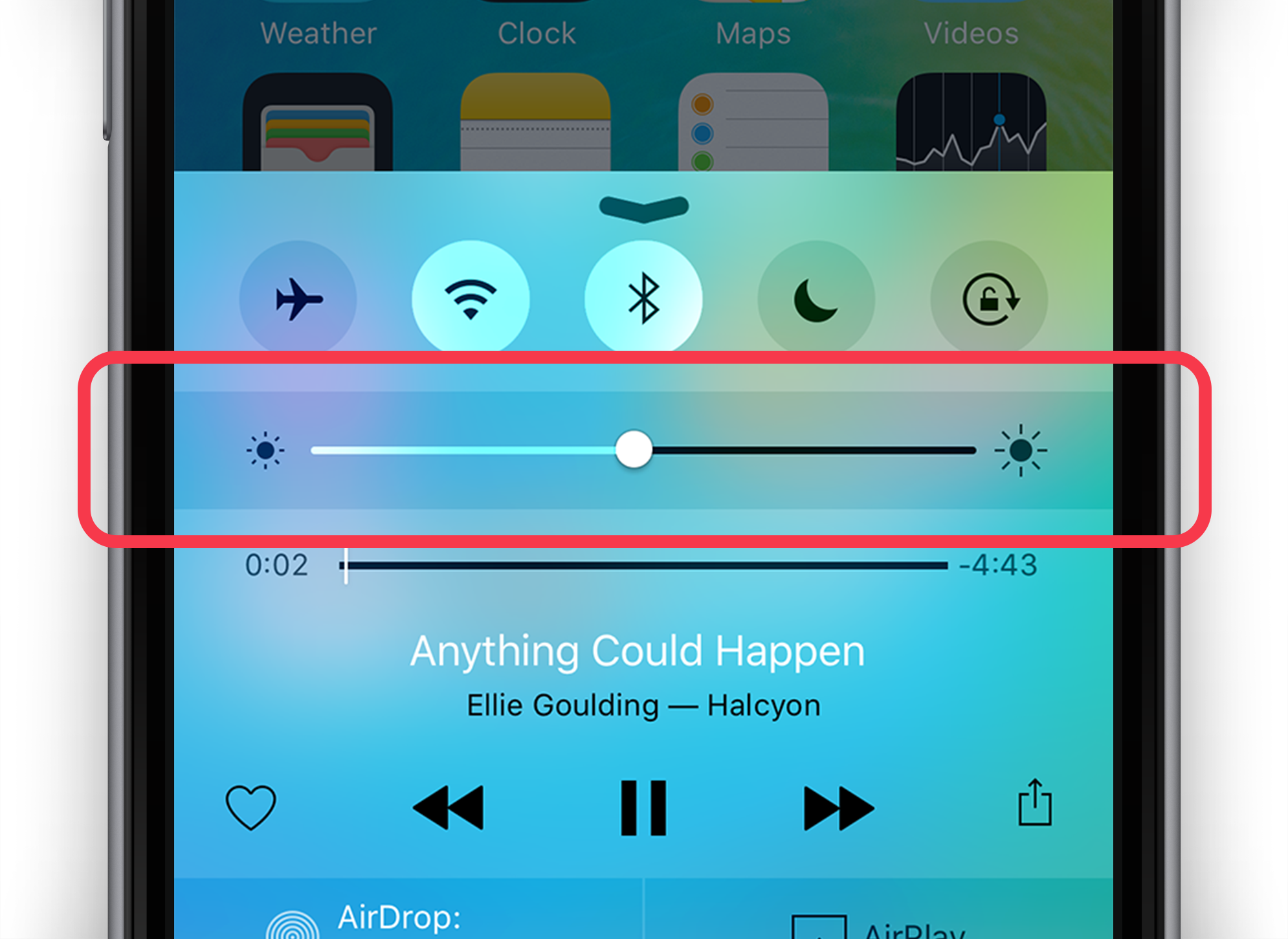
Adjust Screen and Background Settings for Efficiency
While iOS’s built-in battery savers offer quick fixes, fine-tuning your iPhone’s settings can yield even greater battery life gains:
Auto-Lock Interval
The longer your screen stays on when not in use, the more battery it drains. By setting a shorter auto-lock interval under Settings > Display & Brightness > Auto-Lock, you can ensure your iPhone’s display turns off promptly after periods of inactivity. A 30-second or 1-minute auto-lock is generally recommended for optimal battery savings without sacrificing convenience.
Background App Refresh
Many apps refresh their content in the background, even when you’re not actively using them. While this feature can be convenient, it also consumes battery power. To extend your iPhone’s battery life, consider disabling Background App Refresh entirely by navigating to Settings > General > Background App Refresh. Alternatively, you can selectively disable the feature for specific apps that don’t require constant refreshing.
Manage Wireless Connections Wisely
Your iPhone’s various wireless connections can also impact battery life in significant ways. Here’s how to keep them in check:
Wi-Fi vs. Cellular Data
While both Wi-Fi and cellular data allow you to browse the web and use apps, Wi-Fi is generally more battery-efficient than a cellular connection. Whenever possible, connect to a trusted Wi-Fi network to reduce the strain on your iPhone’s battery. You can easily toggle between Wi-Fi and cellular data by accessing the Control Center or visiting Settings > Wi-Fi.
Bluetooth
Bluetooth is another wireless technology that can drain your battery when not in use. If you’re not actively using Bluetooth headphones, speakers, or other accessories, remember to disable Bluetooth by navigating to Settings > Bluetooth. This simple step can help conserve precious battery life.
Location Services
Many apps tap into your iPhone’s location services, which can be a significant battery drain – especially when done unnecessarily. To optimize battery life, review which apps truly require location access by visiting Settings > Privacy > Location Services. Here, you can disable location services entirely or selectively for specific apps that don’t need to track your whereabouts.
Additional Battery-Boosting Tips and Tricks
Beyond adjusting settings, there are a few more simple practices you can adopt to further extend your iPhone’s battery life:
Screen Brightness
Your iPhone’s display is one of the biggest battery consumers, and its brightness level plays a major role. While you don’t want to strain your eyes, reducing the screen brightness to a comfortable level can make a surprising difference in battery longevity. Access the brightness slider by swiping down to open the Control Center or visiting Settings > Display & Brightness.
Notifications
Constant notifications can be a significant drain on your battery, as each alert causes your iPhone’s screen to wake up and display the incoming notification. To conserve power, consider disabling notifications for non-essential apps by navigating to Settings > Notifications. Here, you can toggle off notifications for apps that don’t require your immediate attention.
Battery-Draining Apps
Some apps are simply more battery-intensive than others, especially those that heavily rely on features like location services, graphics processing, or constant internet connectivity. If you notice a particular app draining your battery excessively, consider uninstalling or limiting your usage of that app until you can access a power source.
Stay Charged and Ready for Action
By incorporating these tips and tricks into your daily iPhone usage, you can significantly extend your device’s battery life and keep it powered up for longer periods between charges. From harnessing built-in battery savers to fine-tuning settings and adopting battery-conscious habits, each optimization can contribute to a more seamless and uninterrupted mobile experience.
Remember, even small adjustments can make a big difference in your iPhone’s battery longevity. So, take the time to review and implement the strategies that work best for your usage patterns and needs. With a few simple tweaks, you can bid farewell to battery anxiety and embrace the true potential of your trusty iPhone companion.







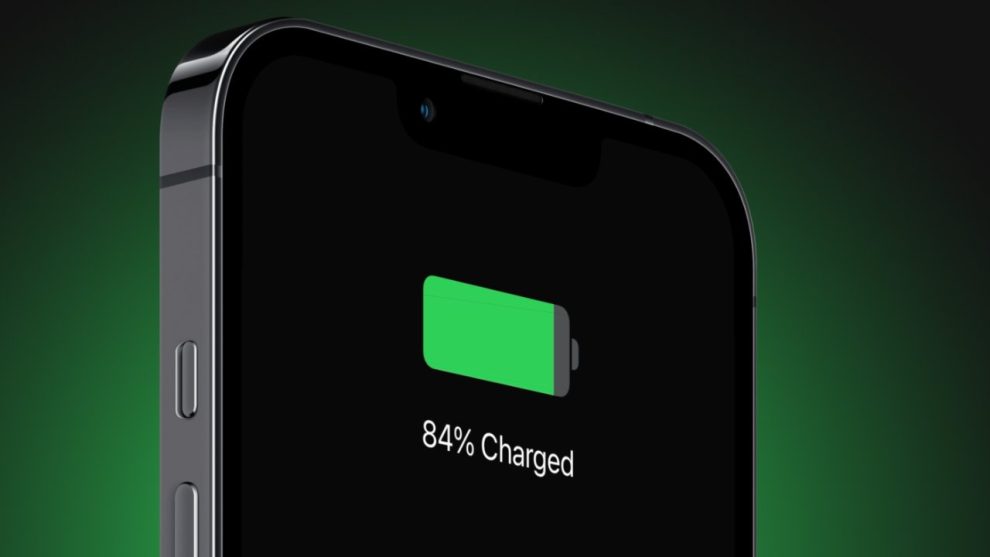








Add Comment