In the modern digital era, our homes have become central hubs filled with interconnected smart devices that rely on a fast and secure Wi-Fi network. However, an unprotected home network can open the door for hackers to steal sensitive personal data.
This comprehensive guide will walk you through the key steps needed to lock down your home Wi-Fi network to keep cyber criminals out.
Change the Default Router Admin Credentials
Nearly all new routers come preconfigured out-of-the-box with default admin credentials like admin/password. These credentials are easily searchable on the web, allowing anyone to access your router admin panel and settings. Here’s how to change them:
- Log into your router admin panel by typing the gateway IP address (192.168.1.1, 192.168.0.1, etc.) into your browser.
- Navigate to the settings to change the admin username and password.
- Create a new username that doesn’t reveal personal info.
- Generate a strong password that’s over 15 characters, uses upper and lower case letters, numbers and symbols.
- Save your new admin credentials.
Alter the Default SSID and Wi-Fi Password
Like admin credentials, routers come programmed with a default network name (SSID) and Wi-Fi password that are easily guessed. Attackers in your area can scan and find these standard settings.
- After logging into your router dashboard, navigate to the wireless settings.
- Change your network SSID to something unique that doesn’t identify you.
- Now create a new Wi-Fi password following the same standards used for your admin password – over 15 characters with upper/lowercase/numbers/symbols.
- Write down your new Wi-Fi password and store it somewhere safe like a password manager.
Enable WPA3 Encryption
Wi-Fi Protected Access (WPA) applies encryption to all data transmitted over your wireless network. WPA3 is the newest standard and is considered cutting edge.
- Log into your router dashboard and navigate into the wireless settings.
- Find the option for encryption level – select WPA3 Personal (or WPA2 if WPA3 isn’t available).
- Choose AES encryption if available for maximum protection.
- Save settings.
Hide Your Wireless Network SSID
SSID broadcasting publicly exposes the name of your home Wi-Fi network for anyone in proximity. Disabling this doesn’t make you invisible – but does add a layer of obscurity.
- Log into your router interface and navigate into the wireless settings.
- Look for “Enable SSID Broadcast” or “Hide SSID” options.
- Disable SSID broadcast / Enable hidden SSID.
- Commit changes.
Regularly Update Your Router Firmware
Router vendors are constantly developing new firmware versions with enhanced security protections. Keeping firmware up-to-date closes vulnerabilities.
- Log into your router settings and check the current firmware version.
- Visit your router maker’s website and locate the downloads section to find the newest firmware.
- Download firmware file to your computer.
- Return to router admin panel, go to firmware update section and upload the file.
- Follow the prompts to finish installation.
Disable Remote Router Management
Remote access allows you to configure your home router over the internet while away. However, this can be leveraged by attackers to change settings if not properly secured.
- Log into your router interface and find the port forwarding or remote management section.
- Locate the setting to enable/disable remote administration and turn disabled.
- Commit changes.
Setup a Guest Network
It’s common to share Wi-Fi passwords with visitors but this grants access to your primary network. Create a separate guest Wi-Fi network to avoid this risk.
- Log into your router dashboard and browse into the wireless settings.
- Find the option to enable guest networking – turn enabled.
- Set a different SSID and password for the guest network.
- You can also configure client isolation which blocks guests from casting to smart devices.
Connect Through a VPN
A Virtual Private Network (VPN) adds a major layer of security and privacy by encrypting data and routing internet traffic through a separate server.
- Select a highly trusted commercial VPN provider who does not log activity.
- Download the VPN app and install onto devices like laptops, tablets and smartphones.
- Connect to VPN server before surfing the internet for masking browsing sessions.
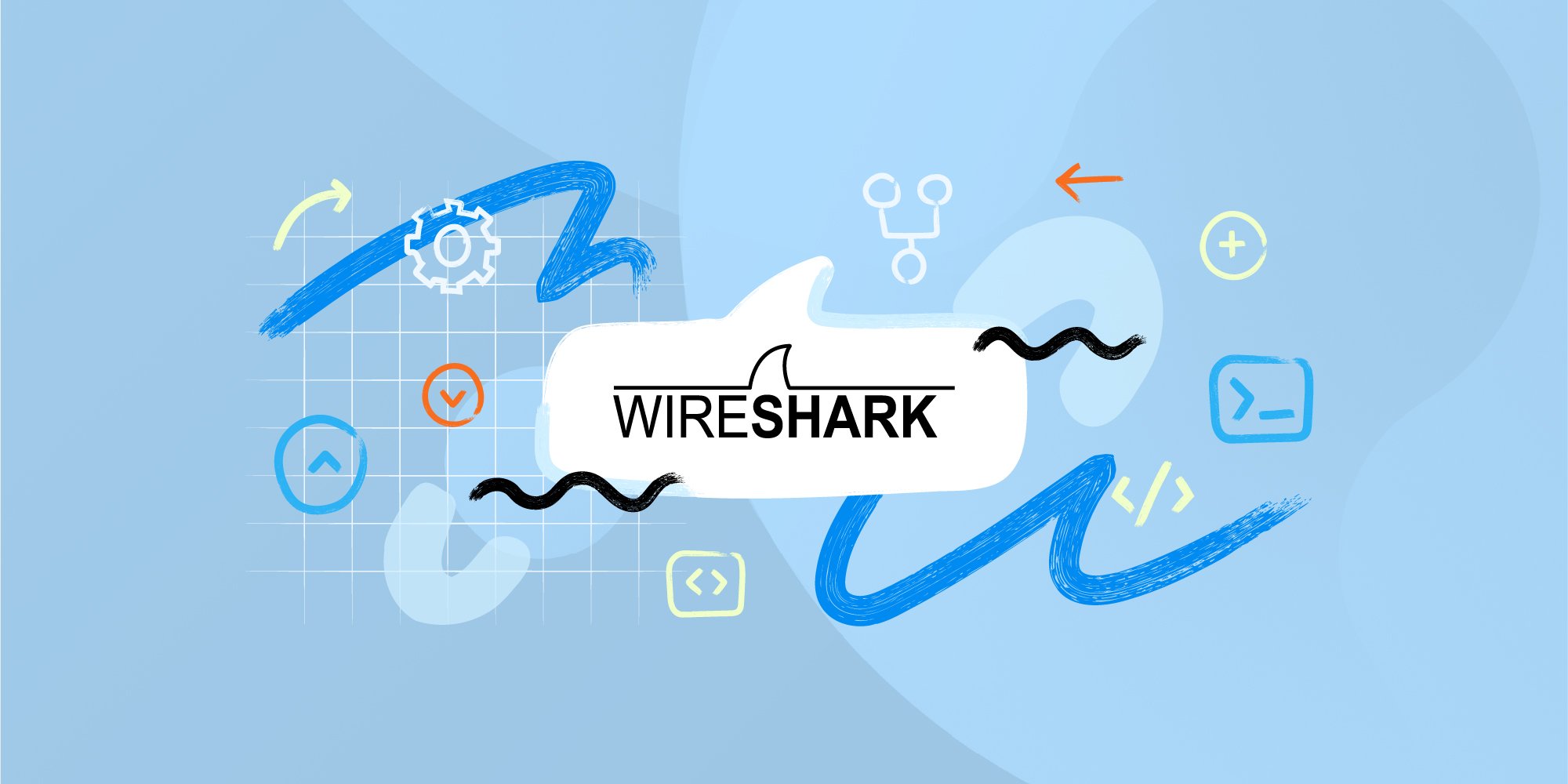
Monitor Network for Odd Activity
Specialized network monitoring software will track all devices connecting to your Wi-Fi while detecting abnormal traffic like hacking attempts.
- Wireshark – Deep scanning reveals suspicious patterns.
- Nmap – Find devices that don’t belong on your network.
- Netgear Genie App – Watch live data like bandwidth usage.
Maintain Firmware & Software Updates
Frequently patching and upgrading the operating system, apps and services on internet-connected devices squashes security bugs.
- Enable auto-updates on laptops, tablets, smartphone devices.
- Periodically check devices for new patches and firmware releases.
Implementing even a handful of these recommendations will substantially harden your home Wi-Fi network against intrusion. Think of it as building concentric rings of securitylayer upon layer for blocking unauthorized access.
Now you can confidently connect smart home gadgets and surf the web knowing precautions have been taken for protecting personal data. Share your thoughts or questions on securing home wireless networks in the comments below!











Add Comment