Are you thinking of closing the curtains on your Hotmail account? Whether you’ve graduated to a new email address or simply want to declutter your digital life, deleting a Hotmail account (now known as Outlook.com) is a permanent decision. But fret not, this guide will walk you through the process clearly and concisely, ensuring a smooth and stress-free goodbye.
But Before We Begin: What Happens When You Delete Your Hotmail Account?
Taking the plunge to delete your Hotmail account means:
- Saying Goodbye Forever: Once you confirm deletion, there’s no turning back. Your emails, contacts, and account data will be permanently erased from Microsoft’s servers.
- No More Access: You won’t be able to access your Hotmail address or any associated services like OneDrive or Skype.
- Subscription Cancellations: Deleting your account won’t automatically cancel any Microsoft subscriptions (e.g., Office 365) linked to your Hotmail address. You’ll need to handle those cancellations separately.
Convinced You Want to Delete Your Hotmail Account? Let’s Get Started!
Here’s a detailed breakdown of the deletion process, applicable for both desktop and mobile users:
Using a Desktop Computer:
- Head to [invalid URL removed]: Open your favorite web browser and navigate to the official Microsoft account management page.
- Sign In: Enter your Hotmail address and password to log in to your Microsoft account.
- Navigate to “Your Info”: Look for the “Your info” tab at the top of the page and click on it.
- Find “Close your account”: Scroll down within the “Your info” section until you find the option labeled “Close your account.” Click on it.
- Review and Confirm: Microsoft will present you with a summary of what deleting your account entails. Read it carefully, then choose the timeframe for data retention (30 or 60 days) before clicking “Next.”
- Security Check: You’ll likely be prompted to re-enter your password for security verification.
- The Final Goodbye: Microsoft will display a final confirmation screen. Once you’re absolutely sure, click on “Mark account for closure” to initiate the deletion process.
Using the Mobile App:
Important Note: Currently, the official Outlook app (formerly Hotmail app) doesn’t offer account deletion functionality. You’ll need to use a web browser on your phone or tablet to follow the desktop instructions mentioned above.
Deleting Your Hotmail Account
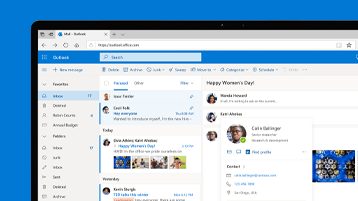
Can I Recover a Deleted Hotmail Account?
Unfortunately, no. Once your Hotmail account is deleted, it’s gone for good. There’s no way to retrieve your emails or account data.
What if I Want a Break But Don’t Want to Delete Completely?
There isn’t a dedicated “pause” option for Hotmail accounts. However, you can achieve a similar effect by:
- Changing Your Sign-In Information: Update your password to something complex and unique that you won’t remember. This effectively prevents you from signing in accidentally.
- Emptying Your Inbox and Drafts: Delete all emails to free up storage space and avoid the temptation to check back in.
- Removing Your Hotmail Address from Logins: Go through your online accounts and services and change your login email address from Hotmail to a different address.
Is There Any Way to Download My Hotmail Data Before Deletion?
While Microsoft doesn’t currently offer a direct download option for your Hotmail data, you can export your contacts through the Outlook web app. Here’s how:
- Go to https://support.microsoft.com/en-us/office/how-to-sign-in-to-or-out-of-outlook-com-e08eb8ac-ac27-49f4-a400-a47311e1ee7e and sign in to your Hotmail account.
- Click on the “People” icon.
- Select “Manage” from the menu bar and choose “Export contacts.”
- Choose the desired format (e.g., CSV) and export your contacts.
Beyond Deletion: Maintaining Your Online Privacy
Deleting your Hotmail account is a step towards online privacy management. Here are some additional tips:
- Review App Permissions: Be mindful of the permissions you grant to third-party apps and services that connect to your Hotmail account. Revoke unnecessary access regularly.
- Enable Two-Factor Authentication: Enhance your account security by enabling two-factor authentication for your Microsoft account. This adds an extra layer of verification during login attempts.
- Be Wary of Phishing Scams: Phishing emails often try to trick you into revealing your login credentials. Be cautious of suspicious emails and never click on links or download attachments.
Conclusion: Taking Control of Your Digital Footprint
Deleting your Hotmail account is a step towards managing your digital footprint. By following the steps outlined in this guide and considering the additional tips, you can make an informed decision and navigate the process with confidence. Remember, online privacy is an ongoing journey, so stay vigilant and adapt your strategies as needed.







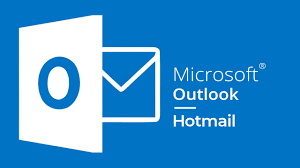








Add Comment