We’ve all been there, eagerly hitting the “Purchase” button on a shiny new Steam game, only to realize it’s not quite what we hoped for. Maybe the gameplay feels clunky, the graphics aren’t up to par, or it simply doesn’t captivate you like you thought it would. Fear not, dear gamer, for Steam’s customer-friendly refund policy is here to save the day!
In this ultimate guide, we’ll dive deep into the world of Steam refunds, equipping you with the knowledge and confidence to reclaim your gaming budget when a title fails to impress. Say goodbye to buyer’s remorse and hello to a streamlined refund experience.
The Lowdown on Steam’s Refund Policy
Before we get into the nitty-gritty of requesting a refund, let’s familiarize ourselves with Steam’s refund guidelines. While the policy is fairly generous, there are a few key points to keep in mind:
- 14-Day Window: You must initiate the refund request within 14 days of the original purchase date. The clock starts ticking the moment you click “Buy,” so don’t dilly-dally if you’re not feeling the game.
- 2-Hour Playtime Limit: To be eligible for a refund, your total playtime for the game must be under 2 hours. Steam keeps a watchful eye on your in-game hours, so be mindful of this threshold when testing out a new title.
Now, there are a couple of notable exceptions to these rules:
- Pre-Ordered Games: If you’ve pre-ordered a game, you can request a refund at any point before the official release date. There is no need to wait for the game to unlock to change your mind.
- In-Game Purchases: Refund policies for in-game items can vary depending on the developer. Valve, the company behind Steam, offers a 48-hour refund window for their own games, but third-party developers may have different stipulations.
Even if your situation doesn’t perfectly align with these guidelines, don’t be afraid to submit a refund request. Steam reviews each case individually, so there’s always a chance they’ll make an exception.
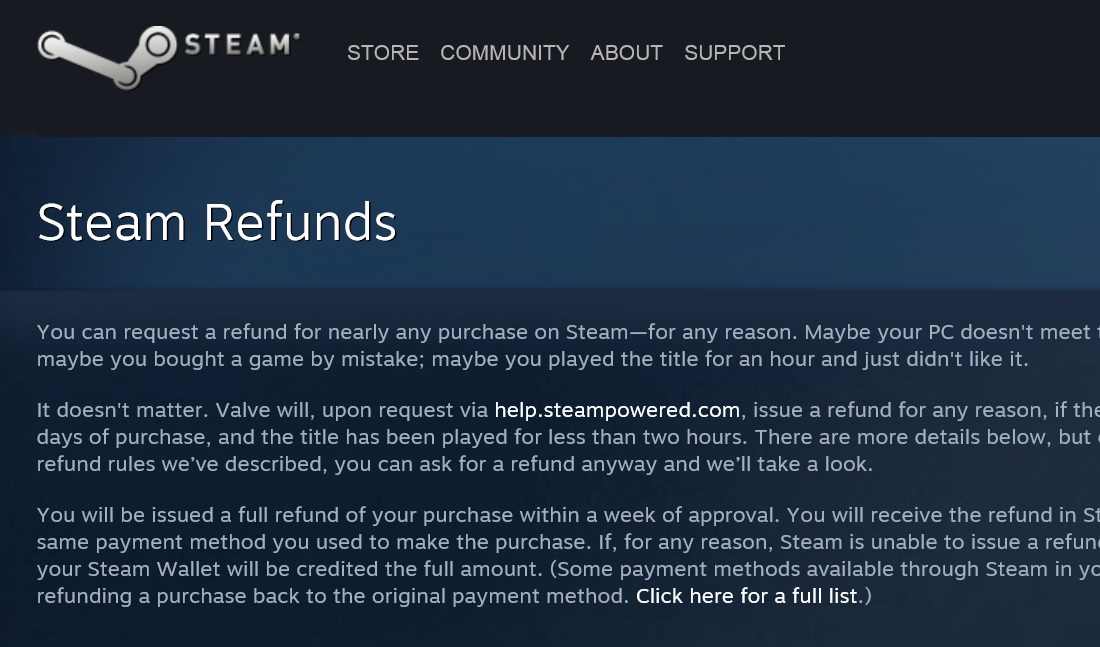
The Refund Timeline: What to Expect
So, you’ve decided to pull the trigger on a refund request. What happens next? Here’s a quick rundown of the typical timeline:
- You can submit your refund request through Steam Support.
- Steam reviews your request, which usually takes 3-5 business days.
- You receive an email notification informing you of the approval or denial of your request.
- If approved, the refund is processed, and the funds are returned to your original payment method or Steam Wallet. This can take an additional 3–5 business days.
During this waiting period, patience is key. Steam handles a massive volume of refund requests, so a slight delay is nothing to worry about. Sit back, relax, and trust that they’re working diligently to process your request.
Step-by-Step: Requesting a Steam Game Refund
Now that you’re armed with knowledge of Steam’s refund policy and timeline, it’s time to walk through the actual process of requesting a refund. Follow these simple steps, and you’ll be on your way to getting your gaming funds back in no time:
- Log in to your Steam account and navigate to the Steam Support page.
- Click on “Purchases” under the “My Account” section.
- Find the game you wish to refund and click on it.
- Select the “I would like a refund” option.
- Choose the reason for your refund request from the dropdown menu (e.g., “Gameplay not as expected,” “Technical issues,” etc.).
- Decide how you’d like to receive your refund—either to your original payment method or your Steam Wallet.
- Click “Submit Request” to finalize the process.
And there you have it! Your refund request is now in Steam’s hands. Keep an eye on your email inbox for updates on the status of your request.
Frequently Asked Questions
Before we wrap up this comprehensive guide, let’s address some common questions that may be lingering in your mind:
Q: Can I still get a refund if I’ve played the game for more than 2 hours?
A: While exceeding the 2-hour playtime limit usually disqualifies you from a refund, there’s no harm in submitting a request anyway. Steam may make exceptions in certain situations, such as technical issues or extenuating circumstances.
Q: What if I accidentally bought a game as a gift?
A: No worries! As long as the gift hasn’t been redeemed by the recipient and the purchase is within the 14-day window, you can request a refund for an accidentally gifted game.
Q: What happens if my refund request is denied?
A: If your request is denied, Steam will provide an explanation in the notification email. You can reply to the email for further clarification or reach out to Steam Support directly for more information.
Q: Are there any fees for refunding a Steam game?
A: Nope! Steam doesn’t charge any fees for processing refunds. You’ll receive the full amount you originally paid, either to your payment method or Steam Wallet.
Conclusion
Refunding a game on Steam doesn’t have to be a daunting task. By understanding the refund policy, following the step-by-step process, and staying patient, you can easily reclaim your hard-earned cash when a game fails to meet your expectations.
Remember, Steam’s refund policy is a safety net, not a free trial. Be mindful of the 14-day window and 2-hour playtime limit, and only request refunds for games you genuinely don’t enjoy or that have significant technical issues.
Now that you’re equipped with the knowledge to refund Steam games like a pro, go forth and play with confidence! If a title doesn’t quite hit the mark, you’ve got the tools to get your money back and invest in a game that truly captures your gaming heart.

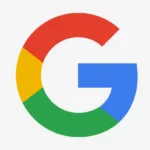





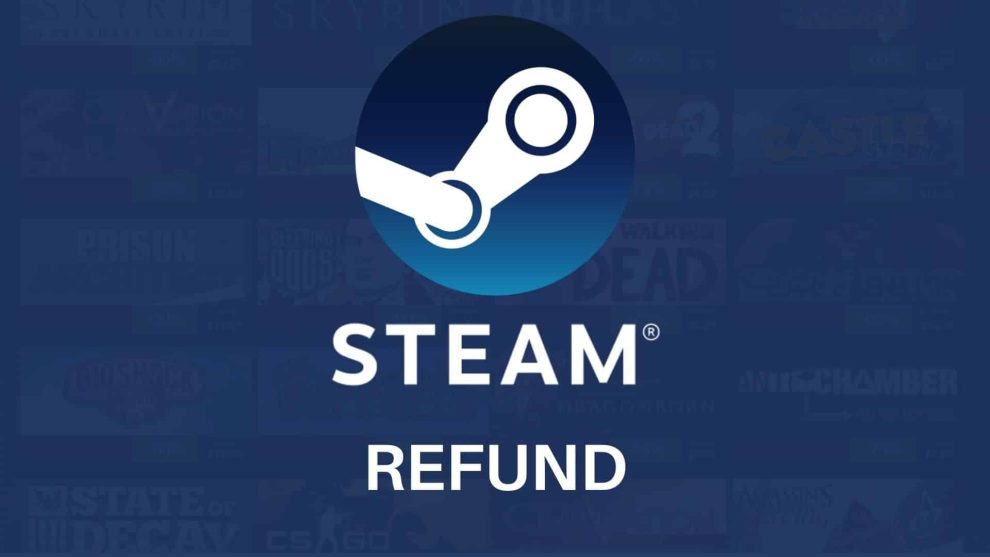








Add Comment