1. Break Down Complex Tasks into Manageable Steps
Feeling overwhelmed by a multi-step project? Copilot can help you break it down into manageable chunks. Here’s an example prompt:
Prompt: “Create a to-do list for writing a blog post on [topic]. Include outlining the main points, researching sources, writing the draft, editing, and formatting.”
Copilot will generate a clear to-do list, guiding you through the project step-by-step. This approach helps you stay organized, focused, and avoids getting bogged down in the bigger picture.
2. Generate Different Creative Text Formats
Copilot isn’t just for code! It can also assist with creative writing. Struggling to write an email, poem, or social media post? Here’s how to leverage Copilot:
Prompt: “Write a creative email to my manager requesting a deadline extension, using a positive and professional tone.
Prompt: “Compose a short, catchy poem about [theme] that uses rhyming couplets.”
Copilot can generate drafts in various styles and formats, providing a jumping-off point for your creative expression.
3. Summarize Complex Documents or Meetings
Ever emerged from a lengthy meeting feeling overloaded with information? Copilot can help you condense key points. Here’s a prompt for summarizing a document:
Prompt: “Summarize the main points of this document: [insert document title].”
This can also be adapted for meetings:
Prompt: “Based on the notes I took, create a concise bullet-point summary of the key decisions made during today’s meeting.”
Copilot can condense lengthy content into a digestible format, saving you time and ensuring you capture the essential takeaways.
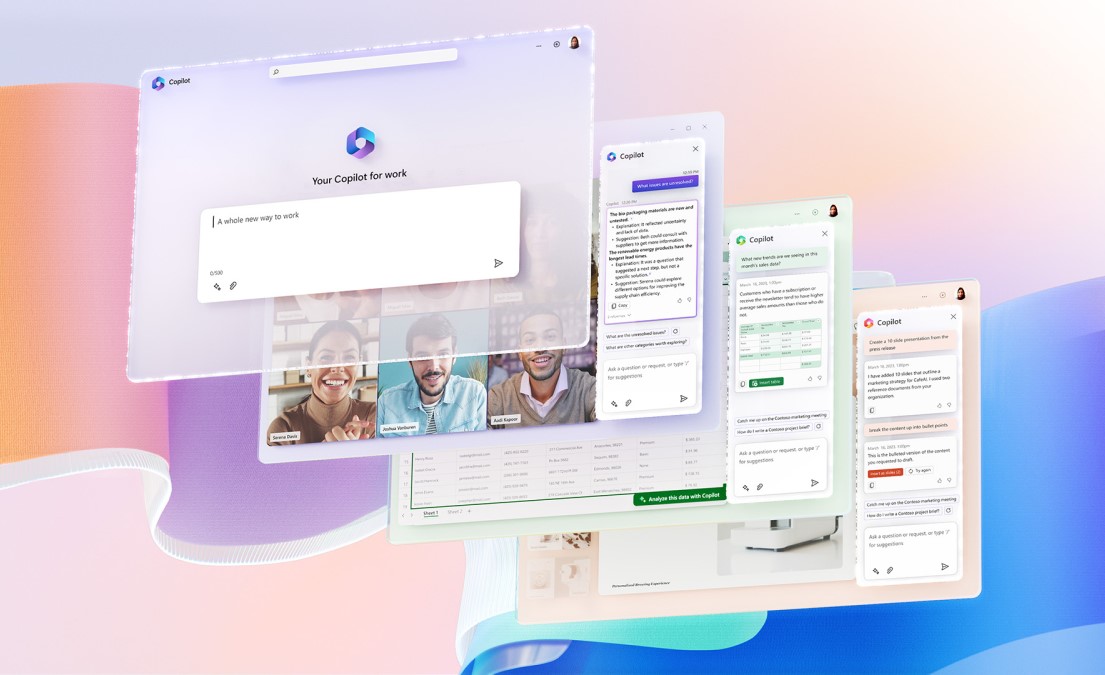
4. Translate Text into Different Languages
Need to communicate with international colleagues or clients? Copilot can assist with basic translation:
Prompt: “Translate this paragraph into French: [insert paragraph].”
While not a replacement for professional translation services, Copilot can be a valuable tool for basic communication in various languages.
5. Refactor Code or Improve Readability
Writing clean and efficient code is an ongoing pursuit. Copilot can help you refactor existing code or improve its readability:
Prompt: “Refactor this code snippet to improve efficiency and readability.
Copilot can suggest alternative ways to structure your code, potentially leading to a more optimized and maintainable program.
6. Generate Unit Tests for Your Code
Writing unit tests is crucial for ensuring code quality. Copilot can kick-start the process:
Prompt: “Generate basic unit tests for this function: [insert function name].”
This approach provides a foundation for comprehensive testing, saving you time while promoting a robust development workflow.
7. Automate Repetitive Tasks
Copilot can help automate repetitive tasks within your workflow, freeing you up for more complex work. Here’s an example:
Prompt: “Create a macro that automatically formats all tables in this document according to the company style guide.”
By automating repetitive tasks, Copilot can significantly boost your productivity and allow you to focus on higher-level cognitive tasks.
Beyond the Prompts: Mastering Copilot for Enhanced Workflow
Remember, these are just a starting point. The true power of Copilot lies in experimentation. As you familiarize yourself with its capabilities, try crafting your own prompts and exploring different functionalities. Here are some additional tips:
- Be specific in your prompts: The more details you provide, the better Copilot can understand your intent and generate relevant outputs.
- Break down complex prompts: If a task requires multiple steps, consider breaking it down into smaller, more manageable prompts.
- Provide context: The more context you give Copilot about your project or document, the more tailored its assistance will be.
- Don’t be afraid to experiment: Try different phrasing and approaches to see what yields the best results for your specific needs.
The Final Word: Unlocking the Power of AI Collaboration
Microsoft Copilot is not a magic bullet, but it’s a powerful tool that can significantly enhance your workflow. By crafting effective prompts, exploring its functionalities, and fostering an experimental mindset, you can unlock the true potential of AI collaboration and take your productivity to new heights.

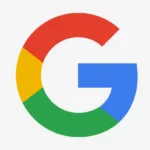





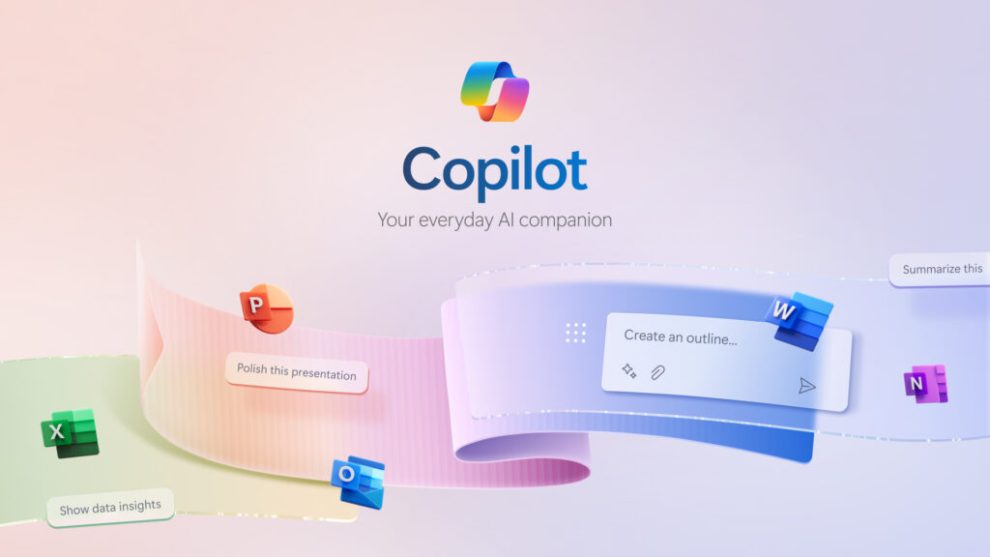


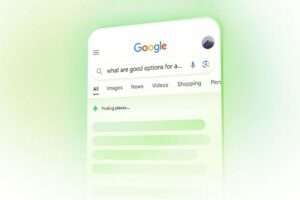





Add Comment