Optimizing Microsoft Office can save you valuable time and effort, increasing your overall productivity. Here are some tips you can implement:
General Tips
- Master keyboard shortcuts: Learn common keyboard shortcuts for frequently used actions in each Office application (e.g., Ctrl+C for copy, Ctrl+V for paste). This saves time compared to using the mouse.
- Customize toolbars and quick access bars: Add frequently used buttons or commands to these easily accessible areas for faster execution.
- Utilize templates: Take advantage of built-in templates for documents, presentations, and spreadsheets to save time and ensure consistent formatting.
- Leverage macros and automation: Automate repetitive tasks using macros in Word, Excel, or Access to streamline your workflow.
- Take advantage of cloud storage: Utilize OneDrive or SharePoint to store and access your documents from any device, enabling seamless collaboration and remote work

Specific Application Tips
Word
- Use styles and themes: Apply consistent formatting throughout your document with predefined styles and themes.
- Track changes and comments: Collaborate effectively by using track changes and comments to provide feedback and suggest edits.
- Master mail merge: Automate personalized mass mailings by merging data from Excel spreadsheets with Word document templates.
Excel
- Formulas and functions: Utilize Excel’s extensive library of formulas and functions for calculations, data analysis, and automation.
- Conditional formatting: Highlight important data visually with conditional formatting based on specific criteria.
- PivotTables and charts: Create insightful data summaries and visualizations using PivotTables and charts.
PowerPoint
- Speaker Notes: Utilize speaker notes for additional information you don’t want displayed in the presentation.
- Animations and transitions: Use animations and transitions sparingly for emphasis, avoiding overuse that can distract from the content.
- Deliver polished presentations using presenter mode features like speaker notes and laser pointer.
Outlook
- Create custom views and filters: Organize your inbox efficiently by creating custom views and filters to prioritize important messages.
- Utilize rules and Quick Steps: Automate actions like moving emails to specific folders or responding with predefined templates using rules and Quick Steps.
- Explore calendar features: Take advantage of calendar features like scheduling meetings, setting reminders, and sharing calendars for improved time management.
Additional Tips
- Stay updated: Regularly update your Office applications to benefit from new features, bug fixes, and security improvements.
- Explore online resources: Utilize online tutorials, training courses, and communities to learn advanced techniques and discover new functionalities within Office applications.
- Personalize your workspace: Tailor your Office interface to your preferences by adjusting font sizes, themes, and layouts for a more comfortable and productive environment.
Remember, optimization is an ongoing process. Experiment with different features, discover what works best for you, and adapt your approach to your specific needs and workflow. By implementing these tips and continuously exploring Office’s capabilities, you can unlock its full potential and significantly boost your productivity.

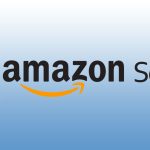





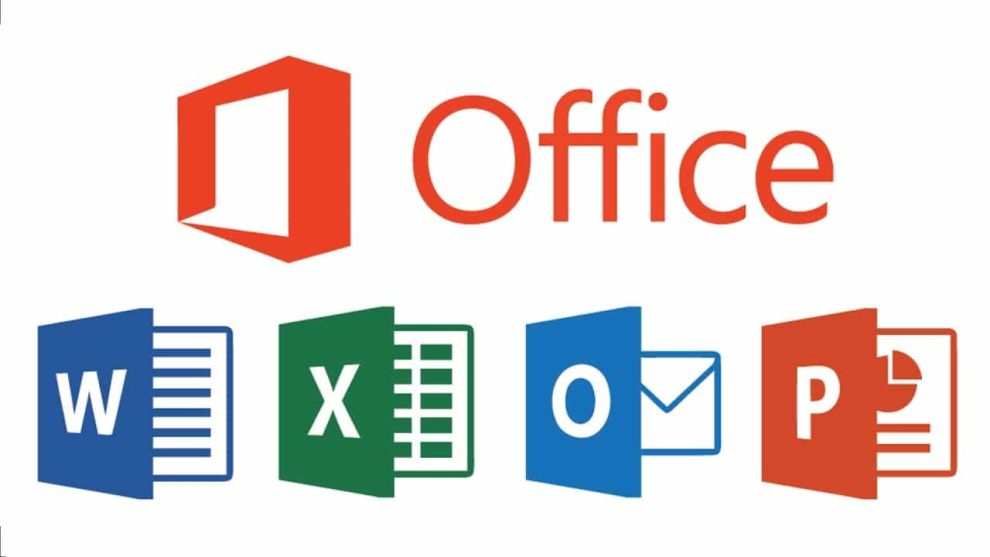
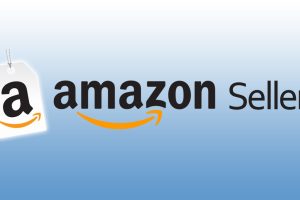

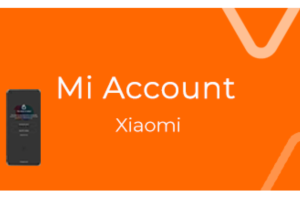





Add Comment