If you have a collection of MP4 video files with great audio tracks that you’d like to enjoy separately, converting the MP4 files to MP3 format is a simple solution. By extracting the audio from your videos and saving it as MP3 files, you can listen to your favorite soundtracks on a wide range of devices and platforms. In this comprehensive guide, we’ll explore the various methods for converting MP4 to MP3, discuss the benefits of using the MP3 format, and provide tips for optimizing your extracted audio files.
Throughout this guide, the phrase “convert MP4 to MP3” refers to the process of extracting the audio stream from an MP4 video file and saving it as a standalone MP3 audio file.
The Benefits of Converting MP4 to MP3
Before we dive into the conversion methods, let’s take a moment to understand why converting MP4 to MP3 can be advantageous:
- Widespread compatibility: MP3 is a universally supported audio format that can be played on virtually any modern device, including smartphones, tablets, computers, and dedicated MP3 players.
- Reduced file size: MP3 files are significantly smaller than MP4 video files, making them more storage-friendly and easier to share online or transfer between devices.
- Audio-only content: If you only need the audio portion of an MP4 video, converting it to MP3 allows you to focus solely on the sound without the accompanying visual data.
By converting your MP4 files to MP3, you can create a more streamlined and accessible music library while saving valuable storage space on your devices.
Methods for Converting MP4 to MP3
There are several methods available for converting MP4 to MP3, catering to different preferences, technical skill levels, and device types. Let’s explore some of the most popular options:
Method 1: Online MP4 to MP3 Converters (Fast and User-Friendly)
Online MP4 to MP3 converters offer a quick and convenient way to extract audio from your video files without the need for software installation. Here’s what you need to know:
- Ease of use: Online converters typically feature user-friendly interfaces, making the conversion process straightforward and accessible to users of all skill levels.
- Security considerations: When using online converters, be cautious about uploading MP4 files containing copyrighted material or sensitive information. Ensure that the website has robust security measures and a transparent privacy policy regarding the handling of uploaded files.
- Conversion process: Most online converters follow a simple workflow: select the “Choose File” or “Upload” button, locate your MP4 video on your device, and click “Convert” or a similar option. The converted MP3 file will then be available for download.
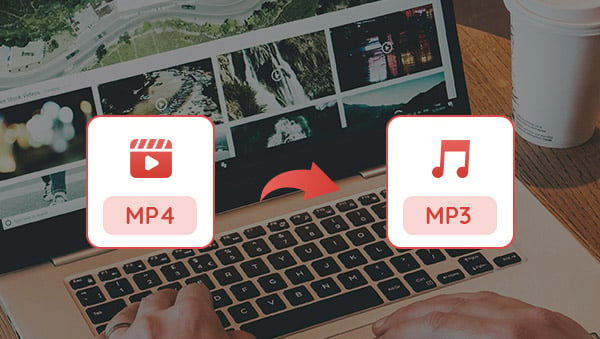
Some reputable free online MP4 to MP3 converters include:
Always review the privacy policies of these websites before uploading any files to ensure the security of your data.
Method 2: Desktop Software Applications (Enhanced Control and Features)
For users who prefer greater control over the conversion process or need to convert MP4 to MP3 without an internet connection, desktop software applications are a viable option:
- Offline functionality: Desktop software allows you to convert MP4 to MP3 without relying on an internet connection, providing a reliable solution for users with limited connectivity.
- Advanced features: Many desktop software applications offer additional features beyond basic conversion, such as batch processing (converting multiple MP4s at once), audio editing, and more comprehensive customization options.
- Software options: There are numerous paid and free desktop software applications capable of converting MP4 to MP3. Some popular choices include Audacity (free, open-source), Adobe Audition (paid, with a free trial), and dedicated MP4 to MP3 converters like Any Video Converter (free version available).
- Conversion process: The specific steps for converting MP4 to MP3 using desktop software may vary depending on the application. Generally, you’ll need to import your MP4 video into the software, then use the “Export” or “Save As” function to create an MP3 version of the audio.
When exploring desktop software options, consider trying free or trial versions of paid applications before committing to a purchase to ensure they meet your specific needs.
Method 3: Built-in Operating System Features (Quick and Easy)
Some operating systems have built-in features that allow for basic MP4 to MP3 conversion without the need for additional software. While these methods may have limited functionality compared to dedicated conversion tools, they can be handy for quick and simple conversions.
- Limited options: Built-in OS features for MP4 to MP3 conversion may lack advanced settings, such as audio quality control or editing capabilities.
- OS-specific functionality: The availability and specifics of built-in conversion features vary depending on your operating system. Consult your OS documentation or support resources for detailed instructions on using these tools.
Built-in OS conversion features are best suited for occasional, straightforward conversions when you don’t require extensive customization options.
Remember that the specific steps for each conversion method may vary slightly depending on the online converter, software application, or operating system version you are using. Always consult the official documentation or support resources for the most accurate and up-to-date instructions.
Tips for Optimizing Your Extracted MP3 Files
After successfully converting your MP4 videos to MP3 format, consider the following tips to optimize your audio files:
- Add ID3 tags: ID3 tags are metadata fields that store information such as artist name, song title, album, and genre within the MP3 file itself. Most conversion software offers the option to add or edit ID3 tags during the conversion process. Having accurate and complete ID3 tags makes it easier to organize and identify your music files.
- Adjust audio quality settings: If you’re using desktop software for MP4 to MP3 conversion, explore the available audio quality settings. You can typically adjust parameters like bitrate, which affects the file size and overall sound quality of the resulting MP3. Experiment with different settings to find the optimal balance between audio quality and file size for your needs.
- Organize your music library. Once you have a collection of extracted MP3 files, take some time to organize them into a structured music library. Use folders or dedicated music library management software to sort your MP3s by artist, album, genre, or any other criteria that makes sense for your collection. A well-organized library makes it easier to find and enjoy your music.
By implementing these optimization tips, you can enhance the quality, organization, and usability of your converted MP3 files.
The Future of MP4-to-MP3 Conversion
As technology advances, the process of converting MP4 to MP3 is likely to become even more streamlined and efficient. Here are some potential developments to keep an eye on:
- AI-powered conversion tools: Advances in artificial intelligence (AI) may lead to the development of smart conversion tools that automatically optimize audio quality and apply appropriate settings during the MP4 to MP3 conversion process.
- Cloud-based solutions: Cloud-based conversion services may become more prevalent, offering users the ability to convert MP4 to MP3 from anywhere, on any device, without the need for local software installation.
- Integration with media players: Seamless integration between MP4 to MP3 conversion tools and popular media players could further simplify the process of extracting audio from videos and adding the resulting MP3s to your music library.
As these advancements emerge, we will continue to update this guide to reflect the latest innovations and best practices in MP4 to MP3 conversion.
Conclusion
In this comprehensive guide, we’ve explored the various methods for converting MP4 to MP3, including online converters, desktop software applications, and built-in operating system features. By understanding the benefits of the MP3 format and the available conversion options, you can make informed decisions about how to extract audio from your MP4 video files and create a versatile, compatible, and easily manageable music library.
Remember to consider factors such as ease of use, security, and the need for advanced features when choosing a conversion method. Additionally, implementing the optimization tips discussed in this guide can help you create MP3 files that are high-quality, well-organized, and ready for enjoyment across a wide range of devices and platforms.
As technology continues to evolve, stay informed about the latest advancements in MP4 to MP3 conversion to ensure you’re always using the most effective and efficient methods for your needs.
Now that you’re equipped with the knowledge to convert MP4 to MP3 with confidence, start exploring your video collection and extracting the audio gems hidden within. Happy listening!







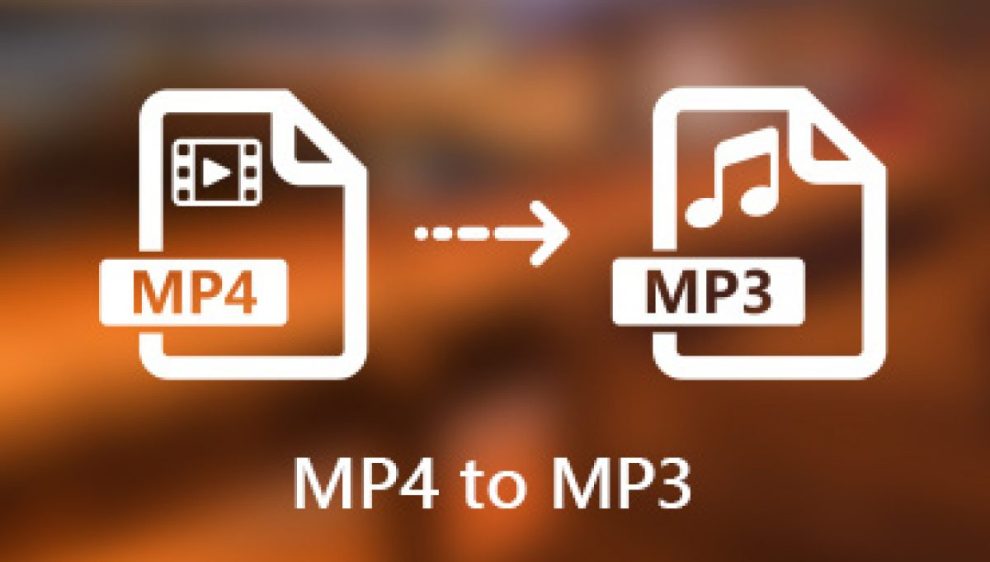








Add Comment