Python, renowned for its readability and versatility, offers a powerful toolkit for automating repetitive tasks and streamlining workflows. Here’s a guide to harnessing its automation capabilities:
1. Identify the Tasks
- Begin by pinpointing the mundane, time-consuming tasks ripe for automation. Tasks involving file management, data extraction, web scraping, sending emails, or generating reports are good potential candidates.
2. Install Python
- Download and install the latest Python version from the official website (https://www.python.org/).
- Ensure you add Python to your system’s PATH during installation.
3. Choose a Code Editor
- Select a suitable code editor or integrated development environment (IDE) to write and execute Python scripts. Popular options include PyCharm, Visual Studio Code, IDLE, and Sublime Text.
4. Grasp Essential Libraries
- Python’s extensive libraries provide pre-written code for various tasks. Here are some automation-focused libraries:
- os: Interact with the operating system (file and directory operations).
- shutil: Copy, move, rename, and delete files and directories.
- pandas: Manipulate and analyze data in tables and spreadsheets.
- Beautiful Soup: Extract data from HTML and XML documents.
- smtplib: Send emails.
5. Write Your Script
- Structure your script using Python’s clear syntax:
- Import necessary libraries.
- Define variables and functions.
- Write the code to execute the desired actions.
- Use conditional statements (if/else) for decision-making.
- Employ loops (for/while) for repetitive tasks.
6. Test and Debug
- Thoroughly test your script to ensure it functions correctly.
- Use print statements to track variable values and identify errors.
- Utilize a debugger to step through code execution and pinpoint issues.
7. Schedule Your Script (Optional)
- For tasks requiring regular execution, explore scheduling options:
- Task Scheduler (Windows): Set up triggers for script execution.
- cron (Linux/macOS): Use a cron job to schedule tasks.
Example: Automating File Organization
Here is a simple Python script to automatically organize files from a downloads folder into appropriate document folders based on file type:
import os
import shutil
source_folder = "C:/Users/Example/Downloads" # Folder to organize
destination_folder = "C:/Users/Example/Documents" # Destination for documents
for filename in os.listdir(source_folder):
if filename.endswith(".docx") or filename.endswith(".pdf"):
shutil.move(os.path.join(source_folder, filename), destination_folder)
Use code snippets with caution. Learn more about Python before executing scripts on your system.
Key Takeaways
- Start simple and gradually build your Python automation skills.
- Explore online resources and tutorials for further coding guidance.
- Embrace Python’s power to streamline your workflow and save valuable time!







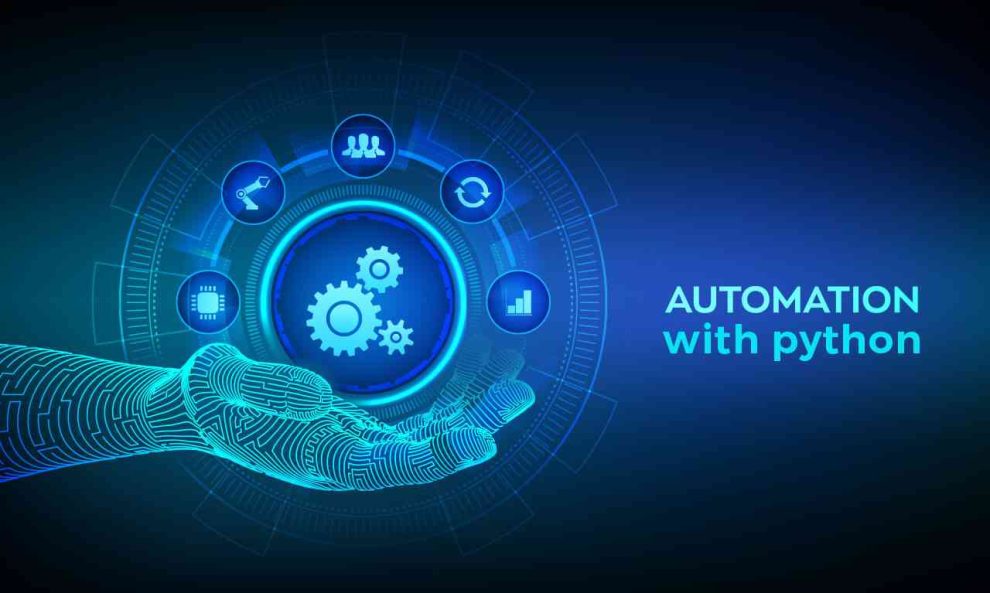








Add Comment