For Linux users, the command line is a gateway to power and efficiency. But with great power comes, well, the potential for a cluttered file system. Enter unwanted directories – those folders that have overstayed their welcome and are now hogging valuable storage space. But fear not, fellow Linux adventurer! This comprehensive guide will equip you with the knowledge and tools to delete directories in Linux with confidence.
Throughout this journey, we’ll explore various methods for directory deletion, answer frequently asked questions, and ensure you become a pro at keeping your file system organized and streamlined. Here are some key questions we’ll address:
- What exactly is a directory in Linux? (Understanding the file system hierarchy!)
- How can I tell if a directory is empty? (Knowing when to use the right tool!)
- Should I use rmdir or rm? Understanding the commands for deletion (Choosing the right weapon for the job!)
- What happens to the files inside a deleted directory? (Data deletion – permanent and secure!)
- How can I delete directories safely? (Preventing accidental deletion!)
By the end of this article, you’ll be a directory-deletion dynamo, wielding the power of the Linux command line to clear out unwanted folders and maintain a pristine file system.
Understanding Your Enemy: What is a Directory in Linux?
Before we dive into deletion strategies, let’s establish a common ground. In Linux, directories (sometimes called folders) act as containers for organizing your files. They create a hierarchical structure, allowing you to categorize and locate files efficiently. Imagine your file system as a filing cabinet; directories are the drawers that keep your documents organized.

Empty or Not? How to Identify Deletable Directories
Now that you know what a directory is, how to delete directories in Linux depends on whether they contain files or are empty. Here’s how to identify empty directories:
- Open a terminal window. This is your command line interface, where you’ll interact with your system using text commands. You can usually find the terminal application by searching for it in your desktop environment’s launcher.
- Navigate to the directory you want to check. Use the
cd(change directory) command followed by the directory path. For example,cd /home/username/documents/old_projectwould navigate you to the “old_project” directory within your documents folder. - Use the
lscommand. This command lists the contents of the current directory. If the directory is empty, thelscommand won’t display any files or subdirectories.
Choosing Your Weapon: rmdir vs. rm for Directory Deletion
Linux offers two primary commands for deleting directories in Linux: rmdir and rm. But which one should you use? Here’s a breakdown:
rmdir(remove directory): This command is specifically designed for deleting empty directories. It’s the safest option when dealing with empty folders.rm(remove): This command is a more versatile tool that can delete both files and directories. However, usingrmon directories requires caution, especially if they contain files!
Important Note: Always be cautious when using the rm command. Unlike some graphical user interfaces (GUIs) that offer a recycle bin, deleted files and directories with rm are gone permanently.
Taking Aim: How to Delete Empty Directories with rmdir
Here’s how to delete an empty directory in Linux using the rmdir command:
- Open a terminal window.
- Navigate to the directory you want to delete. Use the
cdcommand as explained earlier. - Type the following command:
rmdir directory_name(Replace “directory_name” with the actual name of the directory you want to delete). - Press Enter. If the directory is empty, it will be deleted without further confirmation.
Example: Let’s say you want to delete the empty directory “old_reports” within your documents folder. The command would be:
rmdir /home/username/documents/old_reports
Forceps or Flamethrower? Deleting Non-Empty Directories with Caution
While rmdir is ideal for empty directories, what if you need to delete a directory in Linux that contains files? This is where rm comes in, but with a crucial safety measure:
The -r flag (recursive): This flag instructs rm to delete the directory and all its contents, including subdirectories and files. Warning! Using rm -r is a powerful command and can lead to permanent data loss. Always double-check the directory path before using rm -r!
Here’s how to delete a non-empty directory in Linux using rm -r:
- Open a terminal window.
- Navigate to the directory you want to delete. Use the
cdcommand as explained earlier. - Type the following command:
rm -r directory_name(Replace “directory_name” with the actual name of the directory you want to delete). - Press Enter. You might be prompted to confirm the deletion, especially if the directory contains a significant number of files. Only confirm if you’re absolutely sure you want to delete everything!
Example: Let’s say you’re cleaning up and want to delete the directory “temp_files” (which is not empty) within your downloads folder. The command would be:
rm -r /home/username/downloads/temp_files
Safety First: Preventing Accidental Deletion
Even the most seasoned Linux users can make mistakes. Here are some tips to delete directories in Linux safely:
- Double-check the directory path: Before using
rm -r, take a moment to verify that you’re targeting the correct directory. A typo could lead to unintended consequences! - Start with
ls: Always uselsto list the contents of a directory before deletion. This allows you to confirm if the directory is truly empty or contains files you might need. - Consider using the
-vflag withrm: The-v(verbose) flag displays each file being deleted byrm. This can be helpful for monitoring the deletion process and catching any potential errors. - Simulate deletion: Some distributions offer a
-n(dry run) flag withrm. This simulates the deletion process without actually removing anything. It can be a good safety check before using rm -r.
Alternatives to Deletion: Consider These Options
Before deleting a directory entirely, consider these alternatives:
- Move the directory: If you’re unsure about deletion but want the directory out of the way, you can use the
mv(move) command to relocate it to a different location. - Archive the directory: For long-term storage without cluttering your main file system, consider creating an archive of the directory using compression tools like
tarorzip. - Clean out the contents: If the directory contains some unnecessary files but also has important ones you want to keep, you can selectively delete the unwanted files using
rmon individual files or patterns.
Remember: Deletion is a permanent action in Linux. By understanding the commands, exercising caution, and exploring alternatives, you can effectively manage your directories and maintain a clean and organized file system.
This guide has equipped you with the knowledge and tools to delete directories in Linux confidently. With practice and the safety tips outlined above, you’ll be a directory-deletion master in no time!








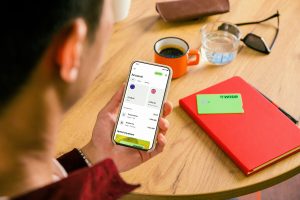







Add Comment