Discord servers are havens for conversation, collaboration, and fostering online communities. But what happens when those conversations balloon into a message overload? Maybe an old server is filled with outdated discussions, or you simply want a fresh start. This guide will explore your options for message deletion in Discord. We’ll answer burning questions like:
- Is there a magic “delete all” button? (Not quite, but we have workarounds!)
- How can I delete individual messages? (For those times you need to target specific messages.)
- Are there ways to delete messages in bulk? (We’ll explore third-party tools and alternative strategies.)
- What about messages from other users? (Unfortunately, you can’t directly delete them.)
By the end of this journey, you’ll be a message-management maestro, equipped with the knowledge to tackle message clutter and streamline your Discord experience.
Important Note Before We Begin
While there’s no built-in “delete all messages” function in Discord, there are methods for tackling unwanted messages. However, keep in mind that deleting messages in Discord is permanent. Once a message is gone, it’s gone for good, with no retrieval options.
Deleting Individual Messages
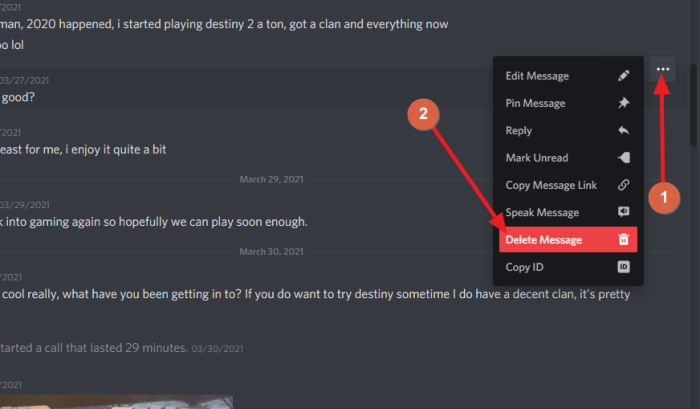
The most straightforward approach is deleting individual messages you no longer need. Here’s how:
- Launch the Discord app on your desktop or mobile device.
- Navigate to the server or DM conversation containing the message you want to delete.
- Locate the specific message. Scroll through the conversation history to find the target message.
- Hover your mouse over the message (desktop) or tap and hold on the message (mobile).
- A pop-up menu will appear. On desktop, it will have three dots (…). On mobile, it might be an icon resembling an arrow.
- Select “Delete Message” from the pop-up menu.
- Confirm the deletion: A confirmation window might appear, asking you to verify that you want to delete the message. Click “Delete” to confirm.
Batch Busting: Strategies for Deleting Multiple Messages
While deleting individual messages works for small-scale cleanup, what about tackling a mountain of messages? Unfortunately, Discord doesn’t offer a native “delete all messages in channel” or “delete all DM messages” function. Here are some alternative strategies:
- Third-party Tools (Use with Caution): Several third-party tools and browser scripts claim to enable bulk message deletion in Discord. However, we strongly advise caution when using such tools. Discord itself warns against unauthorized third-party applications due to security risks and potential violation of their Terms of Service. Proceed with these tools at your own peril!
- Leave the Server (For Server Messages): If you’re the server owner and want a clean slate, you can consider leaving the server and then recreating it. This will effectively delete all messages within the server. Important Note: This is an extreme solution, and you’ll lose any server roles, channels, or settings you’ve created.
- Start Fresh with a New Account (For DMs): For private messages (DMs), if you truly want to delete all conversation history, you can create a new Discord account. This will delete all existing DM conversations associated with your old account. Again, this is a drastic step and will also erase any server memberships or friendships tied to your old account.
Remember: Deleting messages in Discord is permanent. Before resorting to extreme measures like creating a new account, consider if there’s a way to preserve valuable information from your messages (e.g., copying and pasting important content elsewhere).
Cleaning Up Your Act: Alternatives to Deletion
Instead of complete deletion, consider these alternatives for managing message clutter:
- Mute Servers or Channels: If you’re overwhelmed by notifications but don’t necessarily want to delete messages, you can mute specific servers or channels. This will silence notifications without erasing the message history.
- Organize with Folders (DMs Only): Discord’s DM (Direct Message) feature allows you to organize conversations into folders. This helps categorize chats and declutter your message list without deleting anything.
- Utilize Search: Discord’s search function is a powerful tool for finding specific messages within conversations. This allows you to quickly locate important information without sifting through a sea of messages.
The Choice is Yours: Manage, Don’t Delete
Making decisions about managing your message history. Here are some additional factors to consider:
- The Importance of Message History: Discord servers can be valuable archives of information, discussions, and memories. Deleting everything might erase important details or lose context for future reference.
- Server Permissions: If you’re not the server owner, you likely won’t have permission to delete messages from other users. Respect server rules and etiquette regarding message deletion.
- Data Privacy: While you can delete your own messages, remember that recipients of those messages will still have their copies. Consider if there’s any sensitive information you might want to redact before deleting a message.
Be a Responsible Discord User
While there’s no magic “delete all messages” button in Discord, the strategies outlined in this guide empower you to manage your message history effectively. Remember, responsible Discord use involves:
- Thinking before you delete: Deletion is permanent, so consider alternatives like muting or organizing messages.
- Respecting server rules: Don’t overstep your permissions by deleting messages from other users.
- Being mindful of data privacy: Recipients still have copies of messages you send, even if you delete your own copy.
By following these guidelines, you can maintain a clean and organized Discord experience without compromising valuable information or disrespecting other users. We hope this comprehensive guide has equipped you with the knowledge and strategies to manage messages in Discord effectively. Now go forth and conquer your message clutter, one conversation at a time!







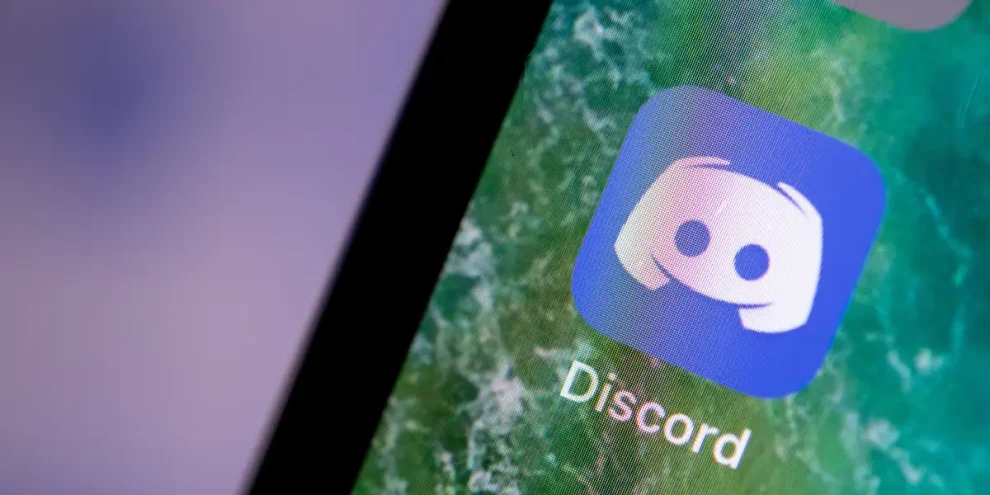


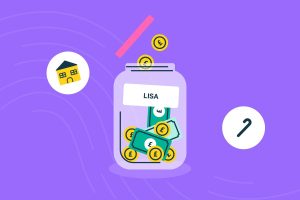





Add Comment