Thinking of leaving your virtual neighborhood behind? Perhaps you’ve moved to a new location, no longer find the app useful, or simply want a break from online social interactions. Whatever your reason, deleting your Nextdoor account is a straightforward process. But before you hit the delete button, it’s crucial to understand what that entails.
This guide will walk you through everything you need to know about deleting your Nextdoor account. We’ll cover the steps involved, answer frequently asked questions, and explore alternative options if complete deletion isn’t your ultimate goal.
Considering Deleting Your Nextdoor Account? Here’s What Happens
Before diving in, let’s understand the implications of deleting your Nextdoor account. Here’s what you can expect:
- Profile Erasure: Your entire Nextdoor profile, including your name, photo, and any posts you’ve made, will be permanently removed.
- Goodbye to News Feed: You’ll no longer see updates from your neighbors or have access to the Nextdoor news feed for your area.
- Lost Connections: Any connections you’ve made with neighbors through the platform will be severed.
- No More Private Messaging: The ability to send or receive private messages through Nextdoor will be gone.
- Review Removal (if applicable): If you’ve left reviews for local businesses or neighbors, they’ll be removed as well.
Important to Note: Deleting your Nextdoor account does not affect your accounts on other social media platforms or any external websites you might have linked to Nextdoor.
Ready to Say Goodbye? Here’s How to Delete Your Nextdoor Account (Web and App)
Now that you understand the consequences, let’s get down to deleting your Nextdoor account. Here’s a detailed guide that applies to both the Nextdoor website and mobile app:
- Access Your Account Settings: Log in to your Nextdoor account on your preferred device (computer or smartphone). Once logged in, locate your account settings. This might be represented by a gear icon or a “Settings” option. Click on it to proceed.
- Navigate to “Account” or “Privacy Settings”: Within your account settings, look for a section labeled “Account” or “Privacy Settings.” This section will typically house options related to managing your account information and privacy.
- Find the “Delete Account” Option: Within the “Account” or “Privacy Settings” section, locate the option for deleting your account. This might be labeled as “Delete Account” or something similar.
- Review the Information: Before proceeding, Nextdoor will present you with a summary of what deleting your account entails. This includes the data that will be erased and the consequences outlined earlier. Read this information thoroughly to ensure you’re fully aware of the implications.
- Confirm Deletion (and Password Verification): If you’re certain about deleting your account, click the “Delete Account” or “Confirm” button. You might be prompted to re-enter your password for verification purposes.
Here’s a heads-up: The specific steps and layout might differ slightly depending on whether you’re using the Nextdoor website or app. However, the general process of navigating to your account settings, finding the delete option, and confirming deletion remains consistent across both platforms.
Thinking Twice? Here’s How to Deactivate Your Nextdoor Account (Website Only)
The option to completely delete your Nextdoor account might feel a bit final. If you’re unsure but want to take a break from the platform, consider deactivating your account (available only on the Nextdoor website). Here’s how:
- Follow Steps 1 and 2 from the Account Deletion Guide: As mentioned earlier, locate your account settings and navigate to the “Account” or “Privacy Settings” section.
- Find the “Deactivate Account” Option: Instead of looking for “Delete Account,” search for an option labeled “Deactivate Account” or something similar.
- Review and Confirm Deactivation: Similar to account deletion, Nextdoor will explain what deactivation entails. Read the information carefully before confirming your decision.
What Does Deactivation Do? Deactivating your Nextdoor account essentially puts it on hold. Your profile and posts will be hidden from other users, and you won’t receive any updates or notifications. However, your account information remains stored on Nextdoor’s servers.
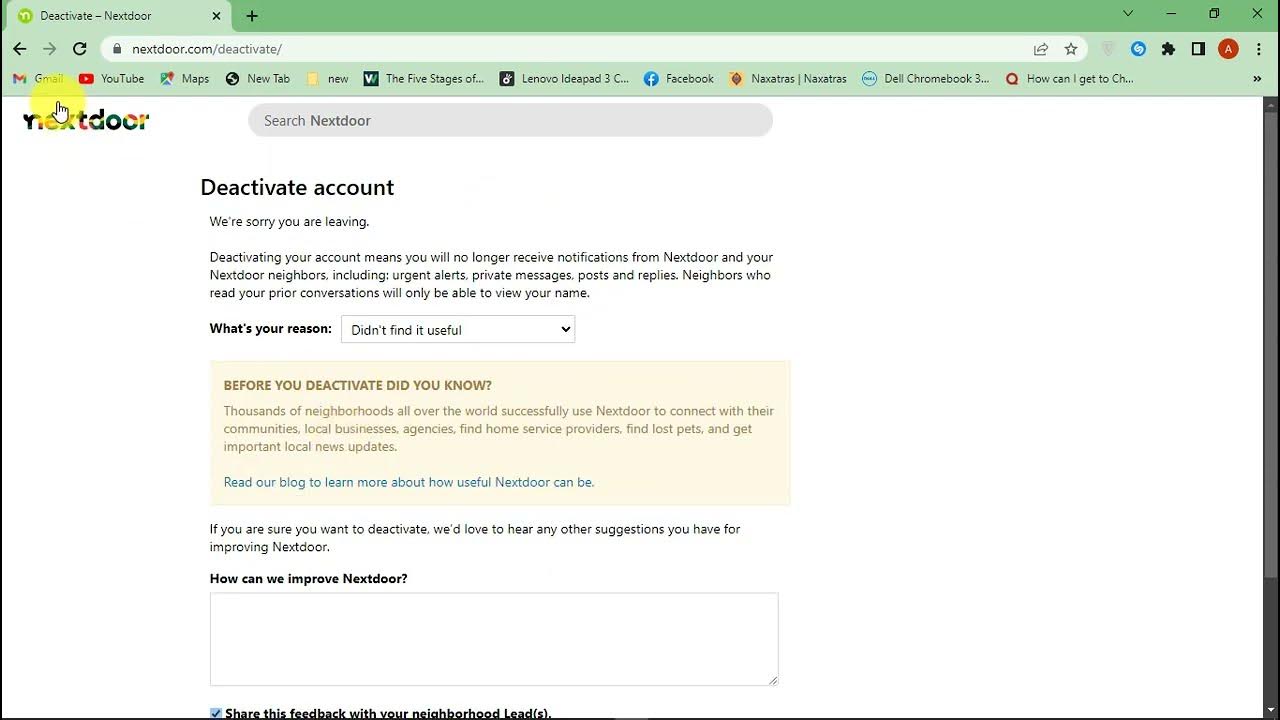
The Reactivation Option: The good news is that deactivation is reversible. If you ever decide to rejoin your virtual neighborhood, you can reactivate your account using the same login credentials.
Frequently Asked Questions (FAQs) About Deleting Your Nextdoor Account
Q: Can I delete my Nextdoor account if I haven’t used it in a while?
A: Yes, you can delete your Nextdoor account regardless of how long it’s been inactive. However, if your account has been inactive for a very extended period, it’s possible Nextdoor might have already deactivated it automatically.
Q: What if I can’t remember my Nextdoor login information?
A: If you’ve forgotten your login credentials, don’t worry! You can still delete your account. Here’s what to do:
- Visit the Nextdoor website (https://nextdoor.com/) and click on the “Sign In” button.
- Below the login fields, you’ll see a link labeled “Forgot Password?” Click on this link.
- Enter the email address associated with your Nextdoor account and follow the on-screen instructions to reset your password. Once you have a new password, you can log in and proceed with deleting your account as described earlier.
Q: I’ve deleted my account by mistake. Can I get it back?
A: Unfortunately, deleting your Nextdoor account is a permanent action. Once you confirm deletion and the 30-day deactivation period elapses, your account and all associated data are permanently erased. There’s no way to recover them.
Q: Is there a way to delete my account information without deleting the entire account?
A: Unfortunately, Nextdoor doesn’t currently offer an option to delete specific account information while keeping the account active. However, you can edit your profile information to remove any personal details you no longer wish to share publicly.
Q: Where can I find more information about deleting my Nextdoor account?
A: The official Nextdoor Help Center is a valuable resource. Search for “delete account” on the Help Center page to find relevant articles and FAQs directly from Nextdoor.
The Final Farewell: A Word Before You Delete
Deciding to delete your Nextdoor account is a personal choice. We hope this comprehensive guide has equipped you with the knowledge you need to navigate the process. Remember, there’s no shame in taking a break from social media, even the kind focused on your neighborhood.
If you’re unsure about complete deletion, consider deactivation as a temporary solution. And if you ever have a change of heart, reactivation is just a few clicks away.
With this guide at your side, deleting your Nextdoor account becomes a straightforward and informed decision. So, whether you’re seeking a fresh start or simply a break from the online world, this guide empowers you to take control of your virtual neighborhood experience.



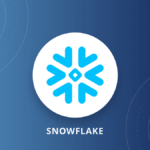
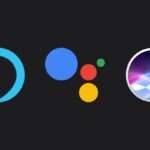


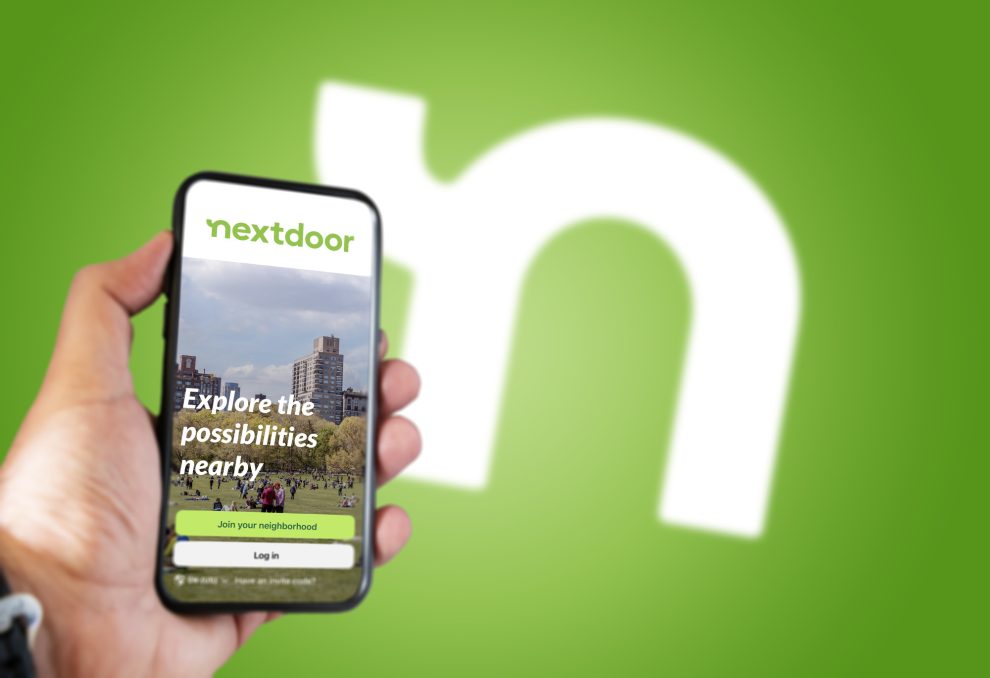
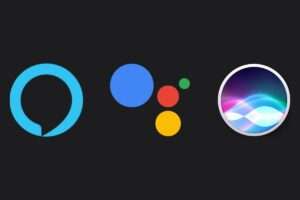







Add Comment