This guide delves into the realm of Wear OS smartwatch customization, enabling you to create a watch experience that mirrors your style and requirements.
The Watch Face: Your Canvas for Customization
The watch face is the centerpiece of your smartwatch, and Wear OS provides a plethora of options. Whether you prefer classic analog designs or data-rich digital displays, there’s a watch face that aligns with your aesthetic. Here are some popular categories:
Minimalist: These watch faces are clean and elegant, ideal for those who value simplicity and timekeeping. Informative: These watch faces are packed with data, providing weather updates, step counts, and notifications at a glance. Interactive: These watch faces allow you to launch apps or control music directly from the watch face.
Beyond Presets: Craft Your Own Watch Face
Don’t feel confined to preset options! Apps like WatchMaker empower you to design your own watch faces, enabling you to customize every detail to your liking.
Watch Bands: Elevate Your Style
The watch band plays a significant role in defining your smartwatch’s appearance and comfort. Wear OS smartwatches typically accommodate standard sizes, allowing you to experiment with various materials:
Leather: Classic and refined, ideal for formal settings. Silicone: Comfortable and durable, perfect for workouts or casual wear. Stainless Steel: Adds a dash of luxury and complements professional attire. Nylon: Breathable and lightweight, ideal for all-day wear. Pro Tip: Opt for a watch band with a quick-release mechanism for easy swapping between styles.
Apps: Construct Your Watch Ecosystem
Wear OS boasts a robust app ecosystem, enabling you to customize your watch’s functionality to suit your needs. Here’s how to personalize your app experience:
Install Essential Apps: Fitness trackers, messaging apps, music players, and task managers are popular choices. Organize Your Apps: Rearrange the app grid for easy access to frequently used apps. Enable App Complications: Display information directly on your watch face from select apps for quick reference.

Advanced Customization: Delve Deeper
For advanced users, there are additional customization options:
Custom Watch Tiles: Create custom shortcuts to access specific information or actions with a single tap. Watch Face Shortcuts: Assign actions to specific watch face elements for a more interactive experience. Third-Party Customization Tools: Explore apps that offer deeper personalization, such as changing app icons or system fonts. (Remember to check app reviews and ratings before installing)
Notifications: Manage What You See
Smartwatches can be inundated with information. Here’s how to manage notifications on your Wear OS device:
Prioritize Alerts: Set notification levels for different apps to avoid information overload. Filter Notification Content: Choose what information you see from specific apps on your watch. Respond to Messages: Respond to texts or emails directly from your watch using voice replies or pre-written messages.
Display Settings: Tailor to Your Needs
Wear OS allows you to adjust your watch’s display for optimal use:
Adjust Brightness: Control screen brightness for better visibility in different lighting conditions. Always-On Display: Keep the time and essential information visible at all times, though this can impact battery life. Auto-Dim: The display automatically dims when not in use, conserving battery. Pro Tip: Experiment with different display settings to find the perfect balance between functionality and battery life.
Themes and Styles: Achieve a Unified Look
Some Wear OS watches offer themes that alter the overall look and feel of the watch interface. This feature enables you to create a cohesive aesthetic that matches your watch face and band.







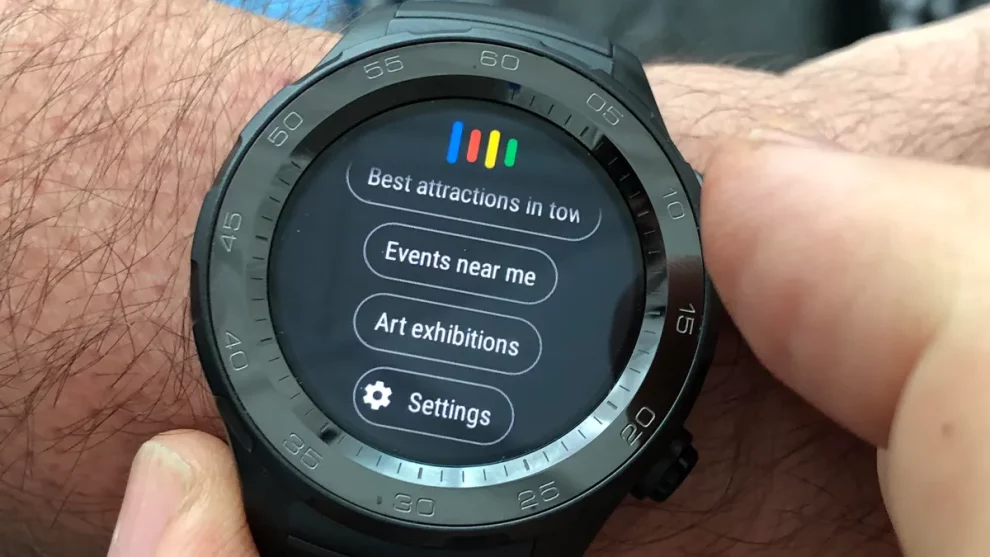








Add Comment