There’s nothing quite like the joy of experiencing a new adventure with friends. But what if you could share that excitement without everyone having to purchase the game individually? Enter Xbox game sharing, a feature that allows you to share your digital game library with a friend, opening up a whole new realm of possibilities for cooperative play and cost savings.
In this ultimate guide, we’ll dive deep into the world of Xbox game sharing, exploring its benefits, requirements, and step-by-step instructions to get you started. So, grab your controller, and let’s embark on this journey together!
The Benefits of Xbox Game Sharing
Before we delve into the technicalities, let’s take a moment to appreciate the numerous advantages that Xbox game sharing brings to the table:
- Cost Savings: By sharing the cost of a digital game with a friend, you can both enjoy the latest titles without breaking the bank.
- Expanded Game Library: Game sharing grants you access to your friend’s digital game collection and vice versa, instantly doubling your gaming options.
- Cooperative Play: Many games offer exciting co-op experiences, and with game sharing, you can team up with your friend to conquer challenges together, even if they haven’t purchased the game themselves.
Now that you’re aware of the perks, let’s explore what you’ll need to get started.
Prerequisites for Xbox Game Sharing
Before you can begin sharing your digital games, ensure you have the following:
- Xbox One or Xbox Series X/S Console: Game sharing is available on both the Xbox One and Xbox Series X/S consoles.
- Xbox Live Gold Subscription: An active Xbox Live Gold subscription is required for game sharing, as it allows you to share your digital game licenses with one friend at a time.
- Mutual Trust: Game sharing involves granting access to your Xbox Live account, so choose a friend you trust implicitly. Understand the potential risks and responsibilities involved before proceeding.
With these prerequisites in mind, let’s move on to the step-by-step process of setting up game sharing on your Xbox console.
Step-by-Step Guide to Xbox Game Sharing
Follow these simple steps to start sharing your digital games with a friend:
Step 1: Designate Your Home Xbox
- Turn on your Xbox console and ensure you’re signed in to your Xbox Live account.
- Press the Xbox button on your controller and navigate to the “Profile & system” tab.
- Select “Settings” and then choose “General.”
- Click on “Personalization” and then “My home Xbox.”
- Choose “Make this my home Xbox” to designate the console as your home Xbox.
Step 2: Grant Access to Your Game Library
- Have your friend sign in to their Xbox Live account on your designated home Xbox.
- If your friend isn’t physically present, they can sign in remotely using the Xbox app on their mobile device or PC.
Step 3: Access Your Friend’s Game Library
- On your own Xbox console, sign in to your Xbox Live account.
- Navigate to “My games & apps” and select “See all.
- Choose “Full library” and then “All owned games.”
- You should now see your friend’s shared games available for download and play.
Congratulations! You’ve successfully set up Xbox game sharing and can now enjoy a wider selection of games with your friend.
Important Considerations and Limitations
While Xbox game sharing is an incredible feature, it’s crucial to keep the following points in mind:
- Simultaneous Play Restriction: Only one person can play a shared game at a time. If you attempt to play a game while your friend is already playing it, you’ll encounter an error message.
- Home Xbox Limitation: You can only designate one Xbox console as your home Xbox at a time. If you switch your home Xbox to another console, your previous friend will lose access to your shared games.
- Game Ownership: Game sharing allows access to game licenses, not ownership. Your friend won’t earn achievements or save progress for games they don’t personally own.
By understanding these limitations, you can ensure a smooth and enjoyable game-sharing experience.
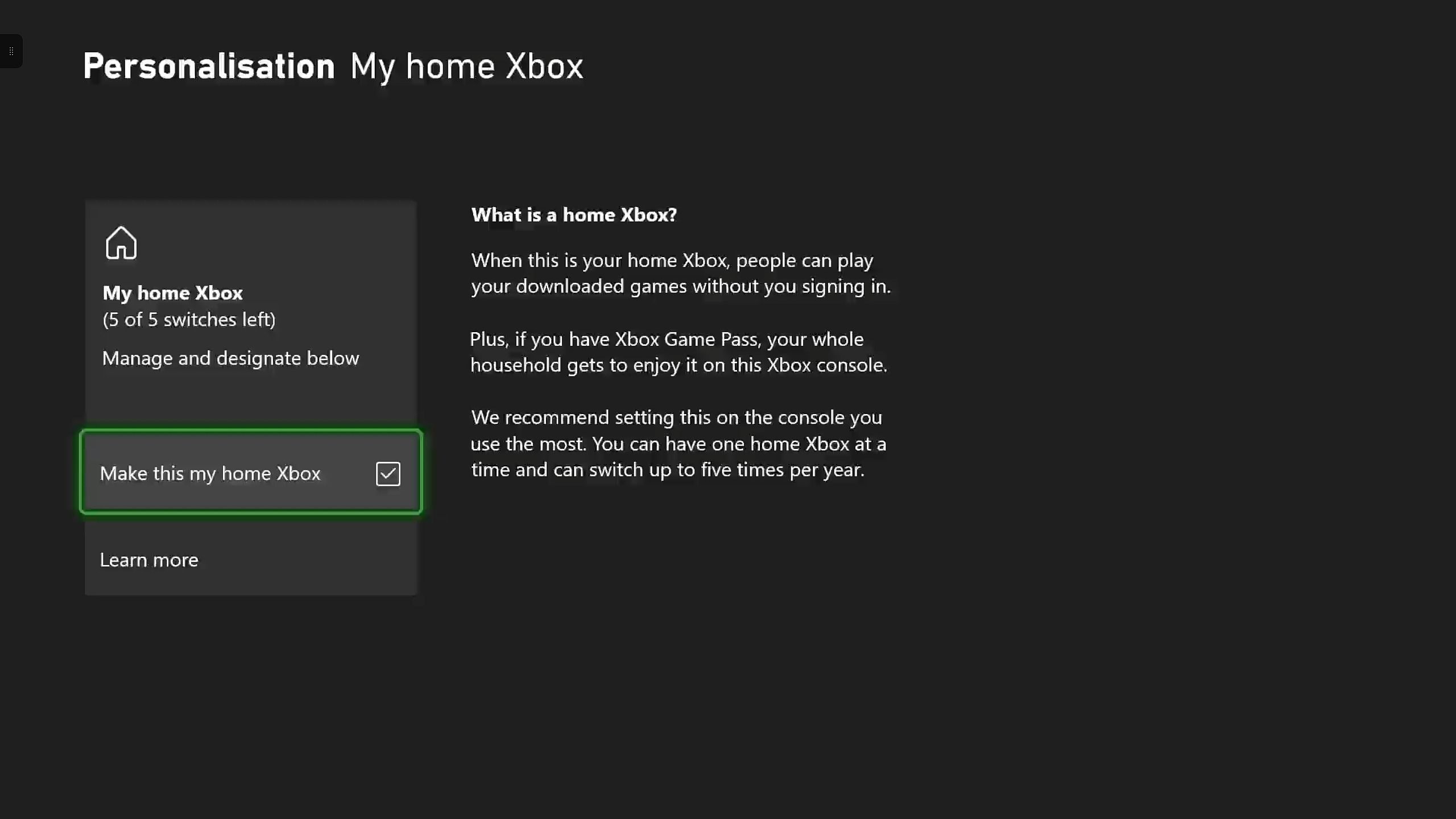
Troubleshooting Common Game Sharing Issues
If you encounter any problems while setting up or using Xbox game sharing, try these troubleshooting tips:
- Double-check Home Xbox Settings: Verify that your friend’s Xbox Live account is signed in on your designated home Xbox.
- Confirm Xbox Live Gold Subscription: Ensure that both you and your friend have active Xbox Live Gold subscriptions.
- Restart Your Console: Sometimes, a simple restart of your Xbox console can resolve connectivity issues.
- Reach Out to Xbox Support: If the issue persists, contact Xbox Support through their website or social media channels for further assistance.
By following these troubleshooting steps, you can quickly resolve most common game-sharing issues and get back to gaming with your friend.
Advanced Game Sharing Techniques
While Xbox game sharing is primarily designed for sharing with one friend at a time, there are some creative workarounds to extend access to multiple accounts. However, it’s important to note that these methods are not officially endorsed by Microsoft and may be subject to change in future updates.
Account Switching
If you completely trust your friend, you can allow them to sign in to their account on your home Xbox and download the desired games. They can then switch back to their primary account to play. Keep in mind that this method grants access to your game library, but they won’t be able to play online multiplayer games that require an Xbox Live Gold subscription on their own account.
Caution: Be cautious when using this method, as it involves sharing your account credentials. Only share with trusted individuals and consider changing your password after they’ve downloaded the games.
Game Pass Sharing
If you have an Xbox Game Pass subscription, there’s a potential way to share access with a friend on the same console. This method involves setting their account as your home Xbox and logging back into your own account. While this falls within the Xbox Live Gold subscription for game sharing, some interpretations of the Game Pass terms of service might not explicitly cover this scenario. Stay updated on any changes to Microsoft’s policies and proceed with caution.
Remember: These methods might violate Microsoft’s terms of service. Always prioritize responsible sharing practices and avoid actions that could jeopardize your account or your friend’s account.
Responsible Game Sharing Practices
To maintain a healthy gaming ecosystem, it’s important to exercise responsible game-sharing practices:
- Communicate Clearly: Discuss expectations and limitations with your friend before sharing your game library. Ensure they understand the simultaneous play restriction and that they won’t own the games themselves.
- Respect Account Security: Avoid engaging in activities that could compromise your account or your friend’s account, such as sharing login credentials with untrusted individuals.
- Stay Informed: Keep yourself updated on any changes to Microsoft’s policies and functionalities that might impact game sharing. Adhering to the latest guidelines is essential for responsible sharing.
By following these responsible sharing practices, you can enjoy the benefits of Xbox game sharing while contributing to a positive gaming community.
Alternative Options for Accessing Games
While Xbox game sharing is a fantastic way to expand your gaming library, there are other options to consider:
- Game Sales and Deals: Keep an eye out for digital game sales and promotions on the Xbox Store. You might find incredible deals on titles that you and your friend can purchase and enjoy individually.
- Xbox Game Pass: An Xbox Game Pass subscription grants access to a vast library of downloadable games for a monthly fee. Consider splitting the cost with a friend to experience a wider variety of games together.
- Physical Game Sharing: The traditional method of borrowing physical game discs from friends is still a viable option. This allows you to try out new games without a financial commitment.
By exploring these alternative options, you can further expand your gaming horizons and find the best approach that suits your needs and preferences.
The Future of Game Sharing
As the gaming landscape continues to evolve, so does the concept of game sharing. Here are some potential future developments to keep an eye on:
- Expanded Sharing Options: Microsoft might introduce more flexible game-sharing options in the future, potentially allowing for simultaneous play or sharing with multiple accounts under specific conditions.
- Subscription-Based Sharing: The emergence of subscription services that offer game sharing across a wider network of users, similar to music or movie streaming services, could revolutionize the way we access and share games.
Regardless of how Xbox game sharing evolves, understanding the core functionalities, responsible practices, and alternative options will empower you to make informed decisions and maximize your gaming experience.
Conclusion
Xbox game sharing is a powerful feature that opens up a world of possibilities for gaming enthusiasts. By following the steps outlined in this comprehensive guide, embracing responsible sharing practices, and exploring alternative options, you can transform your Xbox experience and create lasting gaming memories with your friends.
So, grab your controllers, share the joy of gaming, and embark on incredible adventures together. With Xbox game sharing, the possibilities are endless!
















Add Comment