Should You Delete YouTube Subscriptions?
Before embarking on the unsubscribing journey, it’s essential to evaluate the factors that might warrant deleting subscriptions. Here are some compelling reasons to consider:
- Channel Relevance: Do the channels you’ve subscribed to still produce content that aligns with your current interests? As your tastes evolve, it’s natural for some channels to become less relevant.
- Content Quality: Has the quality of the content on certain channels declined over time? Repetitive, clickbaity, or simply unenjoyable videos might be a sign that it’s time to unsubscribe.
- Notification Overload: Are you constantly bombarded with notifications from channels you rarely watch? Excessive alerts can be distracting and break your focus, hindering your overall viewing experience.
If you answered yes to any of these questions, deleting YouTube subscriptions can be a liberating experience. It helps you streamline your feed, reduces notification clutter, and allows you to focus on the channels that truly spark your viewing joy.
Can You Delete All YouTube Subscriptions at Once?
As of April 23, 2024, YouTube does not offer a built-in option to delete all subscriptions at once, on either desktop or mobile platforms. However, fear not! This guide will equip you with efficient methods for tackling even the most extensive subscription lists, ensuring a streamlined and personalized viewing experience.
How to Delete YouTube Subscriptions on Desktop
Unsubscribing from channels on your desktop computer is a straightforward process. Follow these simple steps:
- Open your favorite web browser and navigate to YouTube.com.
- Ensure you’re signed in to your YouTube account. If not, click the profile icon in the top right corner and select “Sign in.”
- Click on the “Subscriptions” tab from the menu on the left-hand side of the screen.
- You’ll now see a list of all the channels you’re currently subscribed to.
- Locate the channel you want to unsubscribe from by scrolling through your subscription list or using the search bar at the top of the page.
- Once you’ve found the channel, there are two ways to unsubscribe:
- Click the Checkbox: Locate the checkbox next to the channel name. Click on the checkbox to deselect it, effectively unsubscribing from the channel.
- Click the Subscribed Button: Hover over the channel name and click on the red “Subscribed” button. A small menu will appear. Select “Unsubscribe” from the menu.
- The chosen channel will be removed from your subscription list.
How to Delete YouTube Subscriptions on Mobile App
Staying on top of your subscriptions while on-the-go is just as crucial. Here’s how to delete YouTube subscriptions using the mobile app:
- Open the YouTube app on your smartphone or tablet.
- Verify that you’re signed in to your YouTube account within the app. If not, tap on your profile picture in the top right corner and select “Sign in.”
- Tap on the “Subscriptions” tab at the bottom of the app screen.
- Your mobile device will display your subscription list.
- Scroll through your subscription list or utilize the search bar at the top of the screen to find the specific channel you want to unsubscribe from.
- Tap on the three vertical dots located next to the channel thumbnail. A small menu will appear. Select “Unsubscribe” from this menu.
- The chosen channel will be swiftly removed from your mobile subscription list.
Unsubscribing with Efficiency: Advanced Techniques and Considerations
While the core methods for deleting YouTube subscriptions have been covered, there are additional techniques and considerations to optimize the process, especially for users with extensive subscription lists.
Unsubscribe by Category
If your subscriptions are sprawling across various categories, consider unsubscribing channel by channel based on topic. This approach can help you identify areas where you’ve oversubscribed and streamline your feed thematically.
- Take a mental inventory of your subscriptions. Are there particular categories (e.g., gaming, tech reviews, music) where you’ve accumulated a significant number of channels?
- Once you’ve identified these categories, visit your subscription list and focus on unsubscribing from channels within those specific groups. This allows you to maintain a curated selection within each topic of interest.
Leveraging the “Sort By” Feature
The YouTube subscription list offers a “Sort By” feature that can be a valuable tool for unsubscribing efficiently. Here’s how to utilize it:
- On the desktop version of YouTube, navigate to your subscription list. Click the “Sort By” dropdown menu located at the top right corner, above your subscription list.
- The menu offers various sorting options, including “Date Added” (newest to oldest), “Most Relevant” (based on your viewing habits), and “A-Z” (alphabetical order).
- Depending on your unsubscribing goals, choose the most relevant sorting option. For instance, sorting by “Date Added” (oldest first) can help you identify channels you subscribed to a long time ago and might no longer be interested in.
Taking a Break from a Channel (Unsubscribe Later)
Sometimes, you might not be ready to permanently unsubscribe from a channel but simply need a break from their content. Here’s a workaround:
- Click on the three vertical dots next to the channel name on your subscription list. Select “Hide channel” from the menu. This will prevent videos from that channel from appearing in your subscription feed for 30 days.
- After 30 days, YouTube will notify you that the channel is hidden. You can then choose to either keep it hidden or unsubsc
Using Third-Party Chrome Extensions (Proceed with Caution)
There are browser extensions available for Chrome that claim to offer bulk unsubscribing functionalities for YouTube channels. However, exercising caution is crucial when considering these tools.
- Security Risks: Always thoroughly research the reputation and security practices of any third-party extension before granting it access to your YouTube account. Malicious extensions could potentially compromise your account security or privacy.
- Limited Functionality: Many free browser extensions might not function as advertised or may have limited features. Carefully evaluate reviews and ratings before installing any extension.
The Future of YouTube Subscription Management
YouTube is constantly evolving, and future updates might introduce more advanced subscription management features. Here are some possibilities:
- Multi-Select Unsubscribe: The ability to select and unsubscribe from multiple channels at once could significantly streamline the process for users with extensive subscription lists.
- Subscription Filtering: The potential for filtering subscriptions by category, upload frequency, or other criteria could make managing your YouTube feed even more efficient.
It’s always a good idea to stay updated on the YouTube Help Center or official blog for any announcements regarding subscription management functionalities.
Conclusion: A Curated YouTube Experience Awaits
By mastering the art of deleting YouTube subscriptions and utilizing the techniques discussed above, you can transform your subscription feed into a haven for content that truly resonates with your interests. Remember, a well-curated subscription list ensures a more enjoyable and focused YouTube viewing experience.
Decluttering your subscriptions is not just about letting go; it’s about making space for the content that truly matters to you. So, take control of your subscriptions, streamline your feed, and rediscover the joy of exploring high-quality, personalized content on YouTube.







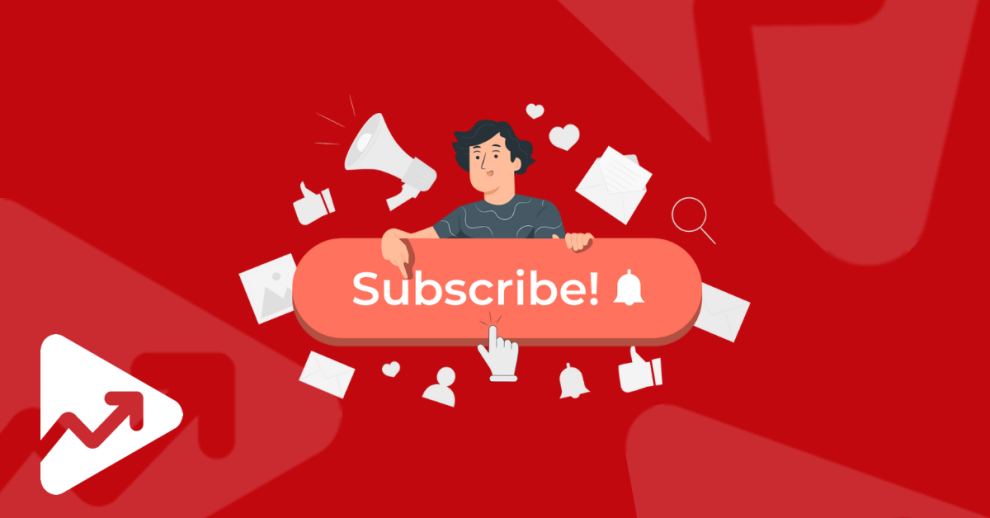

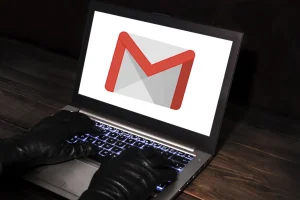
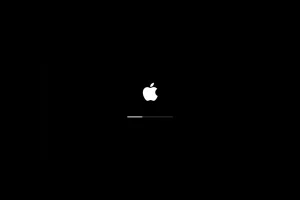





Add Comment