AirPlay, Apple’s wireless streaming technology, offers a seamless way to share your life’s moments, entertainment, and work across larger displays. This comprehensive guide delves into the functionality, versatility, and steps to master AirPlay, enhancing your digital sharing experience. Whether you’re reminiscing over vacation photos, binge-watching a series, or presenting in a meeting, AirPlay bridges your Apple devices to bigger screens, bringing content to life in new and exciting ways.
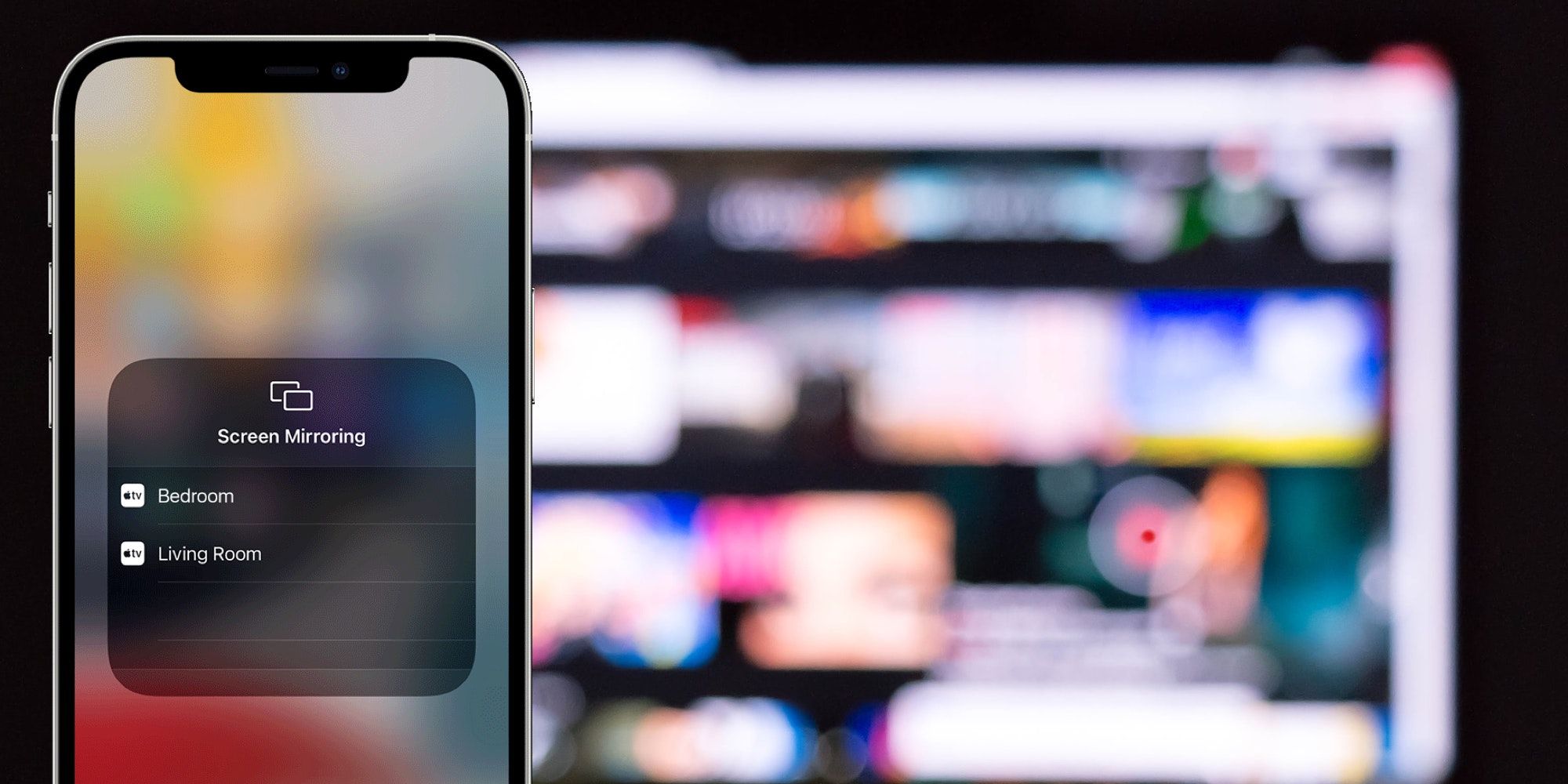
What is AirPlay? AirPlay allows you to wirelessly cast audio, video, photos, and your device’s screen from an Apple device to an Apple TV or an AirPlay 2-compatible smart TV. It operates over Wi-Fi, ensuring high-quality streaming without the need for cables or physical connections.
How to Use AirPlay:
- Connect: Ensure your Apple device and the AirPlay receiver (Apple TV or smart TV) are on the same Wi-Fi network.
- Choose Your Content: Select the content you want to stream, be it photos, music, videos, or your entire screen.
- AirPlay It: Access the AirPlay icon within your app or Control Center, select your receiver, and watch as your content comes to life on a larger screen.
The Magic of AirPlay: Streaming and More
- Videos and Movies: Enjoy your favorite movies and videos on a grander scale directly from apps that support AirPlay.
- Music and Playlists: Elevate your audio experience by streaming music through your TV’s speakers, perfect for parties or personal enjoyment.
- Photos and Memories: Share photos and slideshows on your TV, turning your living room into a personal gallery.
- Screen Mirroring: Extend or mirror your Apple device’s screen, ideal for presentations or enhanced viewing experiences.
Mastering AirPlay on iPhone and iPad
- Open the desired app: Locate the media or content you wish to stream.
- Find the AirPlay icon: Look for the AirPlay symbol, typically an upward-facing triangle beneath a rectangle.
- Select your AirPlay device: Choose from the list of available devices on your network.
- Enjoy: Watch as your content streams seamlessly to your chosen device.
Troubleshooting Tips: Ensure both devices are on the same network, restart your devices if necessary, and check for software updates to maintain compatibility and performance.
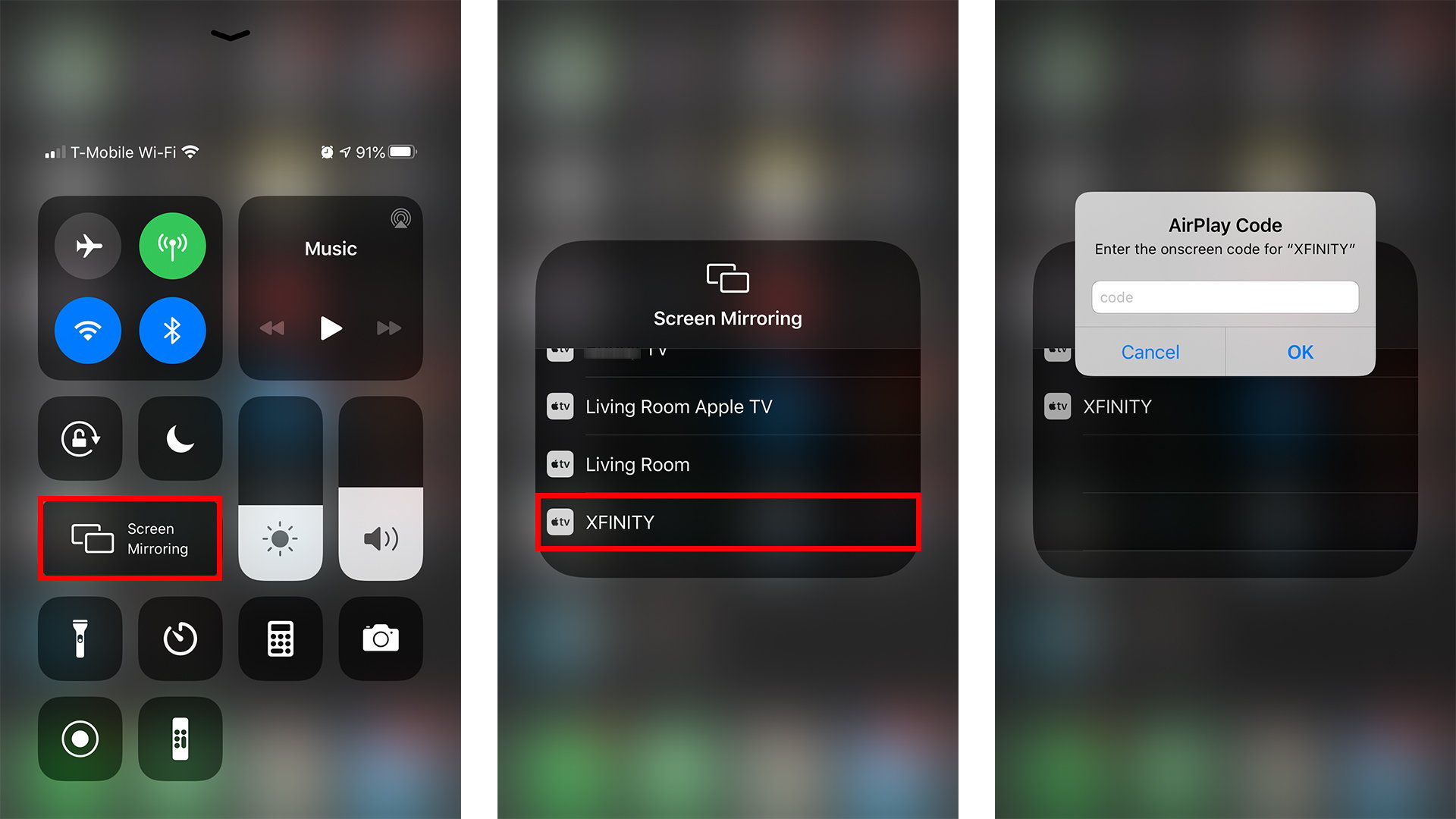
Advanced AirPlay Features
- Multiple Device Streaming: AirPlay 2 introduces the ability to stream music to multiple devices simultaneously, filling your home with synchronized audio.
- Improved Buffering: AirPlay 2 improves buffering for smoother streaming and fewer interruptions.
- Enhanced Control: Control your AirPlay streaming directly from your device’s lock screen or through your Control Center for added convenience.
Conclusion: Unleashing the Potential of AirPlay
AirPlay revolutionizes the way we share and enjoy content, merging the convenience of Apple devices with the immersive experience of larger displays. By following this guide, you’ll unlock the full potential of AirPlay, enriching your digital lifestyle with effortless streaming and sharing. Whether for entertainment, work, or keeping cherished memories alive, AirPlay stands as a testament to Apple’s commitment to seamless integration and user-friendly experiences. Enjoy the magic of AirPlay and bring your content to the big screen like never before!







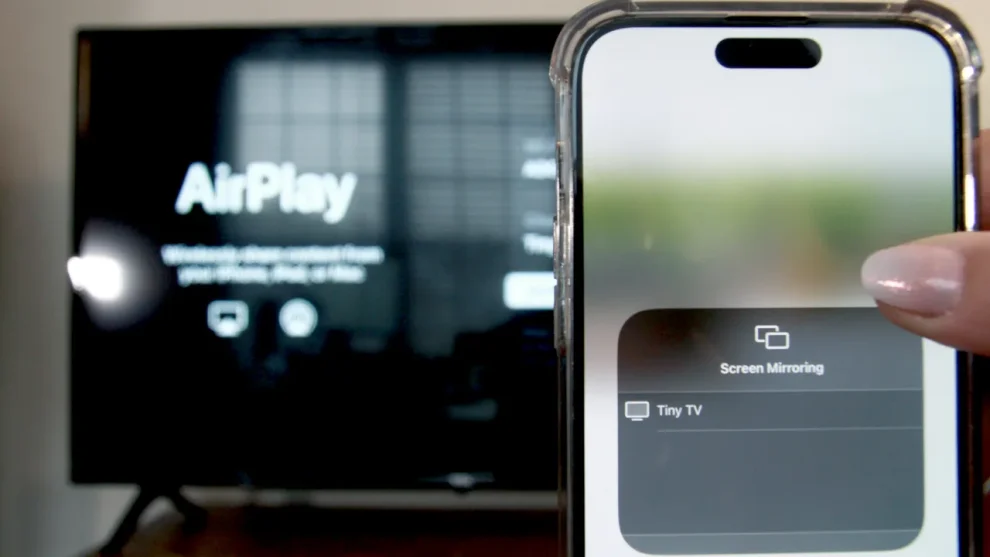








Add Comment