Have you devoured countless ebooks through Kindle Unlimited, but now find yourself wanting a break? Maybe your tastes have shifted, or perhaps you’re looking to explore other reading avenues. Whatever your reason, deleting your Kindle Unlimited account is a straightforward process.
This comprehensive guide will walk you through everything you need to know about deleting your Kindle Unlimited account, from understanding the implications to navigating the step-by-step deletion process itself.
Parting Ways with Kindle Unlimited: Key Considerations Before Deletion
Before hitting the delete button, let’s explore some crucial points to consider:
- Enjoy Until the End of Your Billing Cycle: Even after deleting your Kindle Unlimited account, you’ll still have access to any books you borrowed until the end of your current billing cycle. So, keep reading and enjoy those ebooks!
- No Refunds for Unused Time: Kindle Unlimited doesn’t offer partial refunds for unused portions of your subscription month. This applies even if you delete your account mid-cycle.
- Rejoining is Easy: If you ever crave the convenience of unlimited ebook access again, rejoining Kindle Unlimited is a simple process. Your previous reading history and preferences will likely be retained.
Ready to proceed? Let’s get started!
How to Delete Your Kindle Unlimited Account (Multiple Methods)
There are two primary methods for deleting your Kindle Unlimited account:
Method 1: Utilizing the Amazon Website
- Head to Amazon.com: Open a web browser and navigate to the Amazon.com website.
- Access Your Account: Hover your mouse over the “Hello, Sign in” account button at the top right corner. A dropdown menu will appear. Select “Your Account” from the options.
- Locate “Manage Your Prime or Memberships”: Within the “Your Account” section, look for a link or button labeled “Manage Your Prime or Memberships” (the wording might vary slightly). Click on it.
- Find Kindle Unlimited Settings: On the membership management page, locate the section dedicated to Kindle Unlimited. It might be labeled “Kindle Unlimited” or something similar.
- Click “Cancel Membership”: Within the Kindle Unlimited settings, look for a button labeled “Cancel Membership” or “End Membership.” Click on it to initiate the cancellation process.
- Confirm Deletion: A confirmation pop-up window will likely appear. Read the information carefully, then click on the confirmation button to finalize your decision and delete your Kindle Unlimited account.
Method 2: Contacting Amazon Customer Service
If you’re unable to locate the “Cancel Membership” option on the website, or prefer a more personalized approach, you can contact Amazon customer service:
- Live Chat: Amazon offers live chat support for customer inquiries. Look for the live chat icon on the Amazon website and connect with a customer service representative who can assist you with deleting your Kindle Unlimited account.
- Phone Support: Alternatively, you can reach Amazon customer service by phone. The phone number should be available on their website or within the “Help” section of your account.
Important Note: Regardless of the chosen method, ensure you have your Amazon account login information readily available when contacting customer service for account deletion.
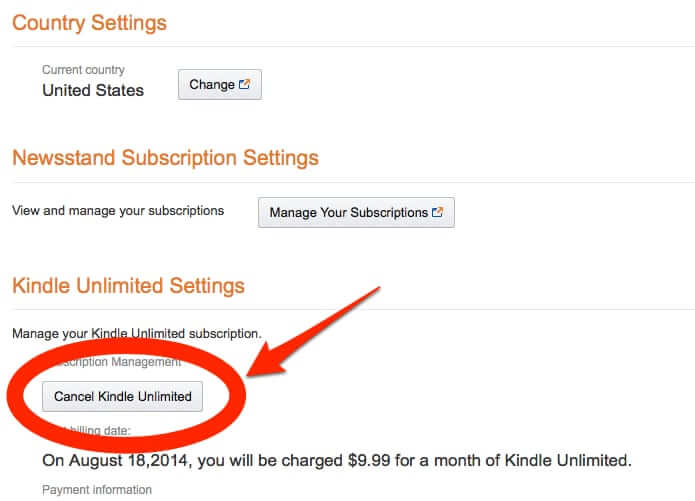
Frequently Asked Questions (FAQs) About Deleting Your Kindle Unlimited Account
What happens to the books I borrowed with Kindle Unlimited?
You’ll still have access to any ebooks you borrowed through Kindle Unlimited until the end of your current billing cycle, even after deleting your account. However, you won’t be able to borrow new titles after deletion.
Can I keep the books I borrowed after deleting my account?
Unfortunately, no. Kindle Unlimited is a borrowing service, similar to a library. Once your account is deleted and your borrowing privileges expire, you will no longer have access to the ebooks you borrowed.
How long does it take for my Kindle Unlimited account to be deleted?
The processing time for account deletion is usually immediate. However, it might take a few hours for the changes to reflect across all your devices.
Will I receive confirmation once my account is deleted?
Ideally, Amazon should send you a confirmation email once your Kindle Unlimited account deletion is complete.
Beyond Deletion: Additional Considerations for a Smooth Transition
Here are some extra steps to consider for a seamless experience after deleting your Kindle Unlimited account:
- Download Any Must-Have Books: If there are any ebooks you borrowed through Kindle Unlimited that you absolutely must keep, consider downloading them to your device before your account deletion takes effect. Once your borrowing privileges expire, these downloaded copies will remain accessible for offline reading.
- Explore Alternative Reading Options: The world of ebooks is vast! Consider exploring alternative ebook purchasing platforms or library options after deleting your Kindle Unlimited account. Here are some options:
- Ebook Retailers: Several online retailers like Kobo, Barnes & Noble, and Apple Books offer ebook purchases for individual titles. You can build your own personal ebook library without a subscription.
- Public Libraries: Most public libraries offer extensive ebook lending services. You can borrow ebooks for free using your library card through their website or dedicated library apps.
- Project Gutenberg: Project Gutenberg is a treasure trove of free ebooks, primarily consisting of classic literature whose copyright has expired. Explore a vast collection of titles without any subscription fees.
Security and Privacy After Kindle Unlimited Account Deletion
While deleting your Kindle Unlimited account doesn’t directly impact your overall Amazon account security, here are some general security practices to keep in mind:
- Strong and Unique Passwords: Always use strong and unique passwords for your Amazon account and any other online accounts you use. Avoid using the same password for multiple platforms.
- Enable Two-Factor Authentication: Consider enabling two-factor authentication (2FA) on your Amazon account for an extra layer of security. 2FA typically requires a secondary verification code in addition to your password when logging in, making it more difficult for unauthorized access.
- Review Privacy Settings: Familiarize yourself with Amazon’s privacy settings and customize them to your preferences. You can control how Amazon uses your data for personalized recommendations and targeted advertising.
The Power of Choice:
Managing Your Digital Subscriptions
Ultimately, the decision to delete your Kindle Unlimited account rests with you. Understanding the process, potential consequences, and alternative reading options empowers you to make an informed choice that aligns with your reading habits and budget.
This guide equips you with the knowledge to navigate Kindle Unlimited account deletion with confidence. Remember, managing your digital subscriptions contributes to a more organized and cost-effective online experience. So, explore the world of ebooks responsibly, and happy reading!
















Add Comment